Extension for Chat on PRIME.DATE / DATAME.CLOUD / TALKYTIMES.COM
There is a MULTI ACCOUNT functional for finding interlocutors in chats.
Multi-account is sending messages from any number of ladies in one tab on the PRIME.DATE / DATAME.CLOUD / TALKYTIMES.COM website.
With the help of the extension, you can easily and quickly set up sending invitations to the chats according to your wishes with help of wide range of criteria and parameters.
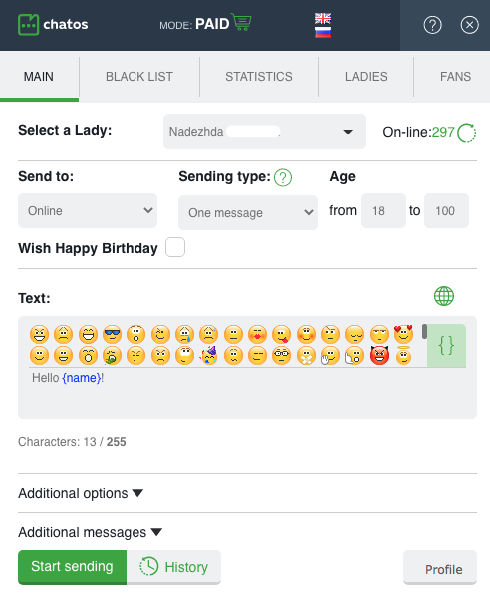
GET ACQUAINTED WITH THE BASIC TOOLS AND SECTIONS
About each section and useful features in detail
STARTING WORK WITH THE EXTENSION FOR CHATS
First of all download and install the extension in your browser.How to do it – read here
Go to the chat page on PrimeDate.com site. You can see the extension icon will become active, the extension is ready to work. Launch it.
In “Select a Lady” the lady you entered the site will be pulled up. Add other ladies (if you have several profiles) by clicking “Add a Lady” or by going to the section “Ladies”
And then, click on the required lady in “Select a Lady” and you will see an extension for this lady with all her data and sections.
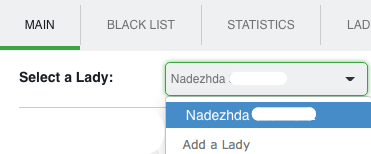
Before activating the extension for a particular lady, ChatOS system will ask you to confirm the action to start using the extension. Only after your confirmation the extension will be launched and it is considered as active. So you can use extensions for one or several or all ladies. It is up to you.
Let’s choose the criteria:
In the section Send to you can choose the category of man
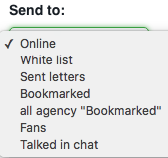
◈⠀⠀OnlineInvitations will be sent to men who are now online on the site (excluding fans and men from the Black list)
◈⠀⠀White list invitations are sent to men who had communication with all the ladies from your agency’s Personal account (except for the Blacklist and your fans)
◈⠀⠀Sent letters – the invitations are sent to the men who had previously received the letter from you. The letters should be sent only with the help of ChatOS extension for mails on Prime.Date.
◈⠀⠀All agency Bookmarked – Invitations will be sent to all men online, from all the “Bookmarked” list of all your agency ladies (within your ChatOS personal account) But it does not include your Personal Bookmarked list. Your men is excluded from this parameter.
Please note, that re-sending invitations to the above categories of men is possible no earlier than after 6 hours
◈⠀⠀Fans – sending invitations to fans. Create or select a special message text for your Fans from “History”. Set the desired period of how many hours you have not communicated. If you set the value “5”, for example, it means that invitations will be sent to fans with whom you had no chats for 5 or more hours. If you set the zero parameter, invitations will be sent to fans from whom you received the last message 15 or more minutes ago, and will be online at the time of sending.
◈⠀⠀Bookmarked – you can invite to the chat the men who are referred to Bookmarked Category. Just select this category of recipients, set the time during which you have not communicated, create a special invitation and remind about yourself. The category “Bookmarked” works similarly to Fans.
◈⠀⠀Talked in chat – you can invite men with whom you had been chatting. Perhaps for some reason you have excluded (or did not include) the man whom you communicated with to Bookmarked Category, but it is important for you to remind about yourself, therefore select the category “Talked in chat” set the time during which you have not communicated create a special invitation and remind about yourself. The category “Talked in chat” works similarly to “Fans” and “Bookmarked”
In the Sending Type section you select the invitations you want to send:
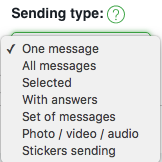
➤⠀⠀One message means that you need to create a new one to send. Text message in the “Text” field.

➤⠀⠀All messages means that all messages from your previous history will be sent randomly
➤⠀⠀Selected messages will be sent from your history. Choose some messages and they will be sent randomly
➤⠀⠀With answers Messages from your history which got responses from men will be send.
➤⠀⠀Set of messages You can choose few messages from the History which will be sent to the men consequently, set the time interval between receiving each message and start sending.
A set of messages can consist of text messages, photos, videos, audio messages, and stickers. The sequence and number of messages is at your discretion.
The minimum delay between messages can be 15 sec.
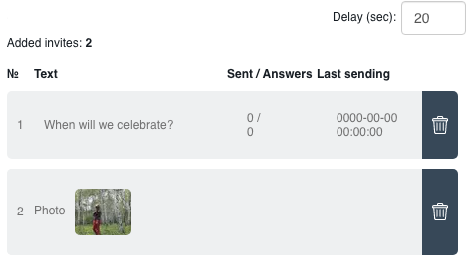
➤⠀⠀Photo/video/audio – you can send photo video from the lady’s gallery loaded on PrimeDate website.The extension will display all confirmed media.
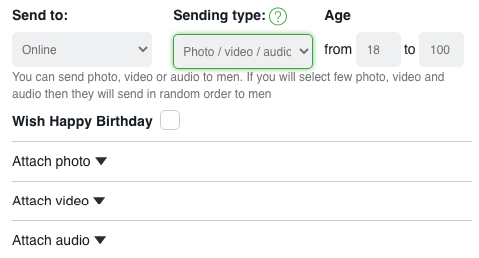
➤⠀⠀Sending stickers – select the stickers you want to send. If you specify several stickers, they will be sent to men in random order.
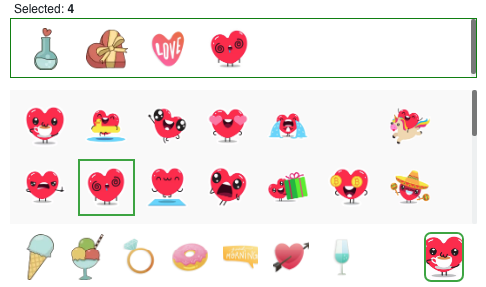
In the Age section specify the desired age of recipients.
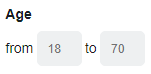
The “Additional options” section will help you to rationally manage the limits of actions for a lady on the site.
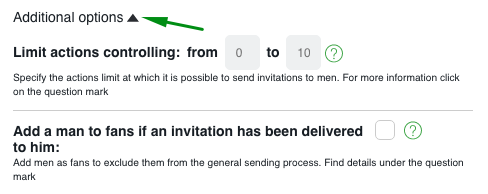
Set the number of free actions to send messages to men, so as not to spend all available attempts to contact men (Details are here)
Add all the men who get your message from sending to fans.
So you will not lose the men to whom you can message (More info is here)
Create Additional messages:
Create responses in the appropriate text fields for each reaction of men: Like, Wink, Comment. Text will be saved automatically while texting.
The system will always send responses, but with the following restrictions:
The extension will never send the same text again to the same man and the extension will not send an auto reply if a paid message came during 2 last minutes before reaction from the man. Accordingly, if you are in the process of chatting with a man then the auto reply will not be sent.
Recommendation: try to update your auto-responses regularly.
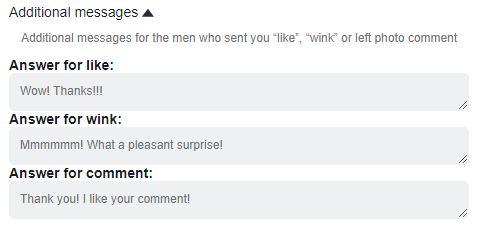
Everything is ready! Click “Start sending” and enjoy communication with interlocutors.
Additional features in the extension
➫⠀⠀When the man responds to your message which was sent via the extension, you will receive an audio notification about beginning of the chat (“New message on Prime Date”) and a pop-up window informing you that the chat has been started. To turn off/ on sound and visual notification about New message you need to uncheck the box on the bottom of the page “Turn ON/OFF ChatOS notifications”
In order to receive sound and visual notifications about likes, wines, comments – check the box next to “Likes, Winks, Comments”
– You will receive notifications about incoming notifications for each profile from the “lady” section of the extension, for whom you launched the extension on the current day.
– By clicking on the notification, the extension will open a chat for the lady and a man.
It should be noted that you will receive notifications about messages, likes, winks only from those men to whom the lady has available actions to send messages.
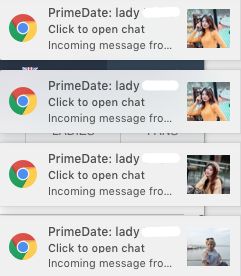
➫⠀⠀ Sending progress. You can watch the sending process for each lady.
Here you also have the opportunity to open a chat page for any of your profiles.
When you click on the chat icon for a lady, the chat page of the PrimeDate website will open for her in the next tab.

➫⠀⠀ For your attention there is a list of unanswered chats with incoming messages from men. You can set both the display of messages (mark “only messages”), and chats with likes or winks (unchecked “only messages”)

➫⠀⠀ Restart sending – If the sending session for the lady was stopped accidentally (it means you didn’t stop it manually with the Stop sending button), then if you reload the page, close the browser, disconnect happened… and other reasons, when the extension is interrupted, sending will restart automatically, as soon as you launch the extension again.
It is IMPORTANT to know that such a feature will only work for the tab where the sending process was active and it was interrupted.
➫⠀⠀ Comments and notes about fans – Your communication with men will be high quality. And that means long-term.
Leave comments and fan notes right in the chat, and quickly find the info you need and refresh your memory about past chats.
As soon as the man is added to the fans – you have fields for creating comments and notes

Comment is a field where you can add any amount of general information
Note is short information (up to 100 characters) that you can quickly find by starting to enter a keyword.
➫⠀⠀ Online profile control – ChatOS will notify you when it is time to go offline, observing the site rules. After 15 hours every next hour of the profile online on the site, the extension will remind you of the need to control your online time with notification.
In the extension, in the Ladies section, you can manage a lady’s online or offline.
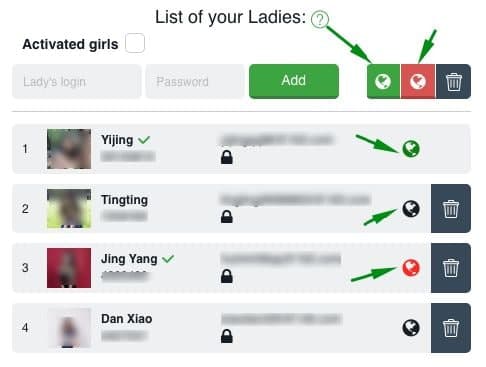
➫⠀⠀ Search new men – A unique algorithm has been added to the “Multi-account” extension that will help you to establish communication with new men even in the current realities of the site. You will easily see such new men with whom you have never had communication before.
On the panel in the chat with such a man there will be a New icon and number of actions in relation to him.
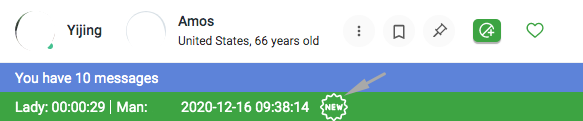
➫⠀⠀ Financial statistics in extensions – you will be able to control the results of the activity of profiles in your Personal Accounts and extensions. How to enable fin. statistics – details here
➫⠀⠀ Importing men from the All dialogs list into fans – in order not to lose any of the potential interlocutors, you can import all men from All dialogs to the fans list by checking the box on the extension’s main page in the “Additional options” section
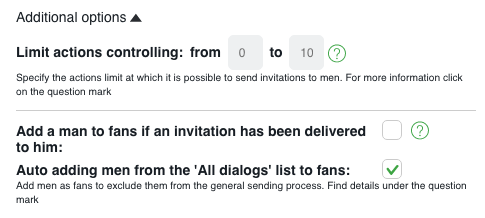
➫⠀⠀Online chat with ChatOS technical support specialists is available to Ladies and Translators directly from the Prime.Date chat page.
Download the extension for chats for PRIME.DATE / DATAME.CLOUD / TALKYTIMES.COM
ChatOS team wishes you a productive search and pleasant communication!









