MULTI-ACCOUNT EXTENSION FOR MAILS ON THE TALKYTIMES.COM SITE [PRIME.DATE, DATAME.CLOUD]
For your use there is the MULTI ACCOUNT functionality for finding interlocutors in mails/
Multi-account feature is for sending mails from any number of profiles in one tab on the TALKYTIMES.COM website
You can easily and quickly customize the mails sending according to your wishes thanks to the wide range of options for choosing criteria and parameters.
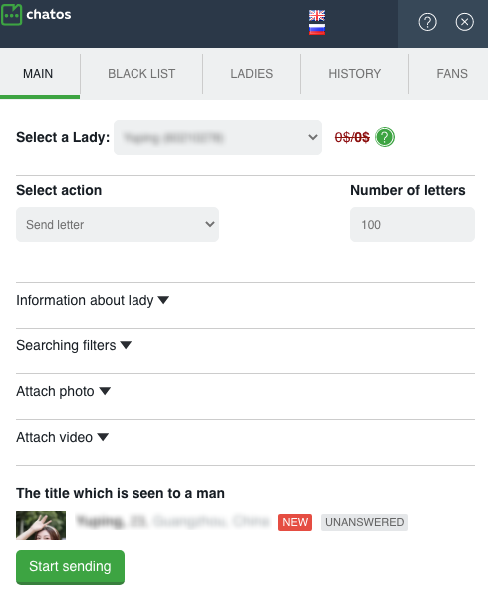
STARTING WORK WITH THE EXTENSION FOR CHATS
First of all download and install the extension in your browser.How to do it – read here
You can see the extension icon will become active, the extension is ready to work. Go to Talkytimes.com. You can launch the extension for mails right on the chat page
HOW TO ADD PROFILES
– open the LADIES section
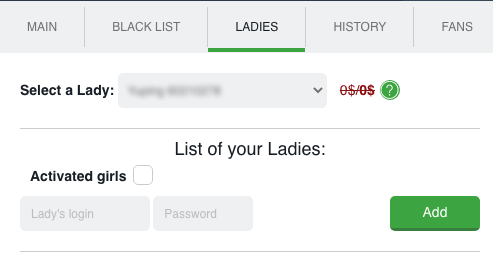
– add the profiles you need to the extension by entering the ID and password of each lady. Important! also add the data of the lady you entered the site (hereinafter referred to as the main lady), adding her ID and password.
– When adding ladirs, the extension will prompt you for a security code. It can be any number or combination of letters that you remember.
Code availability is optional. By specifying the security code, the ladies’ passwords will remain hidden, and will be shown only after entering the secret code.
– After adding all the necessary ladies, set up the sending process
HOW TO SET UP A SENDING PROCESS
For all profiles, the sending process is configured and launched on the main page of the chat extension.
1.CHOOSE THE LADY YOU NEED

When choosing the right lady, her extension comes off with her information in all sections of the extension.
So, switching between ladies, blacklist, fans, history … will pull up info and men exactly according to the specified profile.
2.SPECIFY THE AUDIENCE OF RECIPIENTS
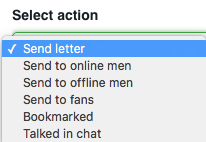
◈⠀⠀You can use a Send letter without choosing priority audience (In this case, the letters will not be sent to fans and men from the Black list)
◈⠀⠀Or choose Send to online men – the men who are online now, excluding those men with whom there was communication in chat, and excluding fans and men from the Black list)
◈⠀⠀Send to offline men – the men who are offline now, excluding those men with whom there was communication in chat, and excluding fans and men from the Black list)
◈⠀⠀Send to fans – mails will be sent to men from the fans list with whom there was no correspondence for more than last 5 days. This is a good way to bring back a fan or just remind about yourself.
You can set the interval since the previous communication. For example, 3 days setting means that your mails will be sent to men to Fans, who received your previous mails 3 days ago and earlier. If you set a zero parameter, sending will be performed without taking into account the communication interval, i.e. for all the available men on the list.
When sending to fans, it is possible to specify the online status, if necessary.
With an active checkmark next to “Online” the sending process is carried out by fans who are online. If there is no checkmark, it will go to both men online and offline.
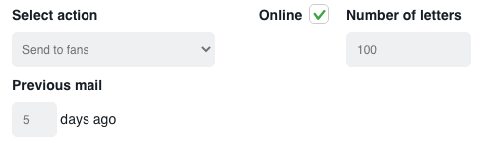
◈⠀⠀White list – Mails will be sent to men with whom there were chats and communication by means of letters with all the other ladies in your Agency’s personal account (Personal fans and men from the Black list are excluded)
◈⠀⠀Bookmarked – you can send a letter to the men who are referred to Bookmarked Category. In order to do it select the category “Bookmarked” and set the interval between conversations if needed. The algorithm for “Bookmarked” works similarly to the category Fans.
◈⠀⠀Talked in chat – The category “Talked in chat” .There are men who sent you paid messages before. You can set the interval between conversations if needed. The algorithm for “Talked in chat” works similarly to the category Fans.
3. SPECIFY THE DESIRED NUMBER OF MAILS TO SEND
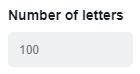
4. INFORMATION ABOUT A LADY
The section is used at will.“Lady profile variables” – {accountname}, {accountage}, {accountappearance}, {accountfamily}, {accountinfo} You can fill in personal information about the lady you want to add in the letter.
Thus, if you insert the {accountappearance} variable in the letter text, the man will receive a letter, where in a particular place of your choice there will be text from the specified variable field
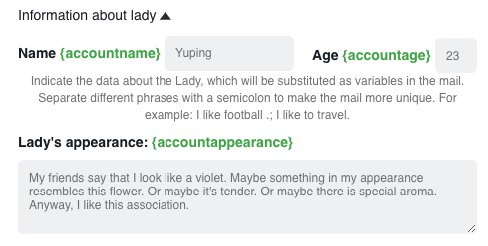

5. CONFIGURE SEARCH PARAMETERS
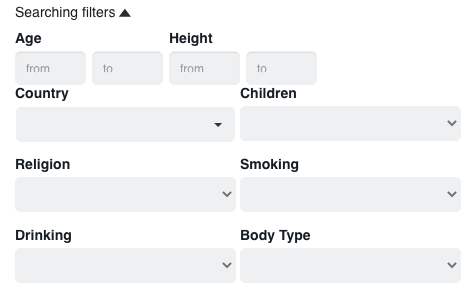
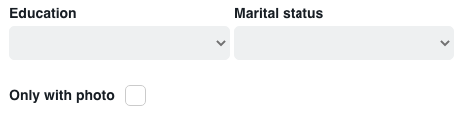
Indicate the search criteria that are important to you. You can choose all indicators or not. It depends on the importance of these parameters to you.
You can also choose male recipients with a photo by checking the box next to “with a photo”. If it is unchecked, mails will be sent regardless of the presence of a photo in the profile.
6. ATTACH A PHOTO / VIDEO
You can add a photo or video to your mail with the “Attach photo” “Attach video” tool. Previously download it from your computer to the site’s gallery and choose the appropriate file in the extension before start sending.
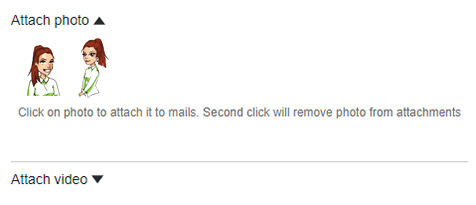
7. CREATE LETTER TEXT
“Letter Text” field is for the content of your letter to the man.
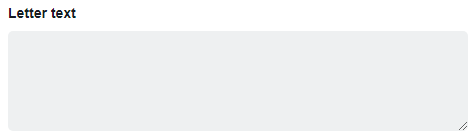
Use “Variables” to make your letters unique.
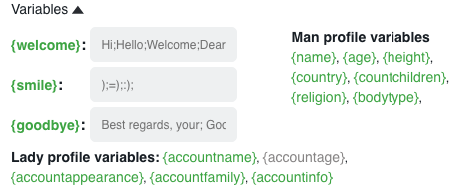
How to use them.
By default, each variable has several variants. There are options for greetings, farewell or smiles. You can add new ones (if it’s necessary) and clicking on {welcome} {smile} {goodbye}, in your mails text and it will be sent in a random order. For example, in one letter the greeting will be Hi; in another one is Hello; in third one is Welcome.
We also recommend using the letter Lady profile variables and Man profile variables.
Variables about a lady were described above. If you use Man profile variables in the body of the letter, then the letter can be sent to a man, only if the data of variables is indicated in his profile.
For example: in the text of the letter you have specified the variable {education}, in this case a letter will be sent to a man only if his profile indicates his education. Otherwise, the system will not send him a letter.
Preview. Also you can watch the way your letter will look for a man in a preview. This is the text that a man will see in his mailbox before opening the letter. Try to make the beginning especially interesting.
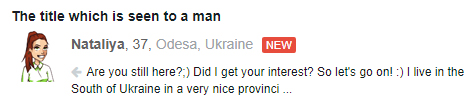
Also, you can set your workplace as you like by using the Set your desktop:
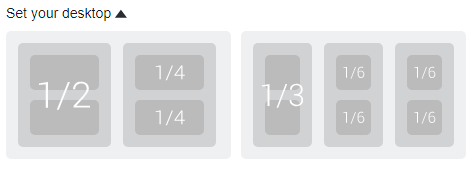
Put the windows on the screen of your computer in a convenient place and size. Select the desired location on the schematic desktop
Everything is ready! Click “Start sending” and enjoy communication with interlocutors.
HOW TO WORK WITH EXTENSION SECTIONS
BLACK LIST
When choosing the lady, her extension launches for her with her information in all sections of the extension.
Аdd men, you do not want to communicate with to Your Personal Black List. Specify the man’s ID, his Name and brief information about him.
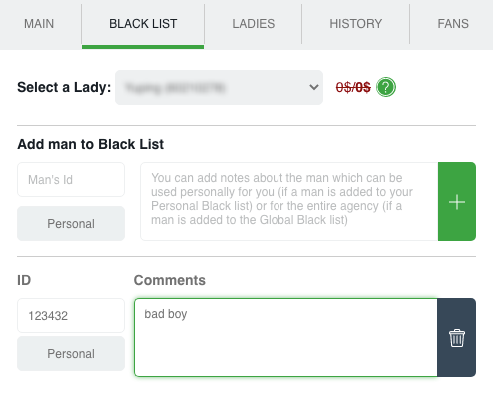
You can always remove the man from the Blacklist if it’s necessary.
If you need to add a man to the Global Black List, to exclude man from attention of all the Agecy’s list of Ladies just provide man’s ID and information about such a man to agency’s administrator or director who has access to agency’s ChatOS Personal account to add, remove, control Global Black list.
Blacklisted men will never receive mail via the extension sending.
LADIES
There is a list of your profiles in the Ladies section
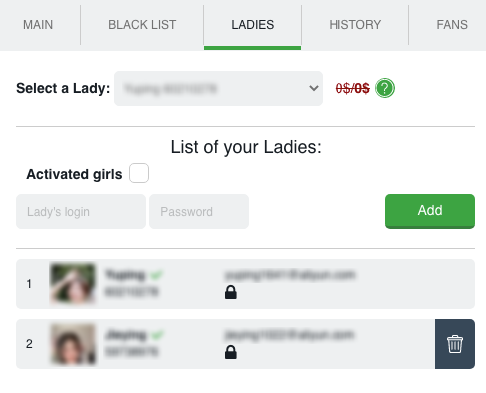
Using the “Add profile” button, by entering username and password, you can replenish your list of profiles. After successful entry, a lady with an avatar and name (the way she is presented on the site) will appear in the list.
If you need to delete a profile, use the “Trash” icon and confirm your desire to remove the profile from the list.
You will quickly find the required lady by starting to enter data (name or ID) on the profile in the appropriate field.
With one click, you can activate the extension for all the ladies in the list using the “Activate All” button
Online or offline status for a specific or all profiles is set in the extension for chats and is valid for both extensions.
Set code / Unlock. These functions are used to hide passwords of profiles. When adding profiles, the system will offer you to set a security code (set it or not it’s up to you). The code can be any five-digit number or letters which you will remember and enter if you need to open and view the passwords of the ladies.
FANS
When choosing the lady, her extension launches for her with her information in all sections of the extension.
This is a list of your most prospective and valuable interlocutors which is created by you to make high quality communication and send special mails to them.
скрин 10
Fans automatically include men who have written at least one letter to a lady, and also valuable chat interlocutors added by you manually are displayed there.
HISTORY
When choosing the lady, her extension launches for her with her information in all sections of the extension.
History is an archive of your sent mails with the extension help.
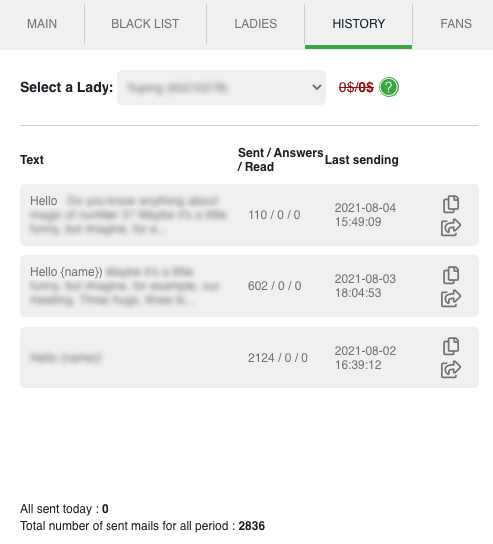
Here you can see the text, how many times the letter was sent, read, the number of answers and general statistics of sending.
To resend a letter from history, just click on the copy icon, and the mail will be transferred to the “text” field on the extension’s main page.
MORE FEATURES
Sending progress – when you start sending letters, you can see the progress of sending for each profile. So you can control what happens, how the sending process goes right on the page. The extension will show you all attempts to send a letter / successful deliveries.
Financial statistics – on the main page of the extension, you can observe the income from the profile. This feature is a free bonus for every extension user. To enable financial statistics on the lady, the agency administration needs to perform a couple of settings as described here
The number of profiles is unlimited. You can add any desired number of profiles to the extension for sending within one tab. The number of profiles is at your request and according to the capabilities of your computer.
Auto-adding profiles – if you use the Multi-account extension for chats, then when you first start the Multi-account extension for mails, all your ladies will be automatically added to the mail extension.
Common lists of men – the extension for chats and mails works in sync. For example, by adding a man to BlackList or Fans in the chat extension, he is automatically added to mails. You are reliably protected from being sent to irrelevant men.
Download the extension for mails on the TALKYTIMES.COM site
Good luck! The ChatOS team wishes you a productive search and pleasant communication!









