THE EXTENSION FOR CHATS AND MAILS ON AfricanDate.COM
For your using there is a functional to search for interlocutors both in chats and mails
With the help of the extension, you can easily and quickly set up sending invitations to the chats and send mails according to your wishes with help the wide range of criteria and parameters.
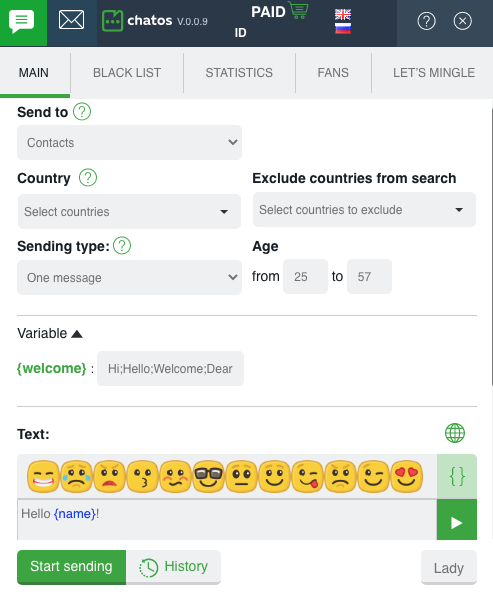
By clicking on tab 1, you will open the extension for chats. A click on the tab 2 will open the extension for mails to you

When you first launch the extension on the current day, the ChatOS system will ask you which extension you want to launch right now. Select the one you need by clicking on the corresponding button – and start your search.
GET READY TO START WORKING AND GET ACQUAINTED WITH THE BASIC TOOLS
COMMON SECTIONS
“Black list” Аdd men, you do not want to communicate with. Specify the man’s ID, his Name and brief information about him.
Select the option “Personal” (the man will be in your personal blacklist)
If you also want to block this man on the site, when adding a man to the Black List, check the box next to the option with the same name. Save the changes
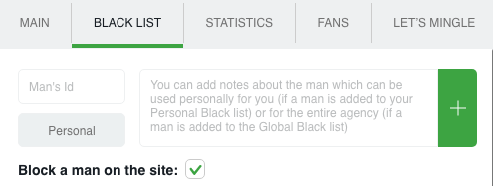
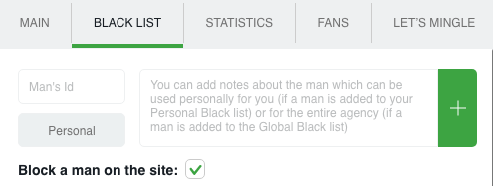
Global blacklist – list of unwanted men for communication for the girls of your entire agency inside your personal account How to add men to the Global Blacklist – here
“Statistics” This is the place where information about your communication is stored. How many, when, with whom, how long communication was. Search filters will help you to find the information you need quickly.
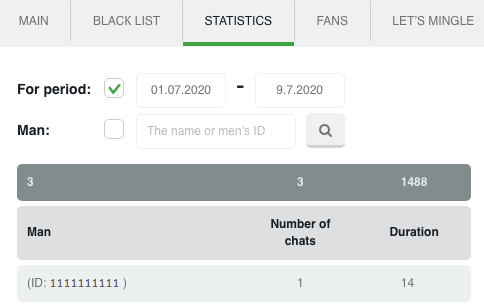
“Fans” is a list of your most promising and valuable interlocutors. In the fans section you can find all information about your regular chat companions.
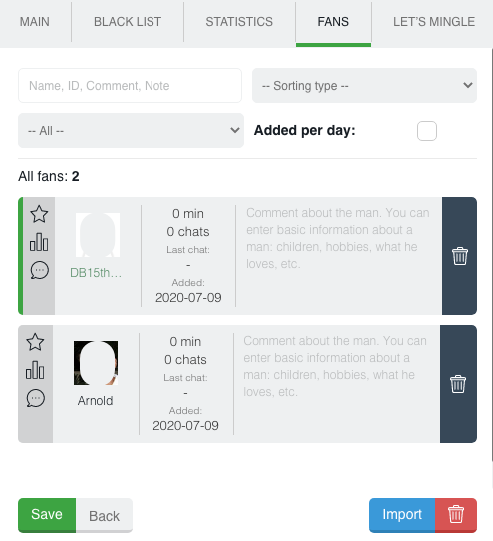
Using the Import button, you can add a list of men to fans section.
To add one man to your fans just hover and click on the man’s avatar in the chat window, confirm the action.
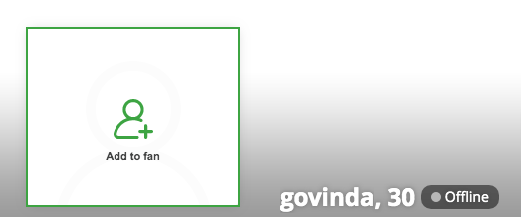
“History” is an archive of your sent invitations to chat (if the extension for chats is open) or mails (if the extension for mails is open) Here you can see the text of the invitation or letter, how many times they were sent, the number of responses, the date of the last sending, easily track the rating, quickly find the words you need using filters, delete unnecessary invitations or mails, watch activity graph…

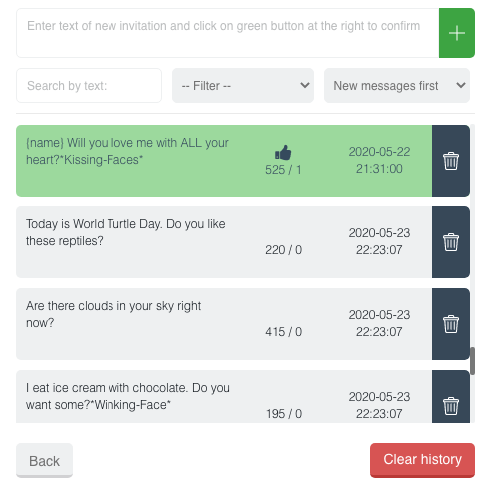
History in chats
To “History” you can add messages manually. Enter text and save. If there are several messages, add them via Enter. So you can quickly update the database of invitations (especially it’s effective when you send several different messages)
When clicking on a message in History List it will be transferred to the text field on the extension main page. So you can easily point out the necessary invitations and start sending.
If you need to start “from the very beginning” and you don’t need anymore the history of sent messages and information about them, just click on the button “Clear History” and confirm your action.
It is very easy to find the necessary invitations or analyze the invitations for “efficiency” using sorting and searching by text
History in mails
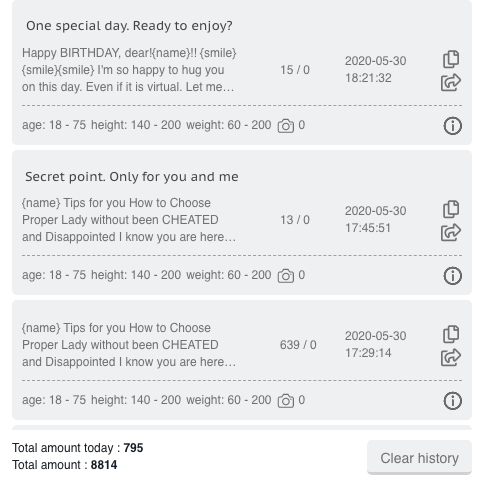
Using the “copy” icon button, the letter will be sent to the field for sending on the main page. You can set up other parameters and send it again.
And by clicking on the “send again” icon button, the letter will be transferred to the main page with the previously configured sending parameters. Just click start
If you need to start “from the very beginning” and you don’t need anymore the history of sent messages and information about them, just click on the button “Clear History” and confirm your action.
It is very easy to find the necessary invitations or analyze the invitations for “efficiency” using sorting and searching by text
“Lady” – full information about the lady’s profile. This section is a common for extension for chats and mails. When you add information to one of the extensions, it integrates into both. Here is the lady’s photo gallery for sending photos, comments about the profile and small notes which are important to remember.
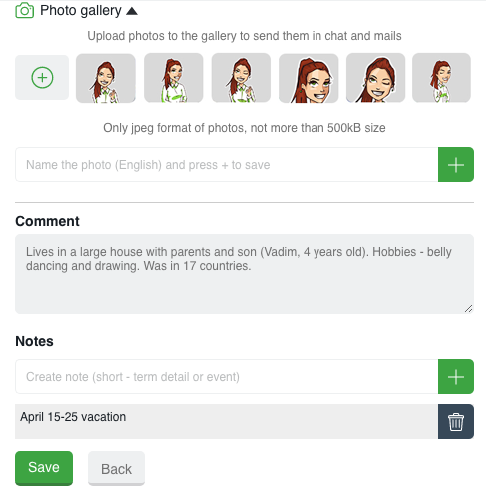
“LET’S MINGLE” is section for activating of the site’s sending instrument for finding new men.
This section will help you fully automate the process of new acquaintances. Unlike manually launching Let’s mingle on the site, the extension settings will help you:
– Firstly, keep active Let’s mingle constantly;
– secondly, you can create and send any number of different invitations for each mood. Select the necessary checkboxes, and they will be sent out to men at random in accordance with their statuses on the site.
So, the constantly launched Let’s mingle with different texts will attract more attention and interest in the lady’s profile.
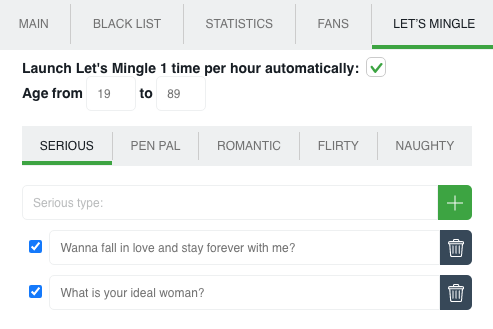
LET’S FIND OUT AT THE WAY IT WORKS!
First of all download and install the extension in your browser. You can start chat invitations sending only on the chat page.
SENDING INVITATIONS TO CHAT
You can start chat invitations sending on the chat page.
How to set up and start sending
First of all set up the “Let’s mingle” section
“LET’S MINGLE” – the settings section for start site’s sending instruments to search for new men.
Create interesting chat invitations for every mood, choose the desired age of men, check the box to send Let’s mingle constantly and wait for responses.
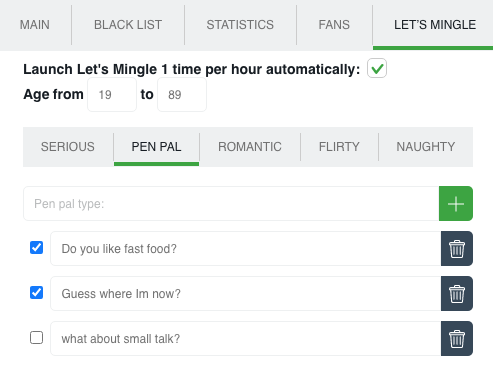
To work with your contacts and fans set up sending process on the extension’s main page.
Select criteria:
In the Send to section, select the category of recipients:
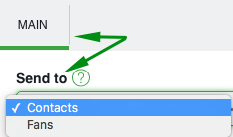
◈⠀⠀ Contacts – Invitations will be sent to men from the lady’s list of contacts on the site (excluding fans and men from the blacklist)
◈⠀⠀Fans invitations are sent to men from your fan list (excluding men from the blacklist)
In the Country section you can select specific countries (one country or more) for your search
And in the section Exclude countries from search you can specify countries the representatives of which you do not want to get messages.

In the Sending Type section select the invitations you want to send
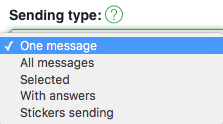
➤⠀⠀One message means that you need to create a new one to send. Text message in the “text” field.
Create an invitation, add emoji, and the preview function will show you how the man will see your invitation on his screen. Try to embed meaning in a limited number of characters.
A globe-shaped icon will translate your language message into the English version if there are difficulties with English.
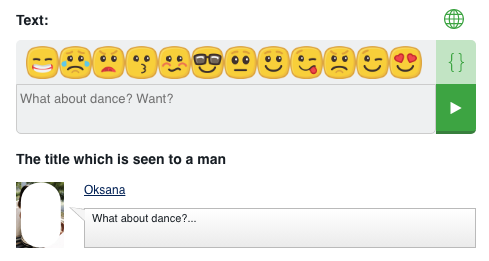
And clicking on the {} icon. You can add variables {name}, {age}, {city}, {country} with one click in the message text.
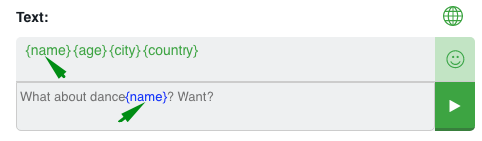
You have the ability to add a greeting variable {welcome} to the message to a man (for which you can create values yourself by separating them with a semicolon)
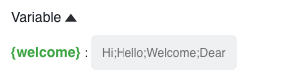
➤⠀⠀All messages means that all messages from your previous history will be sent randomly.
➤⠀⠀Selected Selected messages will be sent from your history. Choose some messages and they will be sent randomly.
➤⠀⠀With answers Messages from your history which got responses from men will be send.
In the Age section specify the desired age of recipients.
➤⠀⠀ Sending stickers – selected stickers will be sent randomly in the “one sticker – for one man” format.
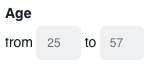
By checking the corresponding box, the Let’s Mingle sending will be kept active all the time.
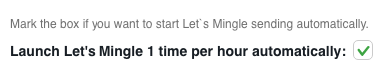
Also you can set your workplace as you like using the Set your desktop:
Put the windows on the screen of your computer in a convenient place and size. Select the desired location on the schematic desktop
Clicking on the disk icon will save your customized version of the desktop location.
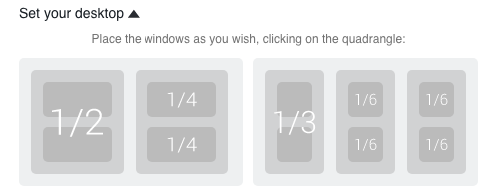
Click “Start sending” or quick start button to the right of the message text and enjoy communication with interlocutors.
DOWNLOAD THE EXTENSION FOR AfricanDate.COM
HOW TO SET UP SENDING MAILS – read here
It is important to know! All the new items for each tool and extension features are published in the Telegram channel ChatOS news Only here you will be able to find out in time what is new, what has changed and how to use it in details, step by step, with screenshots.
Join ChatOS news : https://t.me/ChatOS_news
To quickly find information about the Svadba site use the #svadba hashtag in the telegram channel
ChatOS team wishes you a productive search and pleasant communication!









