CHATS + MAILS 2in1 | THE MULTI-ACCOUNT EXTENSION ON THE AMALDATE.COM SITE
ChatOS Multi-account is comfortable work in one tab with any number of profiles.
WORK WITH THE EXTENSION FOR MAILS
The launch of the extension for mails on the profile is available after activation (launch) of the extension for chats on the profile
To open extension for letters, click on the corresponding icon in the extension header
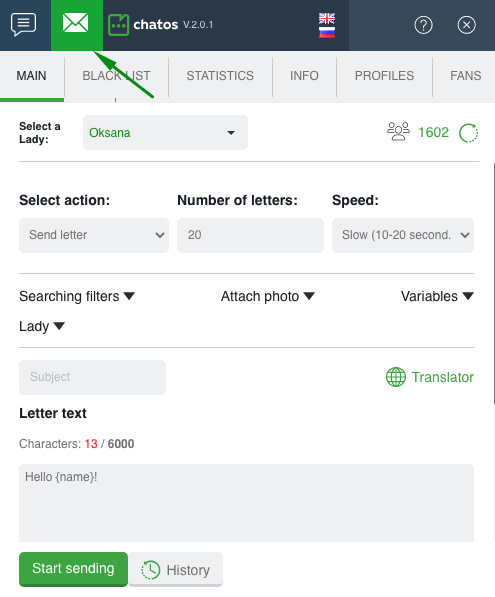
HOW TO SET UP MAIL SENDING
Sending mails is available both for the purpose of making new acquaintances (recipients with whom you have not communicated on the site yet), and for interacting with audiences with whom you have communicated once or regularly.
Possible number of mails to send is within the limit determined by the site for a specific profile.
Catch a life hack. Regular sending of the maximum possible number of mails and high-quality communication increases the rating of the profile, and the site opens up new opportunities to give more mails to send.
So, the systematic use of the Multi-account (“chats + mails” format) is a way to get your profiles the best opportunities on the site.
In the Select action section, select the recipient category:
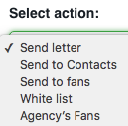
◈ ⠀You can use a Send letter for men on the site. (In this case, the letters will not be sent to fans and profiles from the Blacklist)
◈ ⠀Send to fans – mails will be sent to recipients from the fans list (excluding profiles from Blacklist)
◈⠀⠀ Contacts – mails will be sent to users from the profile’s list of contacts on the site (excluding fans and blacklist)
◈⠀⠀Whitelist – mails are sent to users who had communication with all the profiles from your agency’s Personal account, but the users had no communication with your profile (excluding Blacklist and your fans)
◈⠀⠀ Agency’s Fans – sending to other profiles fans (Fans of your profile and its black list are excluded from sending)
Specify the Number of letters you want to send. (There is no limit for sent mails per day for the Svadba.com site. Thus, the number of mails is up to you)

You can choose the Speed. You can send with fast, normal or slow speed. It depends on your time or desire. There are no strict rules for sending speed.
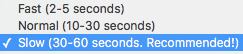
❚❙❘⠀⠀SEARCHING FILTERS⠀⠀❘❙❚
Set up Search Parameters, if you need to send letters to specific audiences. Select your desired options.
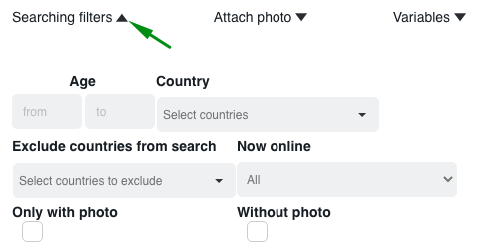
Creating the Text of the letter:
❚❙❘⠀⠀VARIABLES⠀⠀❘❙❚
Use Variables to make your letters unique.
How to use them.
For you – variables about a recipient.
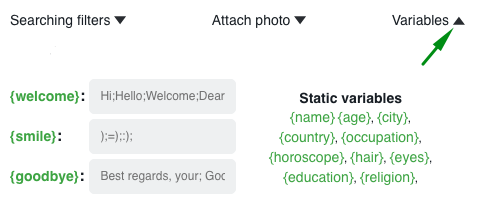
Place the cursor in the right place in the letter and click on the variable you need. It will go to the cursor location.Details about working with variables about a recipient you can read here.
Also There are variables about your profile

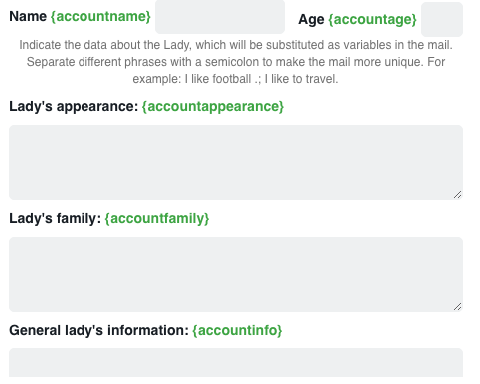
How to work with your profile variables in detail read here
Letter Text window is for your letter
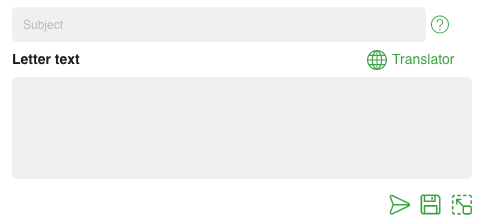
Create a Header for the letter. It will be seen by a recipient before reading a letter.
And start creating the text of the letter.
Under the field for creating a letter there are “start sending” icon, “save to history” icon (if you do not plan to send this letter right now) and “open comfort edit mode” icon (to make editing and creation more convenient)
And the “globe” icon will help you with translation into English, if necessary. Click on the globe and a smart editor will be opened for you. Write the text in your native language, click “translate”, “paste”. The text in English will go to the field for creating the letter.
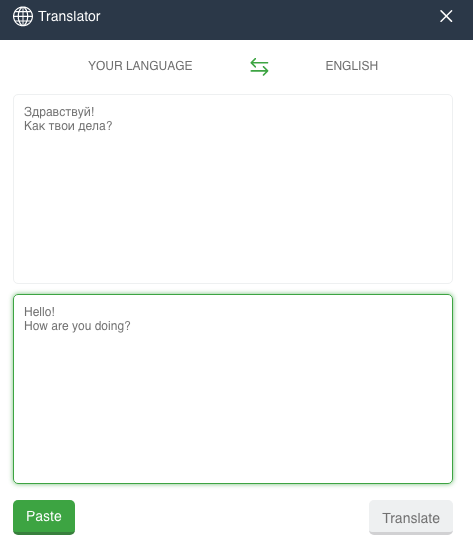
If necessary, you can attach a photo to the letter.
Select the one you need from the section
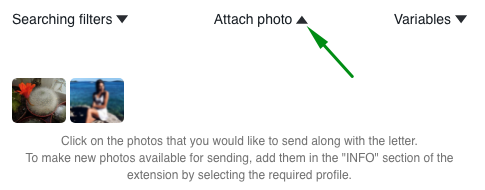
To make the photo available for sending, first upload it to the extension gallery in the INFO section by profile
When the letter is ready, click Start sending
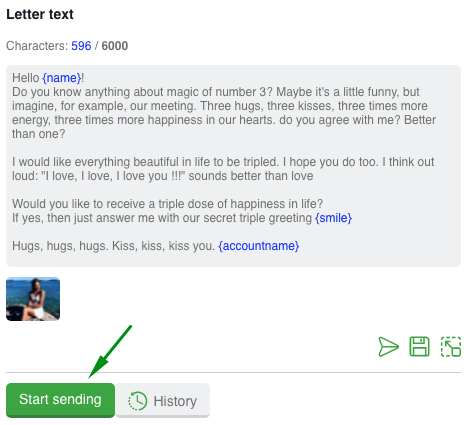
By choosing the next profiles, you can set up and launch sending processes for them.
You can observe the progress of sending mails in the profile status section.
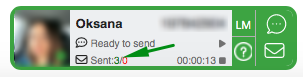
Here you can stop sending or start again using the “start-stop” buttons to the right of the sending progress, if you want to continue sending letters with the previous settings and text.
DOWNLOAD THE EXTENSION FOR AMALDATE.COM
HOW TO WORK AND SET UP SENDING CHAT INVITATIONS – see here
HOW TO WORK WITH EXTENSION’S SECTIONS (Statistics, Info, Fans, Blacklist, History) look for details here
Technical support specialists are in touch here. Please message, if you have any questions.
Have productive online time!









