THE EXTENSION FOR CHATS ON THE DREAM
For your using there is a functional to search for interlocutors in chats.
With the help of the extension, you can easily and quickly set up sending invitations to the chats according to your wishes with help the wide range of criteria and parameters.
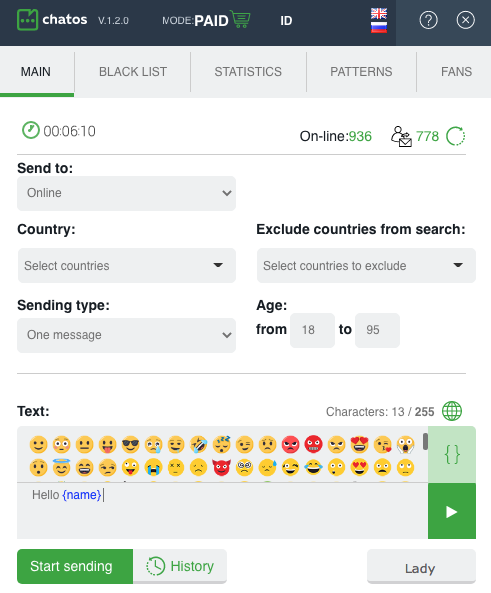
GET READY TO START WORKING AND GET ACQUAINTED WITH THE BASIC TOOLS
“Black list” Аdd men, you do not want to communicate with. Specify the man’s ID, his Name and brief information about him. These men will not send invitations.
Select the option “Personal” (the man will be in your personal blacklist (“2” in Figure)
If necessary you can always remove a man from the Black List. Save the changes – and it’s done!
The Global Black List (“1” in Figure)works for the entire agency. This is one big list of men for all ladies in your personal account. Adding or removing such men is possible only in the Personal Account.
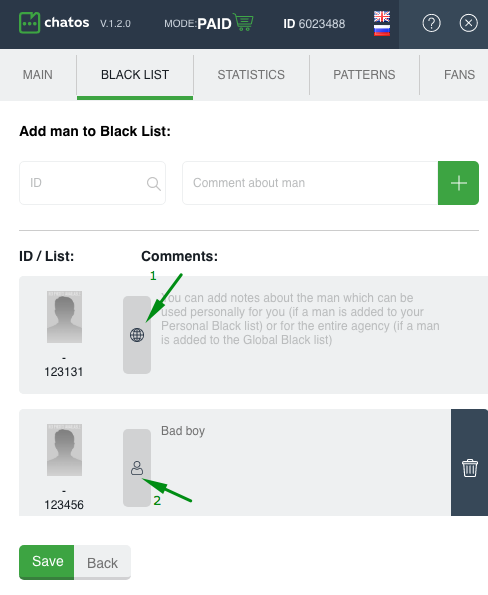
“Fans” is a list of your most prospective and precious interlocutors.
To add a man to fans, open a chat with the man, click “Show info”, hover over the man’s avatar, click “+ add a man to fans”, confirm the action.

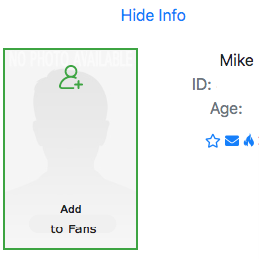
A specific man is in your fan list.
Add information about the man in “Comment” field of the extension Fans tab.
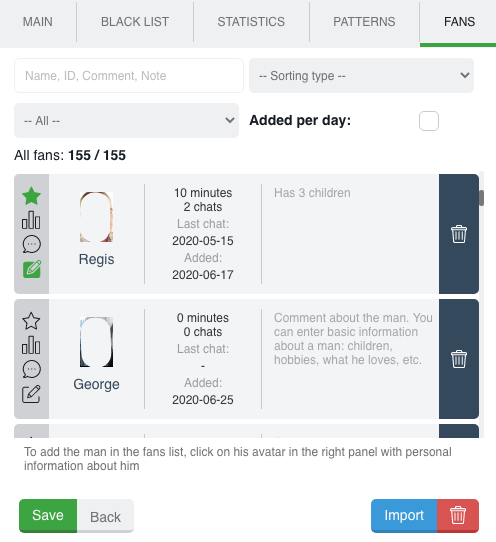
So, the information about your fans will be in one place, and you can find all you need about a particular man quickly.
It is easy to remove a man from the fans list by clicking on the basket and confirming the action.
Using the Import button, you can add a list of men to fans
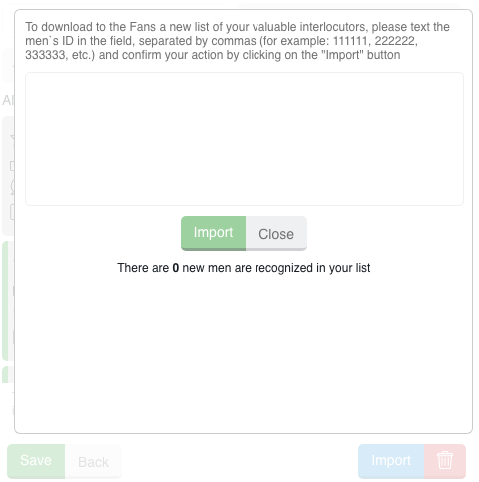
“History” button on the main page of extension is an archive of your sent invitations to a chat.

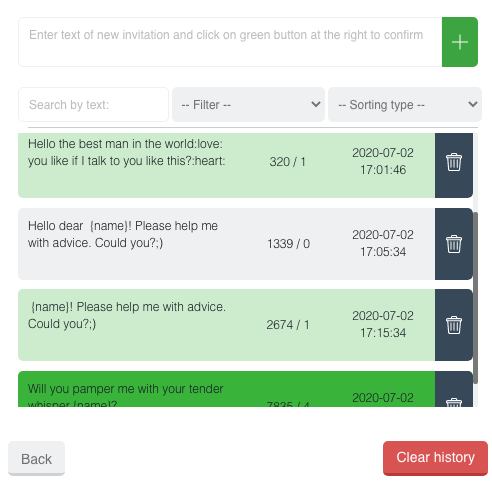
Here you can see the text, the number of sent messages, the number of replies, the date when the last message was sent. And color saturation will inform you about the feedback. The richer green color, the more rated the message is.
To “History” you can add messages manually. Enter text and save. If there are several messages, add them via Enter. So you can quickly update the database of invitations (especially it’s effective when you send several different messages)
When clicking on a message in History List it will be transferred to the text field on the extension main page. So you can easily point out the necessary invitations and start sending.
If you need to start “from the very beginning” and you don’t need anymore the history of sent messages and information about them, just click on the button “Clear History” and confirm your action.
It is very easy to find the necessary invitations or analyze the invitations for “efficiency” using sorting and searching by text
“Statistics” This is the place where information about your chats is stored. How many chats you had, when, with whom they were, how long it was. And search filters will easily help you quickly find the information you need.
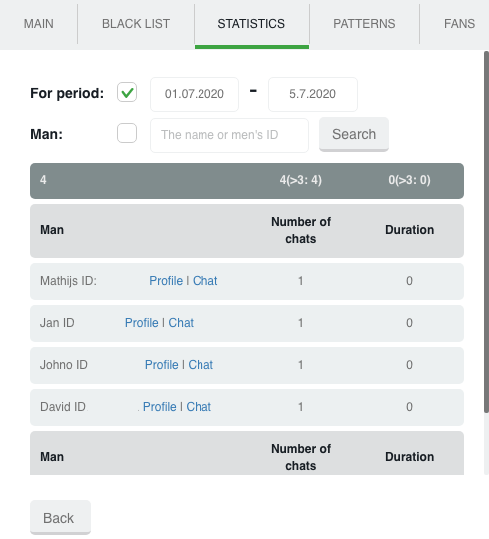
«Patterns» – section is previously saved phrases in the extension. These are universal phrases that you most often use when communicating with men in active chats.
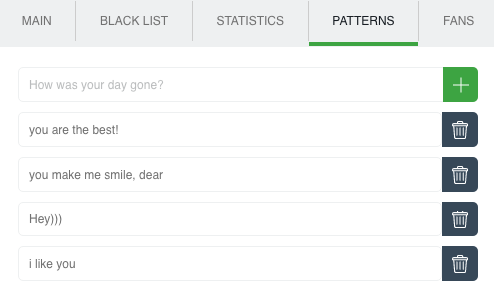
Add as many phrases as you need, and in the chat window with a specific man from the Patterns section, select the phrase you want and quickly send it to the chat.
More details on how to use is here
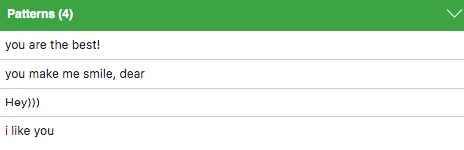
“Lady” – information about the lady’s profile. When you add information to one of the extensions, it integrates into both chat and mails. There are comments about the profile and small notes which are important to remember. This information will always be available to you.

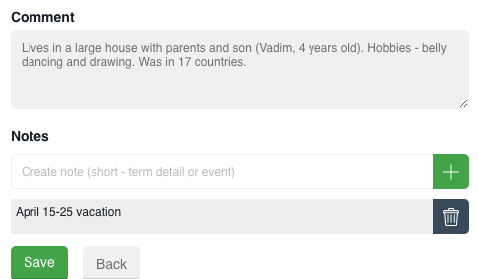
LET’S FIND OUT AT THE WAY IT WORKS!
First of all download and install the extension in your browser. You can start chat invitations sending only on the chat page. Open CHAT
How to set up and start sending
Select criteria:
In the Send to section, select the category of recipients:
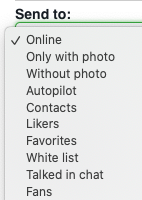
◈⠀⠀Favorites – sending to men who are in the site’s “Favorites” list
◈⠀⠀Online Invitations will be sent to men who are now online on the site (excluding fans and men from the Blacklist)
◈⠀⠀ Contacts – Invitations will be sent to men from the lady’s list of contacts on the site (excluding fans and men from the blacklist)
◈⠀⠀ Likers – sending invitations to chat to men who like lady’s photos(excluding fans and men from the blacklist)
◈⠀⠀Only with a photo invitations are sent to men, who have a photo in their profiles (except fans and men from the Blacklist)
◈⠀⠀Without photo invitations are sent to men, who have no photos in their profiles (except fans and men from the Blacklist) Chat avatar is not considered as the profile photo.
◈⠀⠀Fans invitations are sent to men from your fan list
◈⠀⠀Whitelist invitations are sent to men who had communication with all the ladies from your agency’s Personal account, but the men had no chats with the lady (excluding men from Blacklist and your fans)
◈⠀⠀Talked in chats – invitations are sent to men men with whom you had chats. (excluding men from Blacklist and your fans)

When sending to “Fans”, “Favorites”, and “Talked in chats”, you can specify the time period from the moment of the previous chat communication with the man.
For example, if it is 3 hours, the sending will go to interlocutors who have not been touched for 3 or more hours. If you leave an empty field or 0 value, invitations will be sent to interlocutors with whom you have not communicated in chats or to whom the previous message was sent 15 minutes ago or more.
In the Country and Exclude countries from search sections, you can select preferred and exclude unwanted countries for searching.
The list of countries in the extension is the country of male users of Dream. The list may vary according to the geography of the male audience.
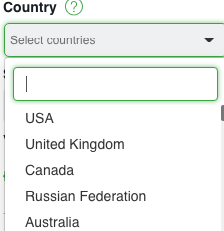
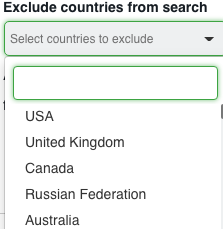
In the Sending Type section select the invitations you want to send:
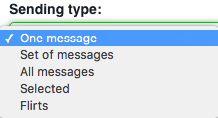
➤⠀⠀One message means that you need to create a new one to send. Text message in the “text” field.
Create an invitation, add emoji. A globe-shaped icon will translate your language message into the English version if there are any difficulties with English.
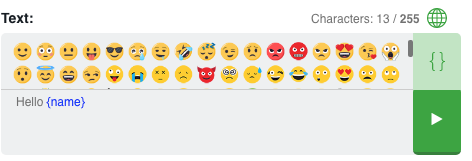
The function of checking the message for links and emails will not allow sending such an invitation and will inform you about the necessity to change the text.
And clicking on the {} icon. You can add variables {name}, {age}, {city}, {country} with one click in the message text.
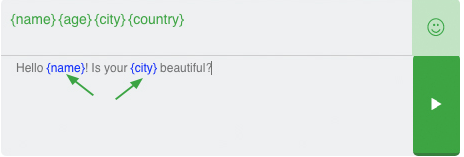
The use of variables means that, for example, instead of {city} variable, the system will substitute the city specified in the profile of each male recipient
➤⠀⠀All messages means that all messages from your previous history will be sent randomly.
➤⠀⠀Selected Selected messages will be sent from your history. Choose some messages and they will be sent randomly.
➤⠀ Flirt – sending your previously created flirts. Click Flirt select the desired flirt from your flirt gallery to send. If you select several, then these flirts will be sent randomly to different men. One man will get one flirt.
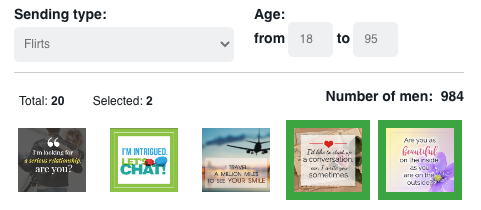
➤⠀ Message + Flirt – you can send an invitation in combination with pre-prepared Flirts. Choose “One message” sending type and check the box next to “Send flirt” function below.
A man will receive 1 flirt with text message (taking into account permission from the site so that the man gets the next flirt from the lady )
If you select several flirts for sending, they will be sent randomly.
When choosing several different flirts be sure that flirts and text fit together.
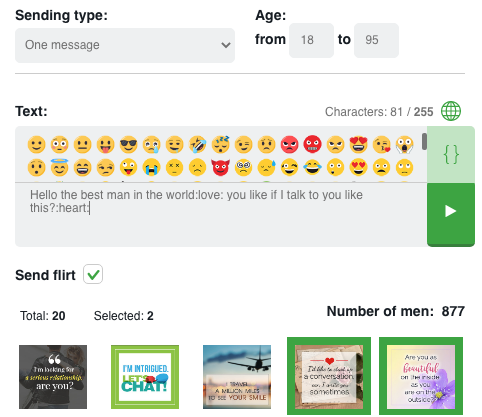
➤⠀ Set of messages – you can choose severals existing invitations or create new invitations in the History Section which the man will get in consecutive order.
You can also add flirts to set of messages.
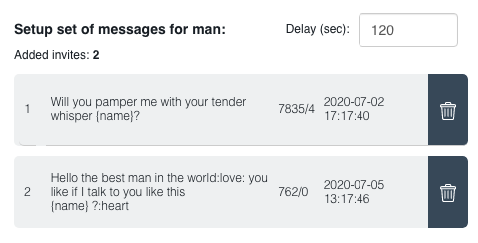
In the Age section specify the desired age of recipients.

After you have set up all the necessary parameters and texts of invitations to chat, everything is ready for sending.
Click “Start sending” and wait for responses from men.
ADDITIONAL FEATURES IN THE EXTENSION:
➫⠀⠀ Audio notification about beginning of the chat (“New message”) and a pop-up window on your screen informing you when the man responds to your message that the chat has been started
In order to enable / disable the sound and visual notification about an incoming message, you need to set / uncheck the box at the bottom of the chat page next to “Disable notifications from ChatOS”
Here you can hide the likes panel by checking the appropriate box if the block with men.
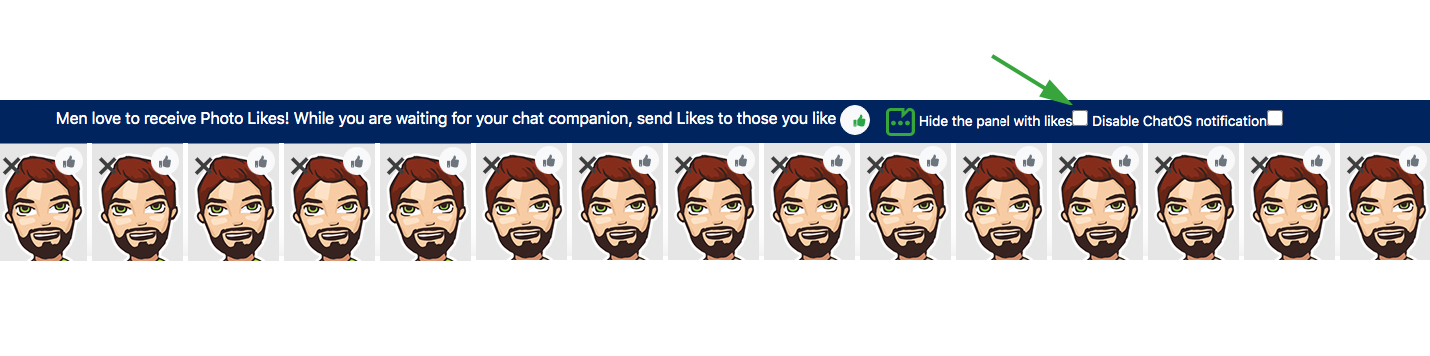
➫⠀⠀Autotranslator You don’t need to know English perfectly to be understood by a man. Text the phrase in the text field and click “Translate”. Immediately your phrase converts in English version.
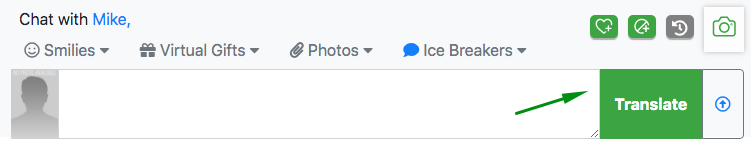
➫⠀⠀ List of fans – in the lower left corner of the chat window you will find information about the list of your fans and you can easily control which one is online now.

➫⠀⠀ Comments and notes about Fans. In the chat window with a fan there is all the necessary information about him and your communication to your attention. There are comments (information that is always important) and notes (short-term information that may lose relevance and may be deleted in future. One note – one event).

➫⠀⠀ Counters of work with the extension. There are the number of men online and the number of male recipients according to your chosen parameters for the current sending process. Control your time and search audience.

➫⠀⠀ Help – by clicking on the ‘question mark’ icon at the top of the extension, this article will be open for you. It will remind you how to work with each tool.
➫⠀⠀ChatOS support chat – For any questions regarding the use of the ChatOS system, the ladies and their translators can contact ChatOS technical support specialists directly from the chat page on Dream Message us! ChatOS on-line!
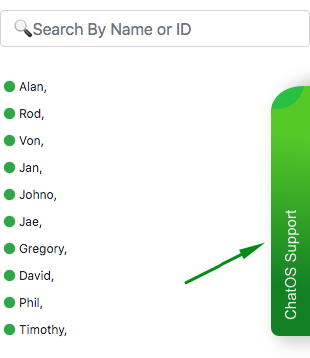
Using the extension for chats and the extension for mails, you can increase the chances to find new fans, get maximum results and enjoy your time on Dream.
DOWNLOAD THE EXTENSION FOR CHATS FOR DREAM
It is important to know! All the new items for each tool and extension features are published in the Telegram channel ChatOS news Only here you will be able to find out in time what is new, what has changed and how to use it in details, step by step, with screenshots.
Join ChatOS news : https://t.me/ChatOS_news
To quickly find information about the Svadba site use the #svadba hashtag in the telegram channel
ChatOS team wishes you a productive search and pleasant communication!









