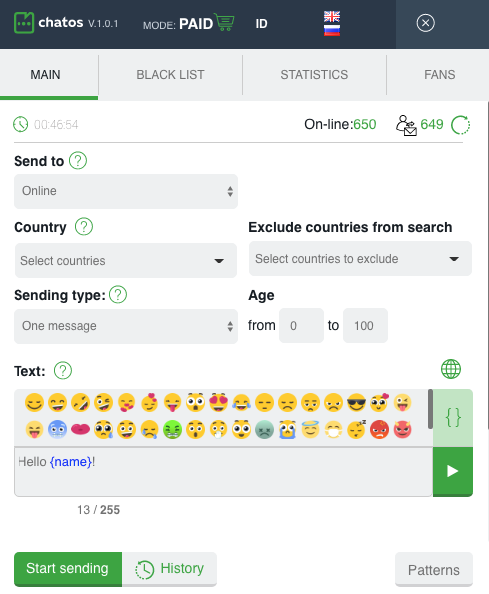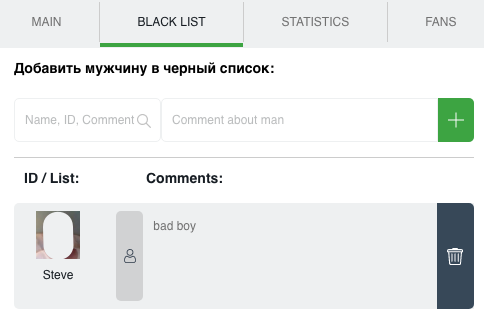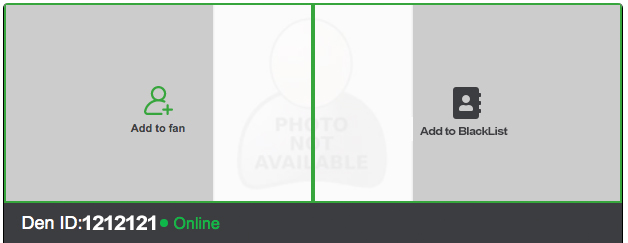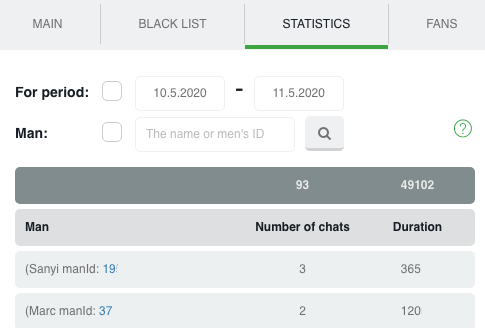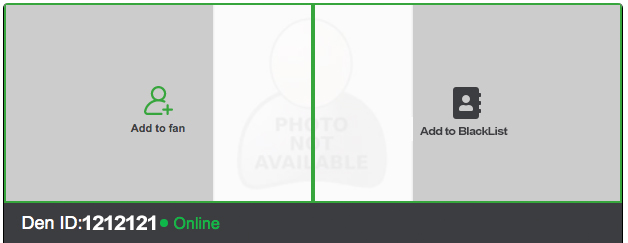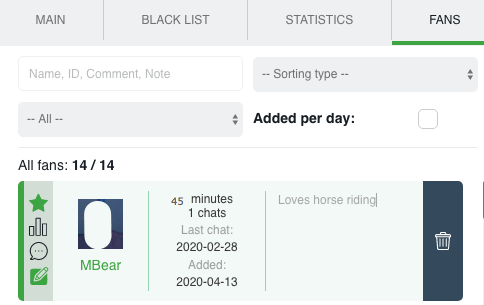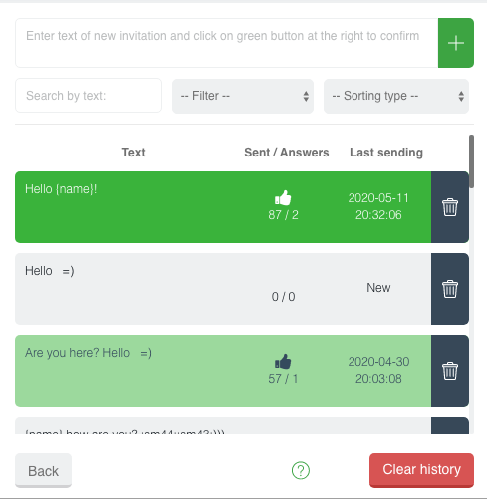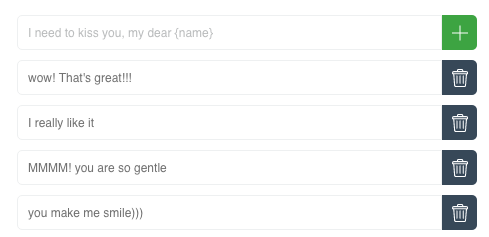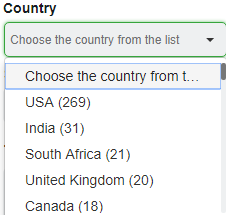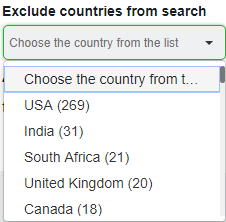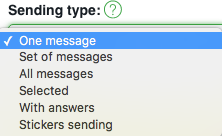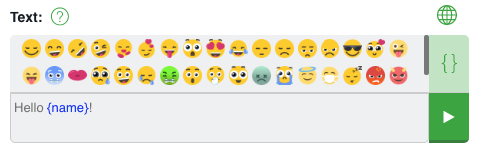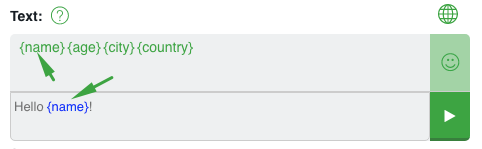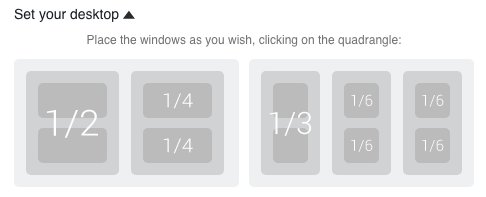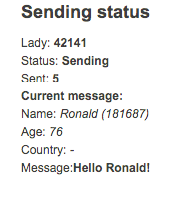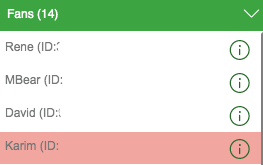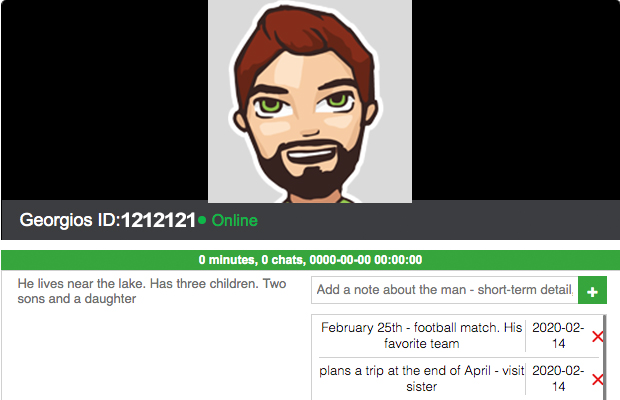THE EXTENSION FOR CHATS ON FIND-BRIDE.COM FROM CHATOS
11.07.2023 00:42
Greetings! You are doing great!
ChatOS extension is the only officially approved and certified extension on the market by the Find-bride.com site for the automated search for chat interlocutors.
So, get acquainted with the instruction, download the extension and feel free to work!
Get ready to start working and get acquainted with the basic tools.
«Black list» — Аdd men, you do not want to communicate with to Personal Blacklist. Specify the man’s ID, his Name and brief information about him.
Save the changes – and it’s done! You can always remove the man from the Blacklist if it’s necessary. Save changes and it’s done!
You can add / remove a man from the Personal Blacklist with one click directly on the chat page. Just click on the blacklist icon – and a particular man is listed. Quick delete from the list works similarly.
«Statistics» — This is the place where information about your chats is stored. How many chats you had, when, with whom they were, how long it was. And search filters will easily help you quickly find the information you need.
«Fans» — is a list of your most prospective and valuable interlocutors.
To add a man to the fans just click on the man’s avatar in the chat window, confirm the action and then add a comment about him in the field Comments on Fans
Section. Next times when you communicate with this man you will see your comment about him, which you can supplement if it’s necessary.
Thus the man is in your Fans List. To remove man from the Fans list you should click on the basket and confirm the action.
After each changing, click Save.
You can also add a list of men to your fans. Use the Import function, enter the ID of men separated by commas and import
“History” is an archive of your sent invitations to a chat. Here you can see the text, the number of sent messages, the number of replies, the date when the last message was sent.
To “History” you can add messages manually. Enter text and save. If there are several messages, add them via Enter. So you can quickly update the database of invitations (especially it’s effective when you send several different messages)
- When clicking on a message in History List it will be transferred to the text field on the extension main page. So you can easily point out the necessary invitations and start sending.
- If you need to start “from the very beginning” and you don’t need anymore the history of sent messages and information about them, just click on the button “Clear History” and confirm your action.
«Patterns» – section is previously saved phrases in the extension. These are universal phrases that you most often use when communicating with men.
Patterns button is on the main page of the extension
Add as many phrases as needed
after that in the chat window with a specific man select the desired phrase from the Patterns section and quickly send it to the chat. More details on how to use –
here
Let’s find out at the way it works
First of all
download – How to set up and start sending
Select criteria: In the
Send to section, select the category of recipients:

- Online – invitations will be sent to men who are now online on the site (excluding fans and men from the Black list)
- General – invitations will be sent to man from General list (excluding fans and men from the Black list)
- Only with a photo – invitations are sent to men, who have a photo in their profiles (except fans and men from the Black list)
- Without Photo – invitations are sent to men, who have no photo in their profiles (except fans and men from the Black list)
- Fans — invitations are sent to men from your fan list
- Agency fans – sending invitations to men who are added to Fans List among the other ladies from your agency who are in your personal account (except fans and men from the Black list)
- Autopilot – An innovative mode for sending invitations to men, which allows you to send different invitations to men randomly from the ChatOS database. This is a one-click sending mode. You do not need to waste time thinking of invitations content or adjusting / changing sending parameters. Just select the Autopilot mode and click on Start sending and the system will randomly send invitations to different categories of men. Info about invitations of Autopilot is here
The autopilot function can be disabled for all ladies in your personal account, if classic sending is your only way of working.
- White list – invitations are sent to men who had communication with you or with all the ladies from your agency’s Personal account (except for the Blacklist and your fans)
- VIP – sending to all men with VIP status on the site, excluding Fans and Blacklist
In the Countrysection you can select specific countries (one country or more) for your search.And in the section
“Exclude countries from search” you can specify countries the representatives of which you do not want to get messages. Countries List in the extension are corresponding to the male users countries on find-bride.com. The list of countries can be changed due to the male users geography
In the
Sending Type section select the invitations you want to send:
If you choose
- One message — means that you need to create a new one to send. Text message in the “text” field. You can also use emoji in your message (just click on the necessary emoji and it will be placed on current cursor position)
- Using variables — means that instead of {city} item there will be placed name of the City which is mentioned in man’s profile.
And clicking on the {} icon. You can add variables {name}, {age}, {city}, {country} with one click in the message text.
The function of checking the message for links and emails will not allow sending such an invitation and will inform you about the necessity to change the text.
- Set of messages — you can choose severals existing invitations or create new invitations in the History Section which the man will get in consecutive order. Set of messages can include combination of text messages and stickers.
- All messages — it means that all messages from your previous history will be sent randomly.
- Selected — selected messages will be sent from your History. Choose some messages and they will be sent randomly.
- With answers — messages from your History which got responses from men will be send
- Stickers sending — you can send chosen stickers to men randomly.
In the
Age Section specify the desired age of male recipients.
Also you can set your workplace as you like using the
Set your desktop tool:
Put the windows on the screen of your computer in a convenient place and size. Select the desired location on the schematic desktop.
Everything is ready! Click
“Start sending”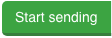 and enjoy communication with interlocutors.
and enjoy communication with interlocutors.
Additional features in the extension:
Audio notification about beginning of the chat (“New message”) and a pop-up window in the low right corner of your screen informing you when the man responds to your message that the chat has been started.
Progress Bar, which is in the right upper corner and shows the sending status, the number of invitations sent, information about male recipient and text of the message.
Autotranslator You don’t need to know English perfectly to be understood by a man. Text the phrase in the text field and click the button the “Globe”. Immediately your phrase converts in English version.
Chat history In the chat window click on the man with whom you had chats before. You will see the button. Click on it and you can see contents of the chats with a man with the date and time of sending each message.
Fans List – In the lower left corner of the chat window you will find information about the list of your fans and you can easily control who of them is online right now, because the fans who are online now are displayed on top on a white background. Fans who are offline are displayed below on a pink background.
Comments and notes about Fans directly in chat – When you open a chat with a Fan – there appears the field where you can create comments about this man (information that is always important) and notes (short-term information that may lose its relevance and may be deleted in the future. One note – one event)
DOWNLOAD THE EXTENSION FOR CHATS ON FIND-BRIDE.COM
It is important to know! All the new items for each tool and extension features are published in the Telegram channel ChatOS news.
Only here you will be able to find out in time what is new, what has changed and how to use it in details, step by step, with screenshots.
Join ChatOS news :
https://t.me/ChatOS_news
ChatOS team wishes you a productive search and pleasant communication!