EXTENSION FOR CHATS ON THE CHARMLIVE.COM FROM CHATOS
For your convenience you can use search for interlocutors in chats. Using the extension, you can easily and quickly adjust sending chat invitations according to your wishes due to the wide range of criteria and parameters.
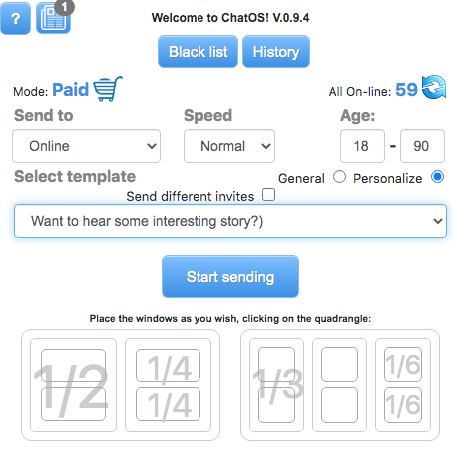
Download the extension for chats on charmlive.com
Get ready to start working and get acquainted with the basic tools.
“Black list” Аdd men, you do not want to communicate with. Specify the man’s ID, his Name and brief information about him. Select the option “Personal” (the man will be in your personal blacklist) or “Global” (the list of unwanted men to communicate for ladies of your entire agency’s Personal Account) Save the changes – and it’s done!
Select the Personal option (the man will be on your Personal blacklist) Save changes – and you’re done!
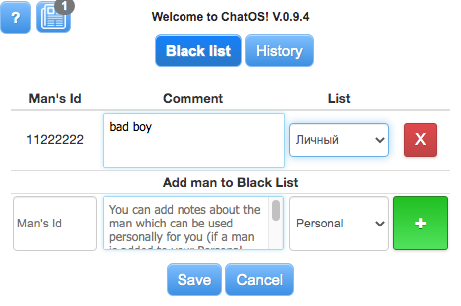

“History” is an archive of your sent invitations to a chat. Here you can see the text, the number of replies, the date when the last message was sent.
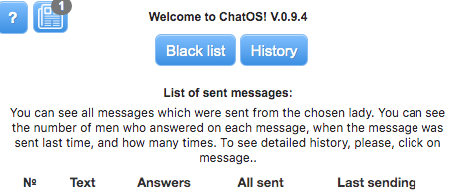
Let’s find out the way it works!
First of all Download and install the extension in your browser. Log into the site here
You can send invitations both from the chatroom page and from the broadcast page.
Click on OPEN CHATROOM or GO TO BROADCAST.
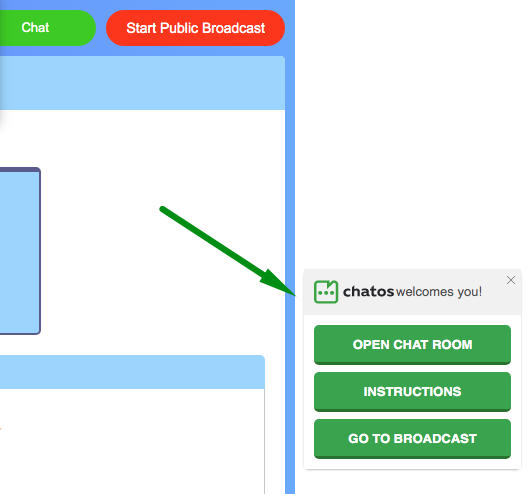
Launch the extension on the page by clicking on the green ChatOS icon in the upper right corner of the browser and start configuring the sending.

If you did not see the extension launch icon, do as described here
How to set up and start sending
ChatOS will send invitations to men online at the time of sending.
In the Age Section, indicate the desired age of male recipients
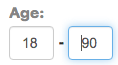
In the Speed Section, you can choose the sending speed convenient for you: slowly (1 invitation in 5 seconds), normal (1 invitation in 3 seconds), fast (1 invitation in 2 seconds).

We do not recommended to give preference to fast speed for sending.
Choose an invitation to send from General (there will be invitations which the site offers, you can use them if you do not have your confirmed invitations yet) or Personal (there are your personal invitations in the extension that you created and which had been approved by the site before)
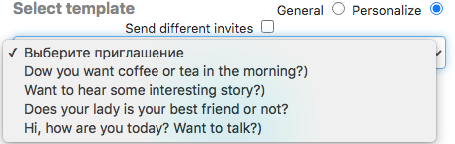
That’s all! Click Start sending and wait for answers from men
Also you can set your workplace as you like using the Set your desktop:
Remove or return unnecessary blocks on the page by clicking the desired area.
Put the windows on the screen of your computer in a convenient place and size. Select the desired location on the schematic desktop.
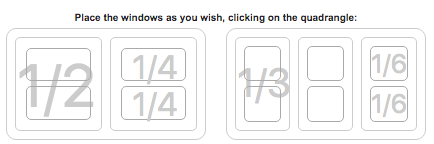
What should be paid attention for?
➫ You can always track the status and sending process, the number of sent invitations to chat, information about which of the men will receive your invitation next, and which invitation is sent.

➫ After one cycle is finished, the sending goes into standby mode.
This mode lasts 2-5 minutes. While waiting ChatOS creates a new list of men who are online now and are ready to receive messages.
After that, the sending process will start again.
➫ Please note that in newly launched sending there can be the men who have just come online and did not receive your previous message as well as the men who had been online for a long time and received a message from the previous sending process.
Therefore, in order to diversify invitations, arouse interest and avoid repeating the same messages, we recommend to change messages for new sending cycles.
➫⠀ Broadcast with the camera ON. You can be on the Broadcast page, keep the camera turned on and send invitations here.
You can also send invitations from the chat page, while opening the Broadcast page with the camera turned on in the nearest tab.
In both of these cases, men will receive chat invitations and will understand that the lady is ready to chat with the video.
➫⠀ Display the list of active chats. The extension will show you all your current chats.
On the page where the sending is performed, next to the Sending Status block, the Incoming messages block is also placed for your attention, where all current chats will be displayed.

For example, if you click on a couple, which depicts a lady with a man named Pedro, you will see a chat with this man. If you click on your couple with another man, a chat with Antonio will open for you.
So, you can easily control all your active chats, and quickly switch between them in order to conveniently communicate with men.
➫⠀ Notification of incoming chats. As soon as the man sent you the first message in the chat that started (he replied to auto or manually invitation sending, or initiated chat by himself), you will hear a sound “New message on Charming” notification and see a visual browser notification about a new chat. When you click on this notification, a chat where this lady with this man will be opened.
Please note that you will receive such notifications if sound and visual notifications are not blocked in your browser settings. Check, please.
Download chat extension for CHARMLIVE.COM
ChatOS wishes you productive search and pleasant communication!









