EXTENSION FOR CHATS ON LatamDate.COM FROM CHATOS
For your using there is a functional to search for interlocutors in chats. With the help of the extension, you can easily and quickly set up sending invitations to the chats according to your wishes with help the wide range of criteria and parameters.
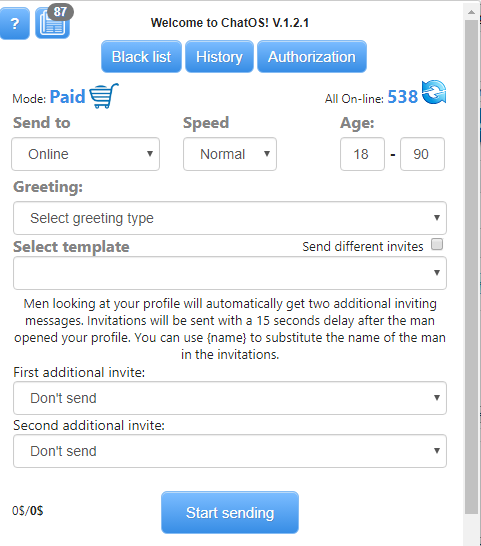
Get ready to start working and get acquainted with the basic tools.
“Black list” Аdd men, you do not want to communicate with. Specify the man’s ID, his Name and brief information about him. Select the option “Personal” (the man will be in your personal blacklist) or “Global” (the list of unwanted men to communicate for ladies of your entire agency’s Personal Account)
Save the changes – and it’s done!
Men from the Blacklist will never receive a chat invitation.
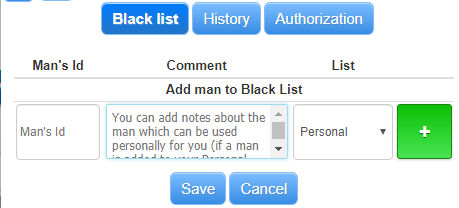
“History” is an archive of your sent invitations to a chat. Here you can see the text, the number of replies, the date when the last message was sent.
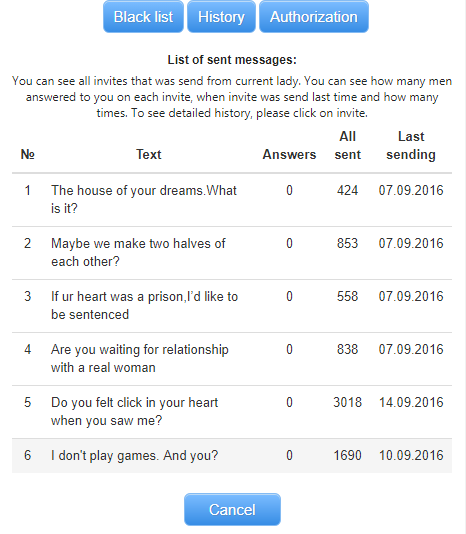
Let’s find out the way it works!
First of all download and install the extension in your browser. Go to the LiveChat page on the asiame.com site.
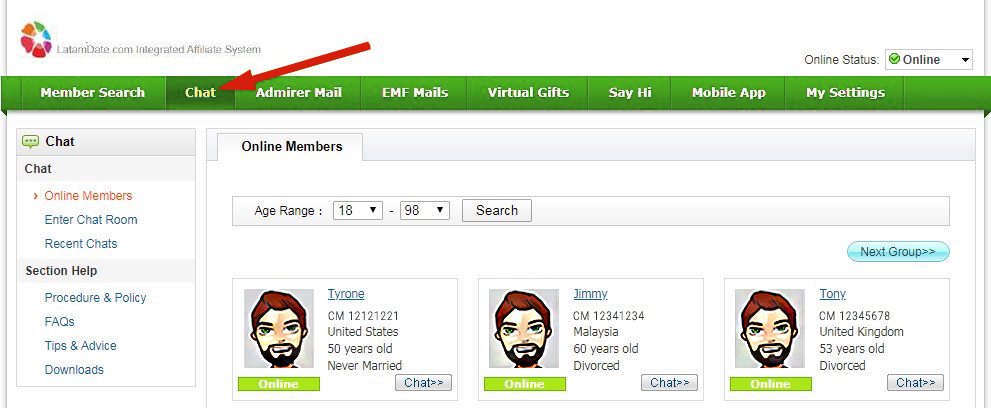
Please note that the extension for chats should only be used on this page. Also, if you open ChatRoom, you also will not be able to start auto sending If during the sending of invitations you started a chat, then after the end of the chat it will be necessary to close ChatRoom, return to the LiveChat page and then start (continue) sending
The extension is ready to work. Launch it clicking on the icon ![]() in the upper right corner of the browser
in the upper right corner of the browser
How to set up and start sending
Before starting work, it is important to pay attention to the fact that you have chat invitations (templates) approved by the site. There are two types of templates on LatamDate.com: general templates provided by the website and your personal (Personal templates). So, there is the Personalized templates in the extension for chats, which you have previously created and approved. You will be able to start sending them. Therefore, if you do not have such templates yet, please create them.
Select criteria:
◈⠀⠀Send to section provides you with sending Online
![]()
Online – invitations will be sent to men who are online on the site right now. (excluding men from the Black list)
◈⠀⠀Select the best send Speed for you.
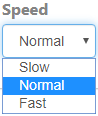
Normal and Slow are recommended
◈⠀⠀Then in the Age section indicate the desired age of male recipients.
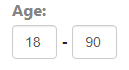
◈⠀⠀Select Greeting type – you can not select it ( it means the extension will send only the text of your message) or select “Only the man’s name” (it means that before your invitation to the chat, the ChatOS system will put the name of the male recipients)
.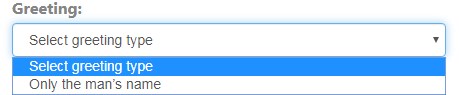
◈⠀⠀Select template to send. The extension will show you all your approved templates. You can select for sending one invitation
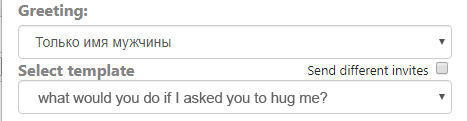
or mark “Send different invitations” section and the extension will send different messages from your list randomly.

◈⠀⠀Additional messages are an opportunity to stimulate a man who views your profile to start a chat. While he is watching your profile, he will receive two invitations from you with 15 seconds delay, and accordingly, this is a greater probability of starting a chat. Just select the templates from the list.
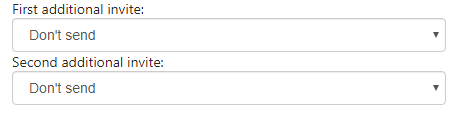
There is an Example of sending invitation. For your viewing ChatOS demonstrates the way men will receive your invitations

Done! Click Start sending
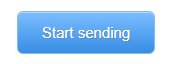
◈⠀⠀You can also set your workplace as you like using the Set your desktop: Remove or return unnecessary blocks on the page by clicking the desired area. Put the windows on the screen of your computer in a convenient place and size. Select the desired location on the schematic desktop
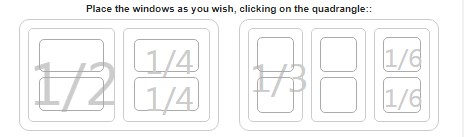
Please note that:
- The sending process will be active only if you do not open the chat room. In case you have opened the chat room during the sending, be aware that the sending has stopped. And after you have finished the chat or maybe opened and closed the chat room, you need to return to the main page of the site and start sending invitations again.
- It is important to know the way how the sending process happens. When sending process starts, the system finds all the men available at that moment (a certain amount). After the extension sends invitations to all these men, it will turn on standby mode briefly to collect the next list of available men for the next sending process. And then sending invitation will continue.
Additional features in the extension:
➫⠀⠀Ladies automatic authorization section . It is important to understand what this function is for and you should use it only in the case if you have the problem described below. In case you notice that your profile constantly or periodically goes offline on the site, and your search and communication are impossible, then the extension will help to re-activate your profile if it was deactivated by the site. Enter your password in the appropriate field.
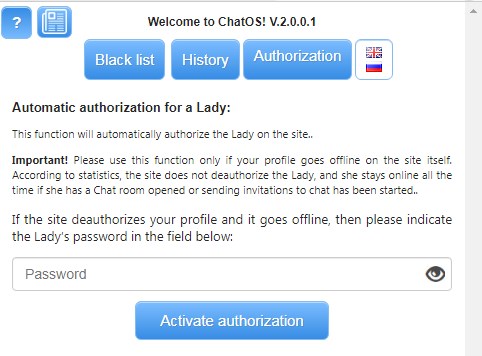
➫⠀⠀You can always control the Sending status, the number of sent invitations, information about the next messages and man who will receive your invitation, and the way this invitation will look
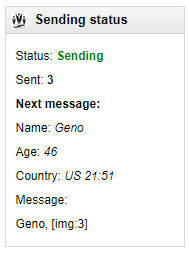
Download the extension for chats for LatamDate.com
We hope you will enjoy using the extension for mails on LatamDate.com from ChatOS.
The ChatOS team wishes you to have a productive search and pleasant communication!









