Как установить расширения от ChatOS на Ваш браузер: Chrome, Yandex или Opera
First, find the extension you need on the main page of the site https://chatoptimizer.com/. Now hover over the icon of the extension you are interested in and click the “Download” button (for example, we select the extension for chats on the Prime.Date website – Fig. 1).
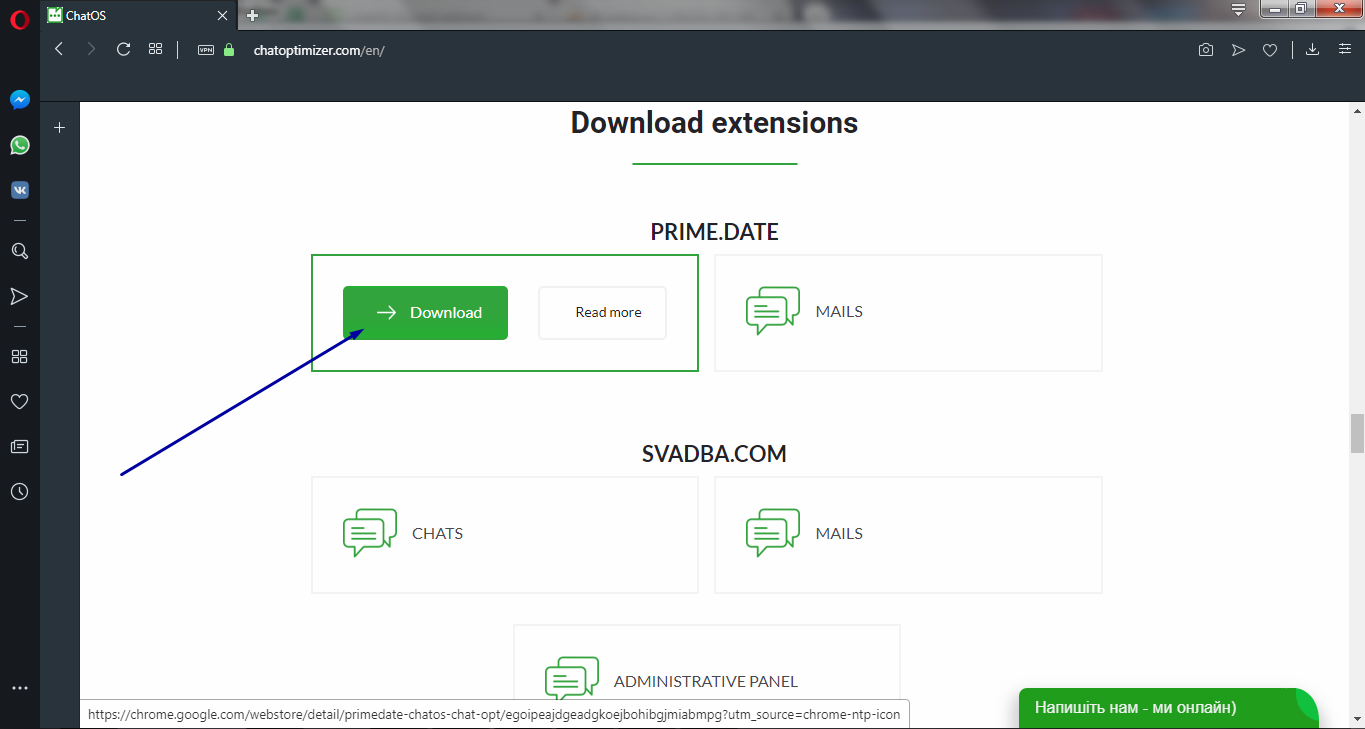
Fig. 1. Select the extension you want to download.
This button will redirect you to the extension setup page from the Chrome Store.
What this page looks like in browsers: Chrome (fig. 2.1), Yandex (fig. 2.2) and Opera (fig. 2.3).
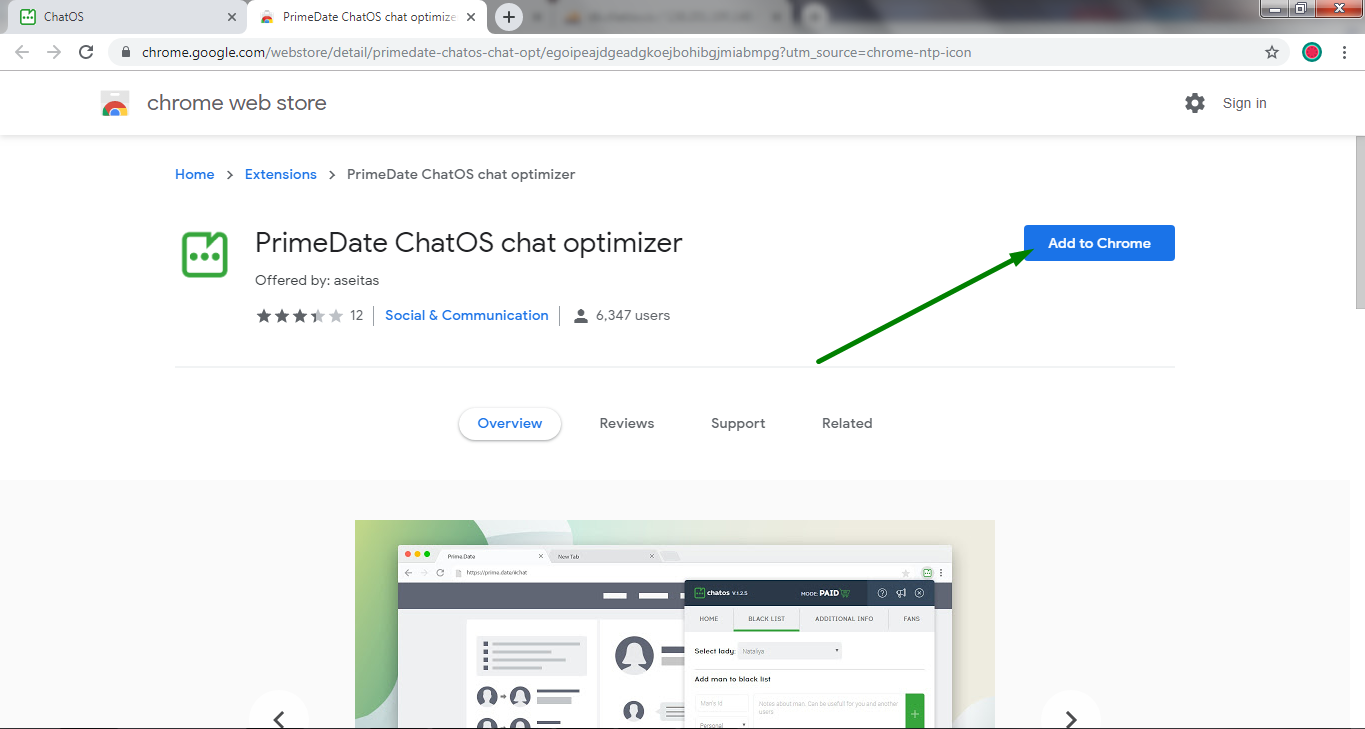
Fig. 2.1. Window for installing the extension in the Chrome store in the Google Chrome browser.
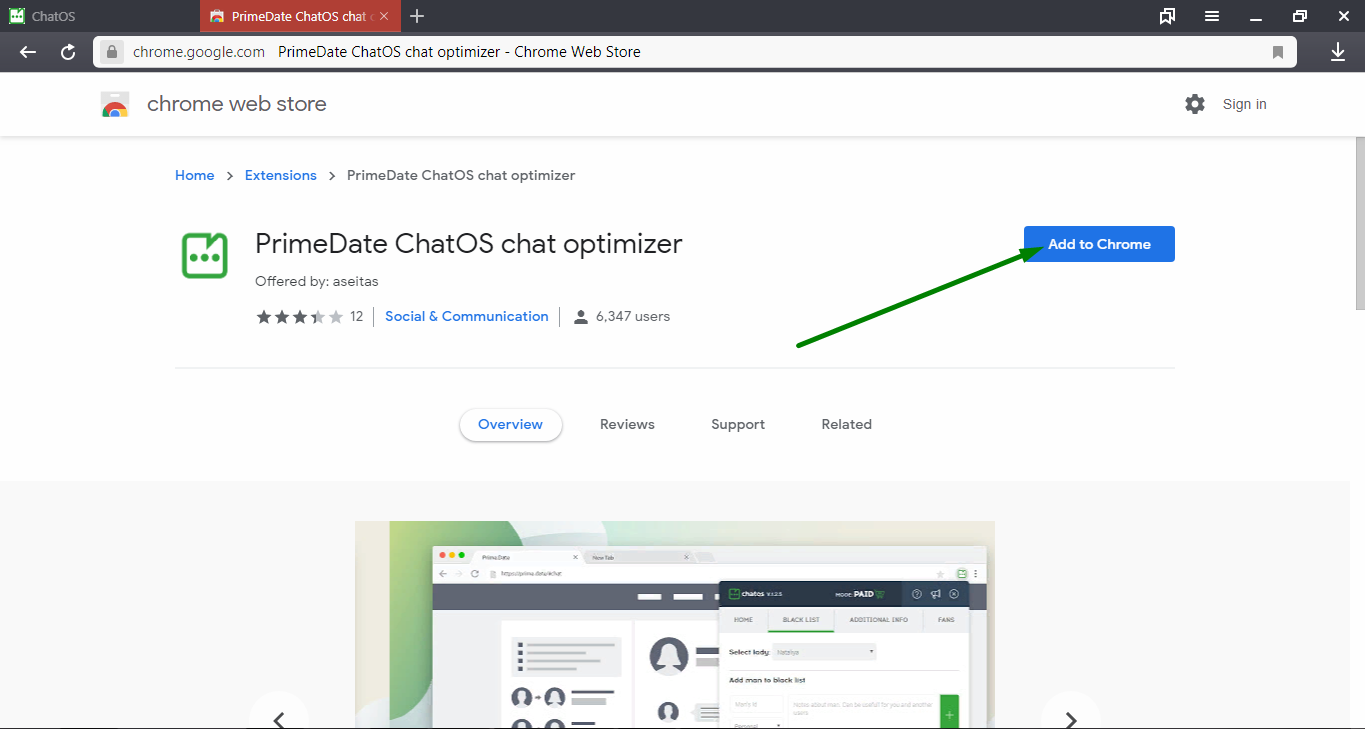
Fig. 2.1. The window for installing the extension in the Chrome store in the Yandex browser.
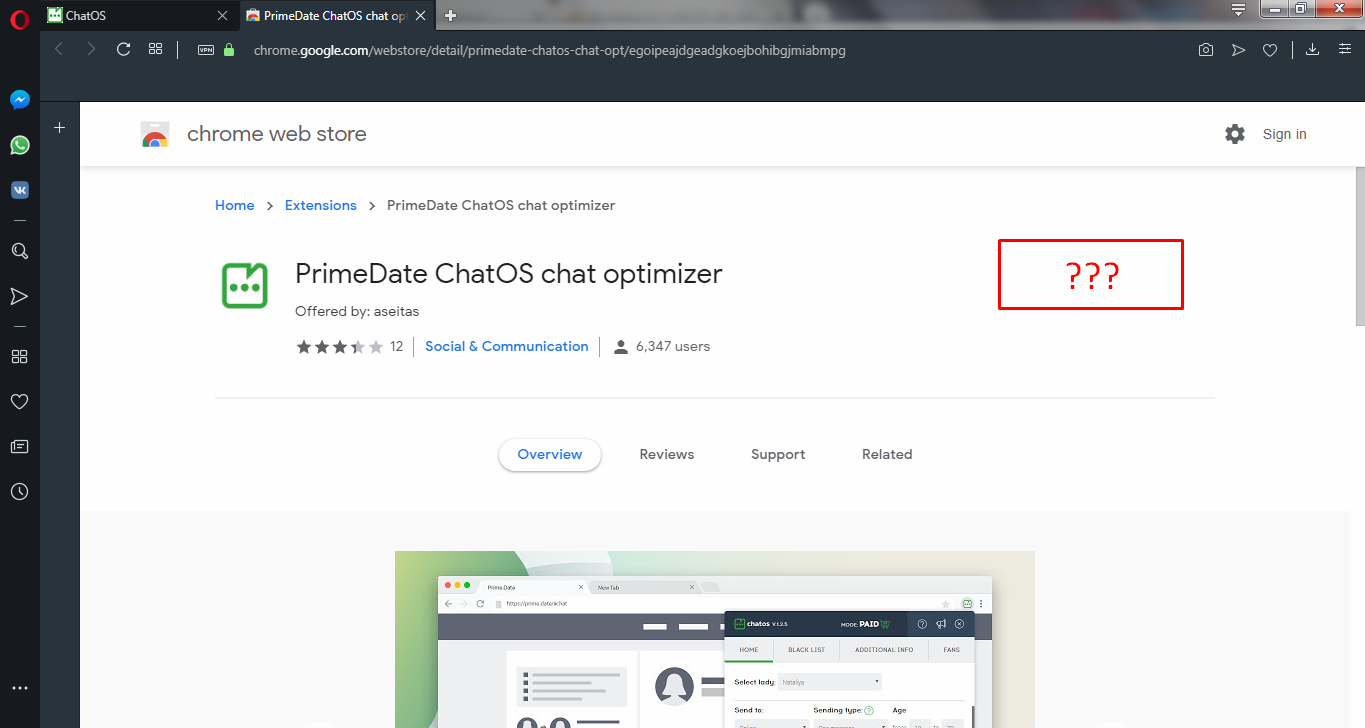
Fig. 2.3. The window for installing the extension in the Chrome store in the Opera browser.
As we can see, in the Opera browser there is no install extension button, and for the install button to appear, you should additionally install the “Install Chrome Extensions” extension. How to do it? Here is a step-by-step instruction (fig. 3 – fig. 5)
Users of Chrome, Yandex browsers can go directly to figure 8 🙂
First you need to open the Opera extension store. To do this, repeat all the steps shown in Fig. 3.
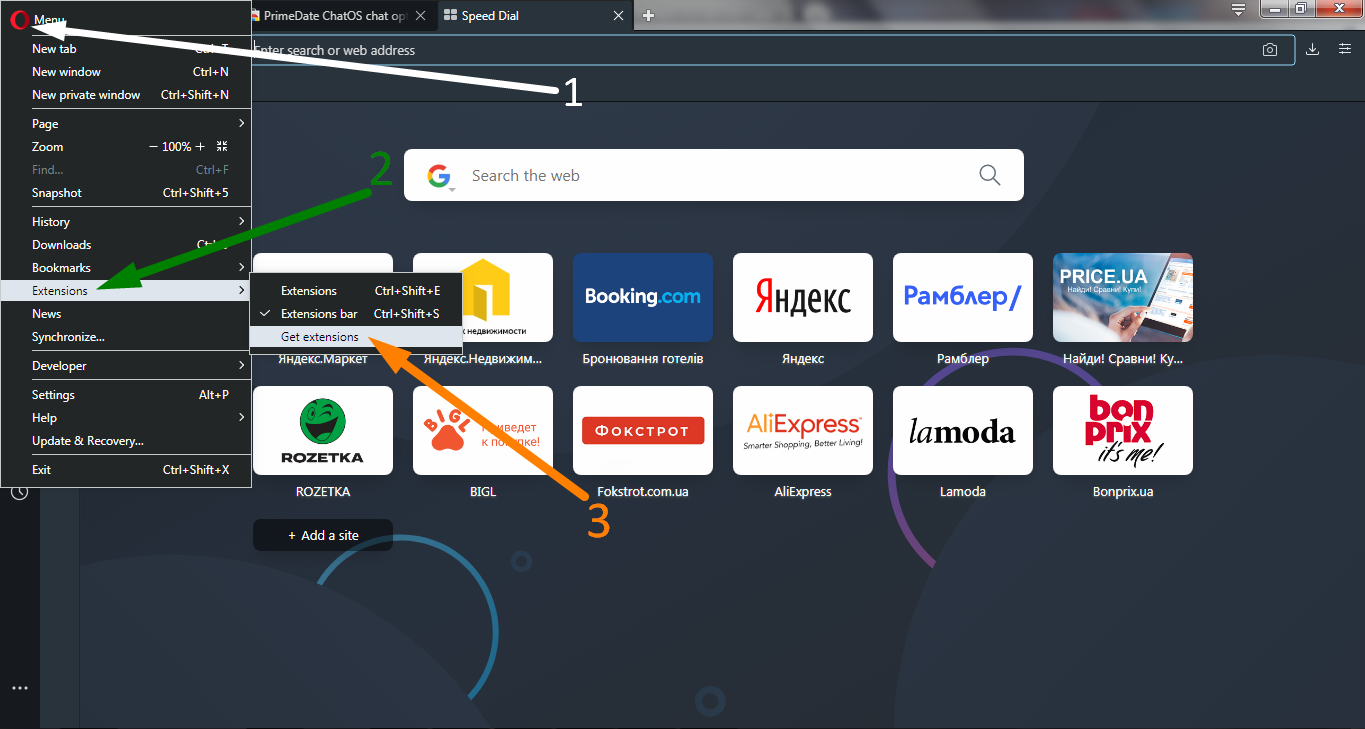
Fig. 3. Open the store of Opera extensions.
1. Open the browser menu by clicking on the browser icon in the upper left corner;
2. Find the “Extensions” item in the menu list;
3. From the drop-down list, select the “Get extensions” item.
In a quick search for extensions, it’s enough to specify the first word from the name of the extension “Install Chrome Extensions”, and it will immediately appear to you for selection (Fig. 4)
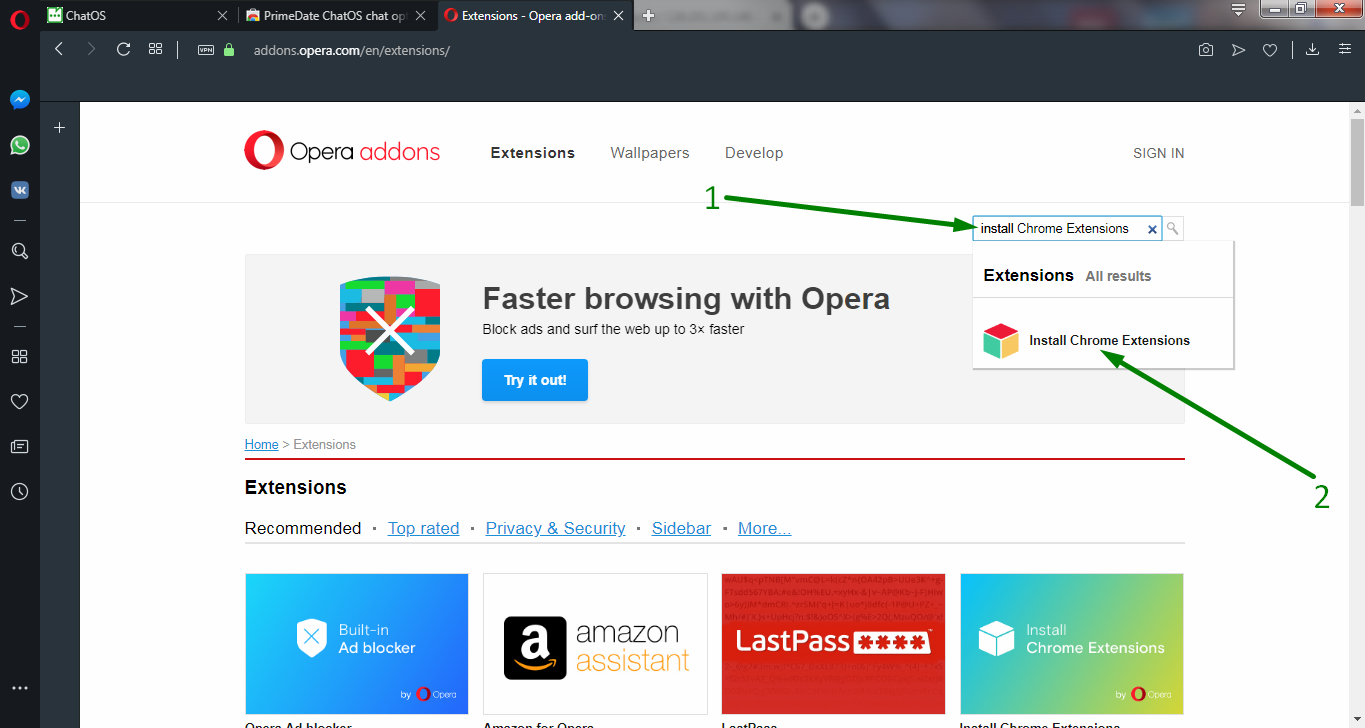
Fig. 4. Search for an extension to use the Chrome extension store.
After going to the Install Chrome Extensions installation page, click Add to Opera (Fig. 5).
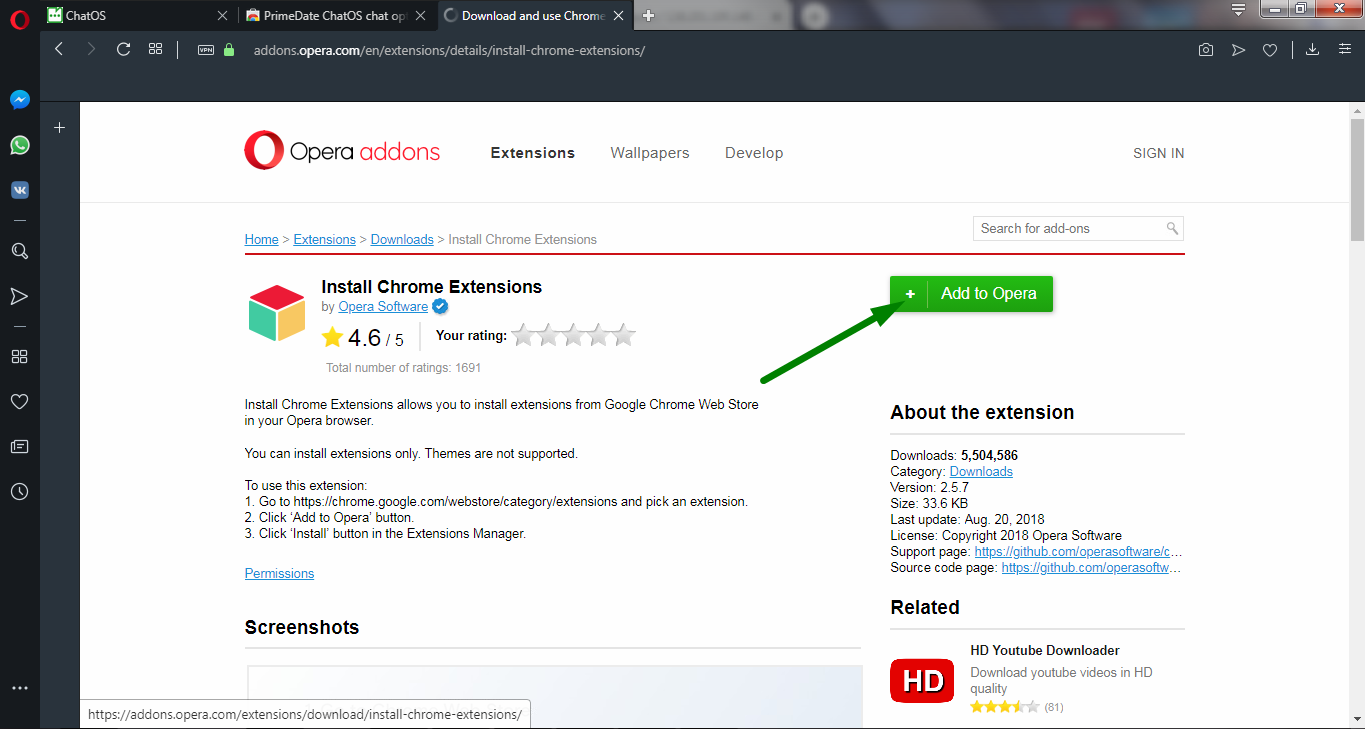
Fig. 5. Install the “Install Chrome Extensions” extension.
After that, we return to the ChatOS extension installation page (Fig. 6).
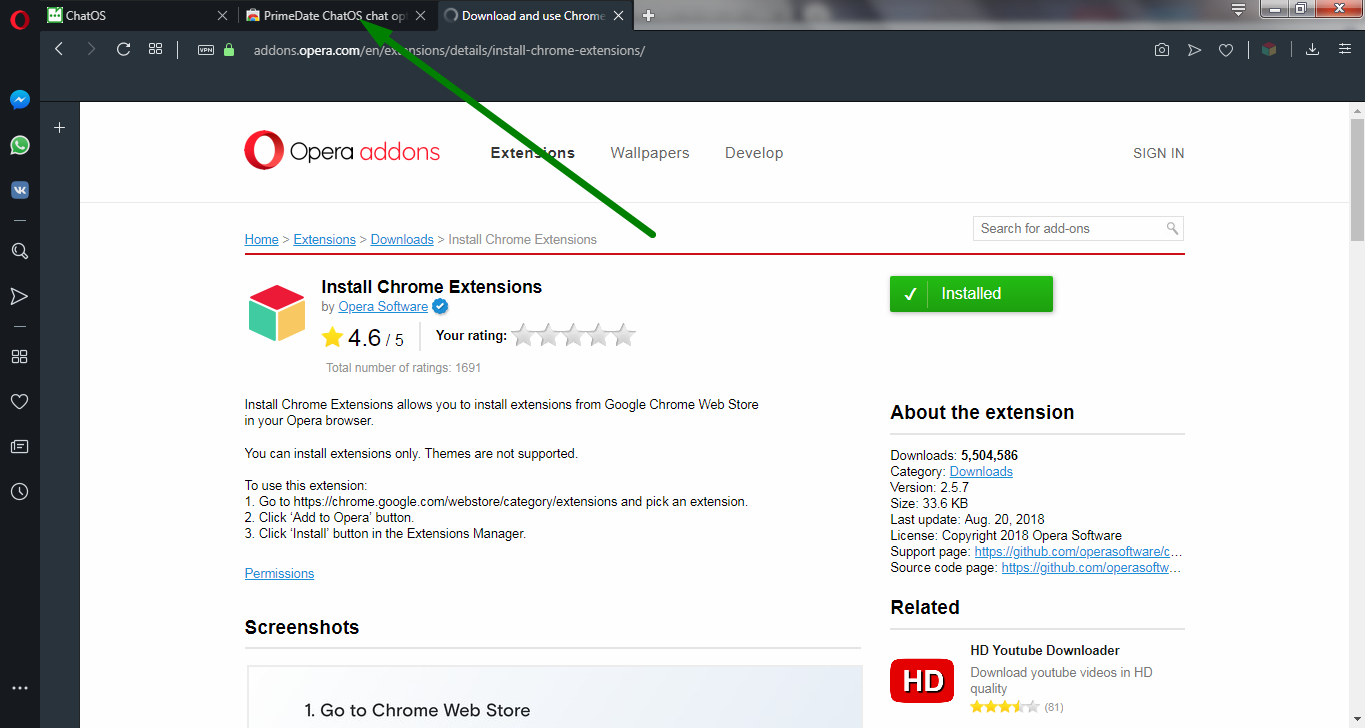
Fig. 6.
Done! Now you have the opportunity to install extensions from the Chrome store (Fig. 7)! Cool, right?)
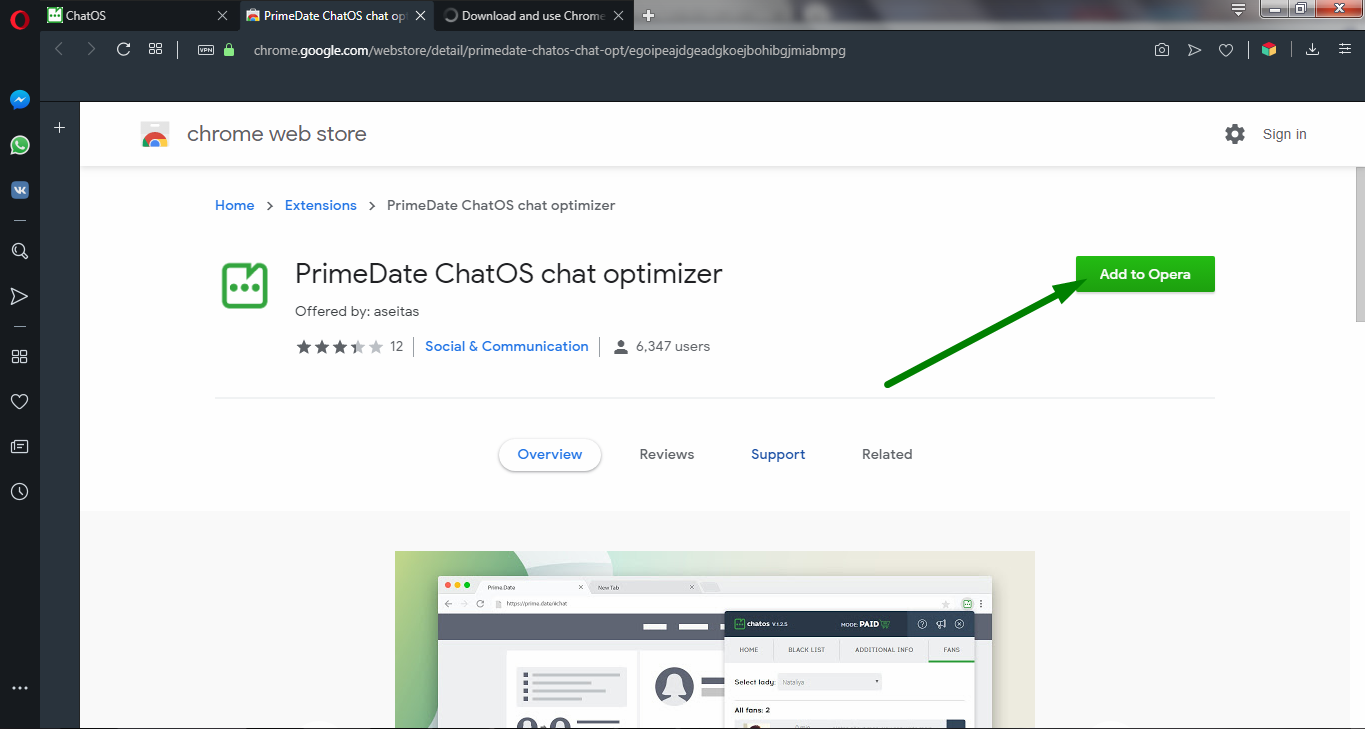
Fig. 7. Installing the ChatOS extension for chats on the Prime.Date website in the Opera browser.
Since, for example, we installed the extension for chats, we should go to the chat page on the dating site (Fig. 8).
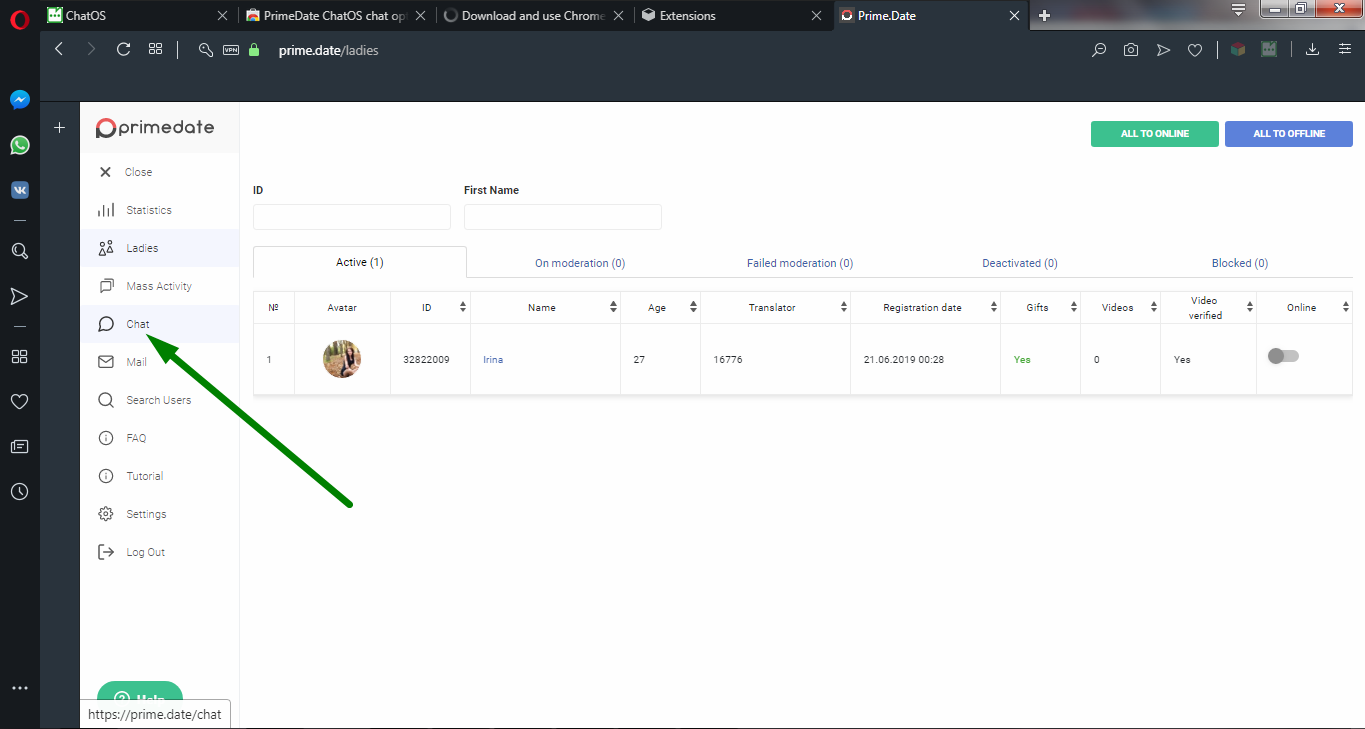
Fig. 8. Home page of the Prime.Date website.
And now a VERY IMPORTANT nuance) Before the first (after installation) launch of the extension, you need to update the dating site page (in our case, the chat page) so that the extension collects all the necessary information to get started (Fig. 9).
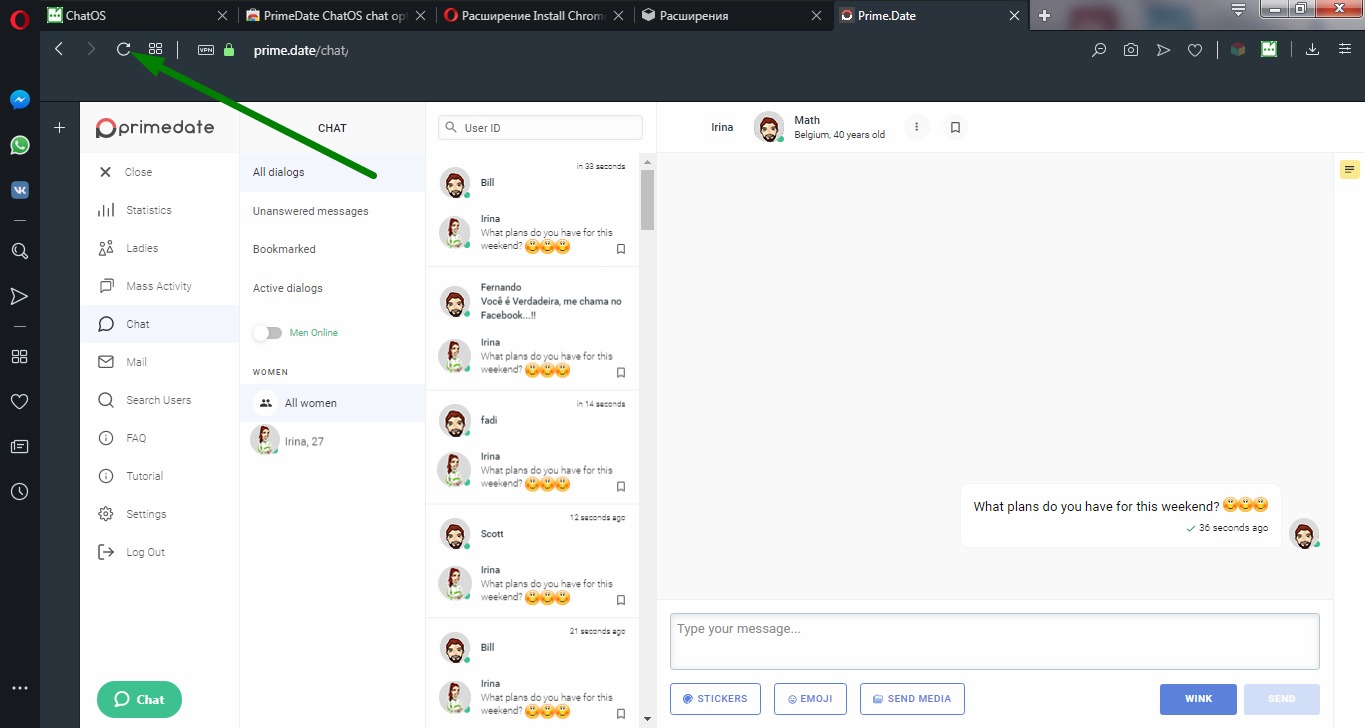
Fig. 9. Mandatory page refresh before first launch.
After the page of the dating site has fully loaded, click on the extension icon (Fig. 10). Done! You can get to work;)
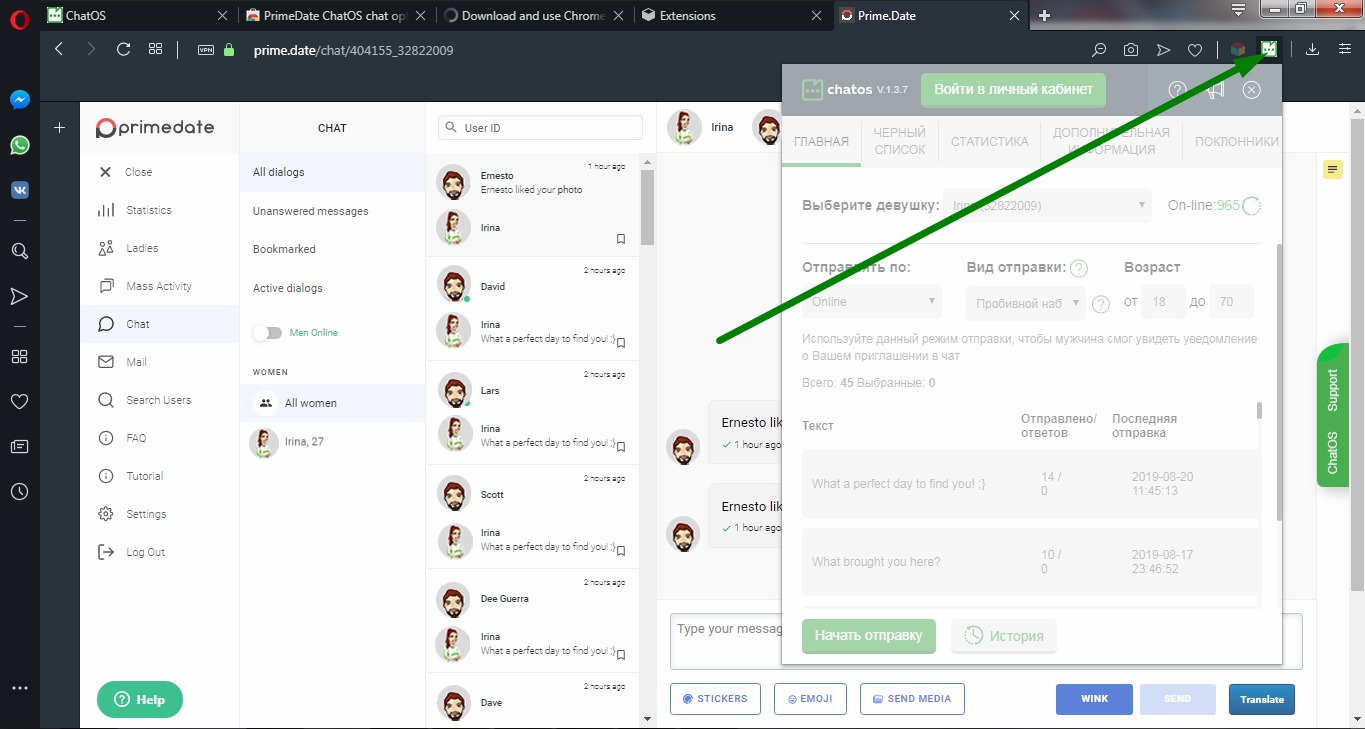
Fig. 10. Launching the extension.
If you need help, ChatOS technical support is always in touch!
Message us:
Skype: chatoptimizer.com
Telegram: @chatos_chatos;
Or chat window directly on https://chatoptimizer.com/.
Have a wonderful day and wonderful mood! 💚









