Question about Cam: “I can’t turn it on”, or “the camera does not work”, or “there is no camera at all”
The article only looks long, but everything is simple, just see pictures about your browser.
Let’s get started!
At the beginning of work in a new browser or in a new browser user (relevant for Google Chrome), there are situations when some of the content is not displayed. And most often, this is due to the fact that Flash Player is disabled by default in the browser.
How to turn it on? Today we will find out it)
For an example, we will consider one of the most popular dating sites on which Flash Player is required for full work. This is SVADBA.COM. Also, we will definitely consider how to enable this, no doubt, an important tool in your browser: Google Chrome, Opera and Yandex. Let’s start😉
1. How to understand that Flash Player is disabled in your browser on the site? Easy! Look at the dating site page and address bar carefully. If this tool is disabled, then you will see these icons (Fig. 1):

Fig. 1.1. How to find out that Flash Player is disabled on Svadba.com in Google Chrome

Fig. 1.2. How to find out that Flash Player is disabled on the Svadba.com website in the Opera browser.

Fig. 1.3. How to find out that Flash Player in Yandex browser is disabled on Svadba.com
2. First you need to check if Flash Player is blocked on your browser at all. To do this, open the browser settings (Fig. 2).
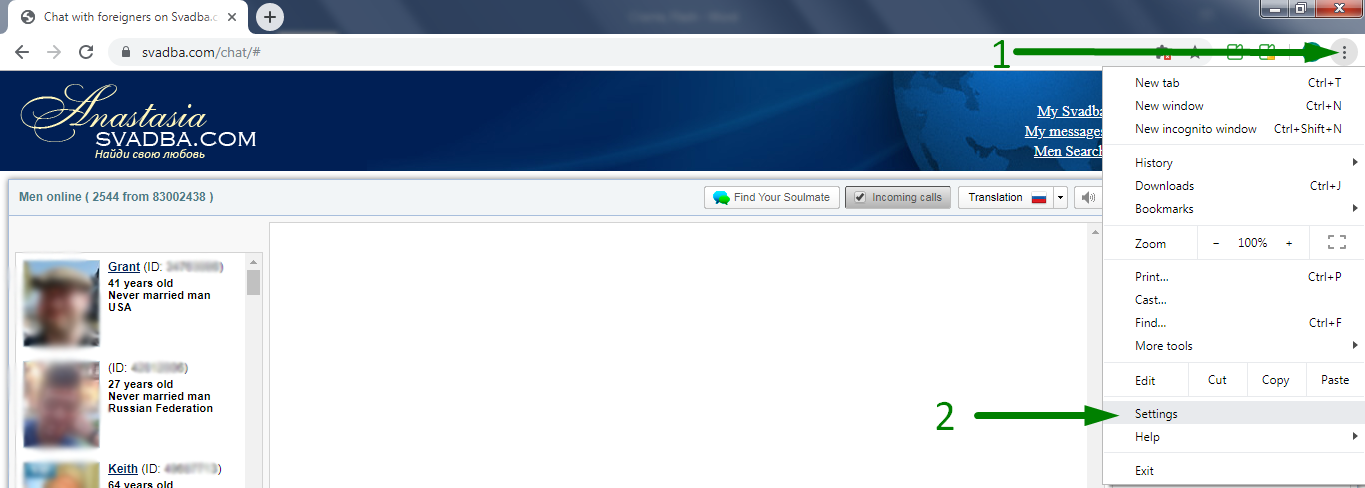
Fig. 2.1. Open Google Chrome browser settings.
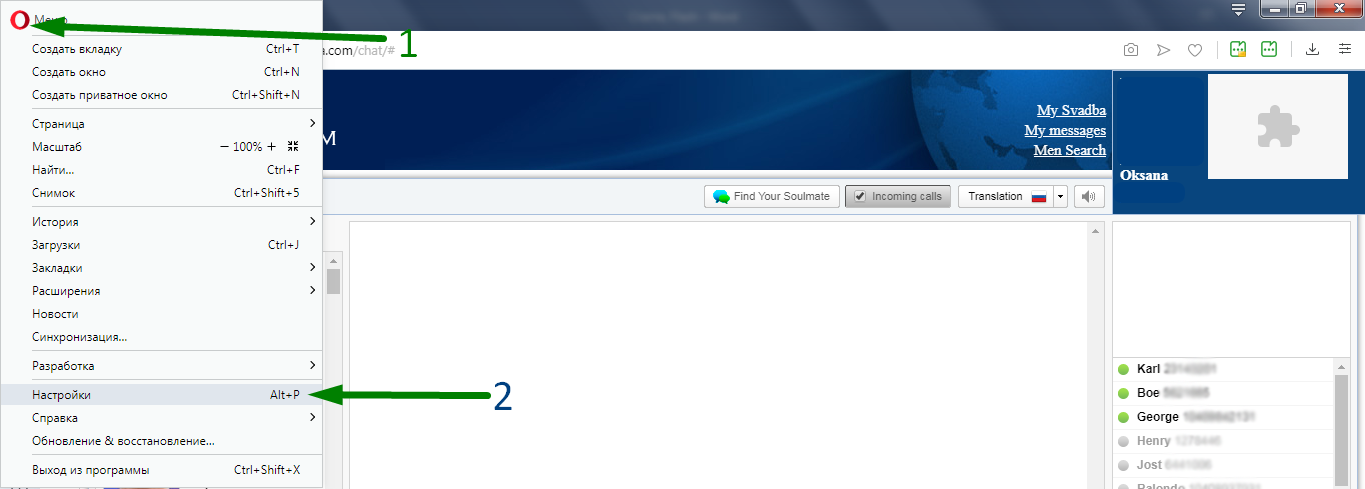
Fig. 2.2. Opening Opera browser settings.
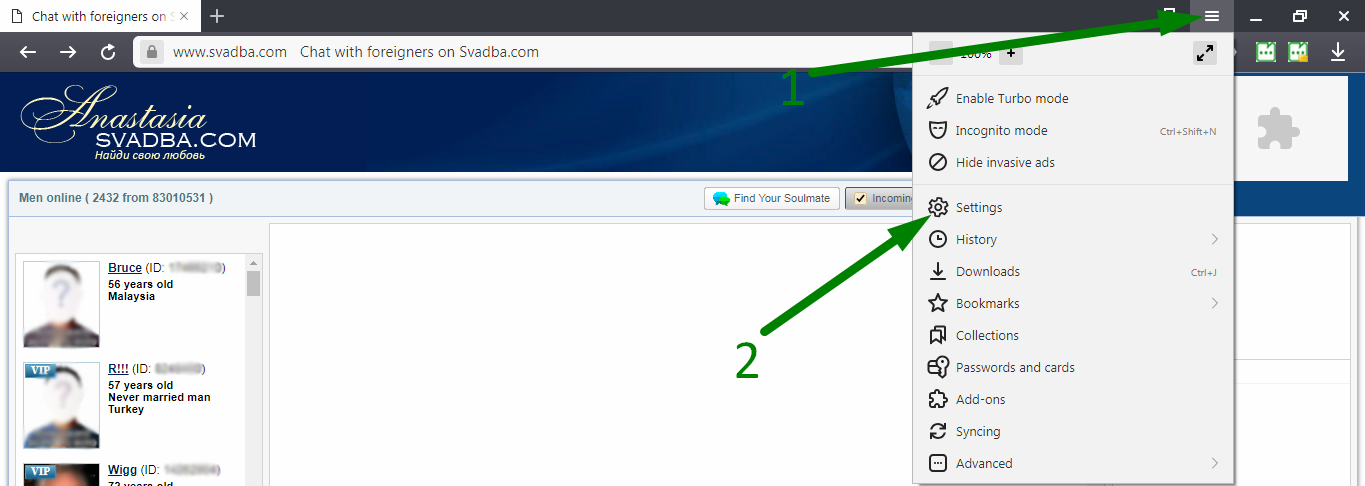
Fig. 2.3. Opening Yandex browser settings
3. After that, go to the additional settings section, “Confidentiality and Security” section and click on the item “Site Settings” (Fig. 3).
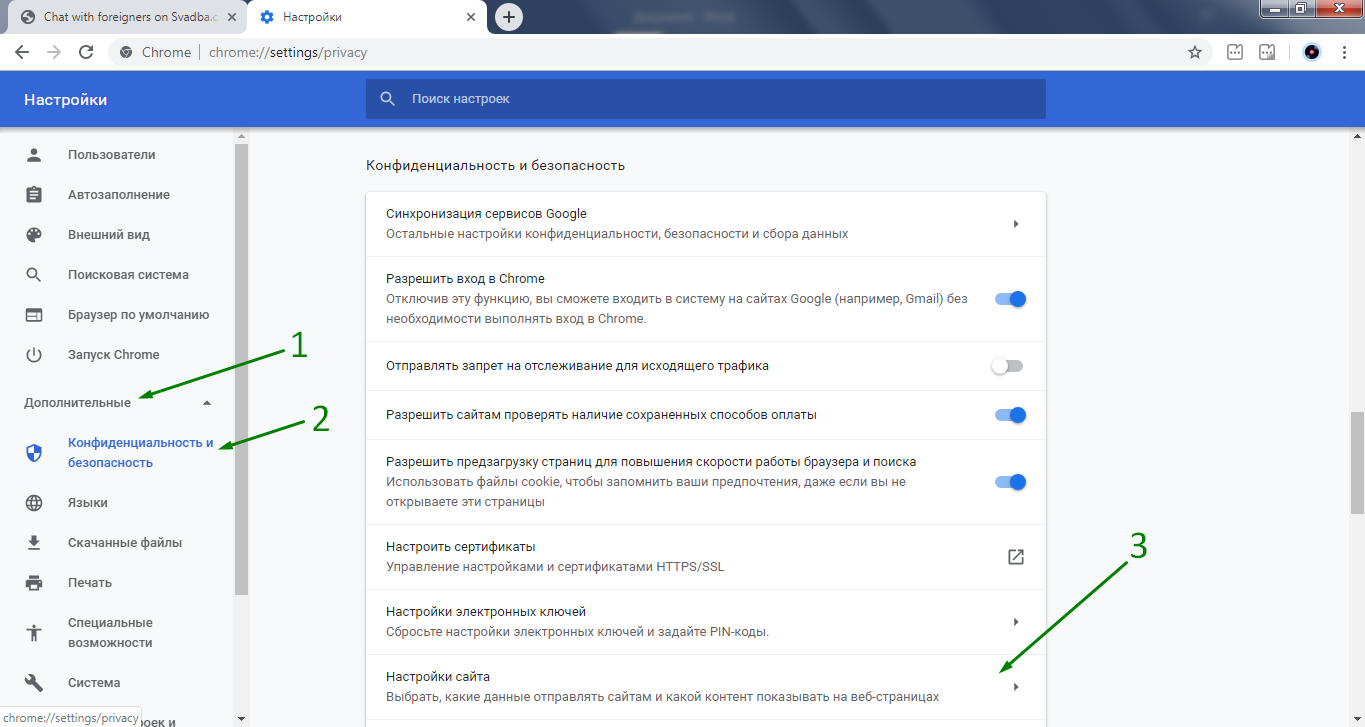
Fig. 3.1. Opening site settings in Google Chrome.
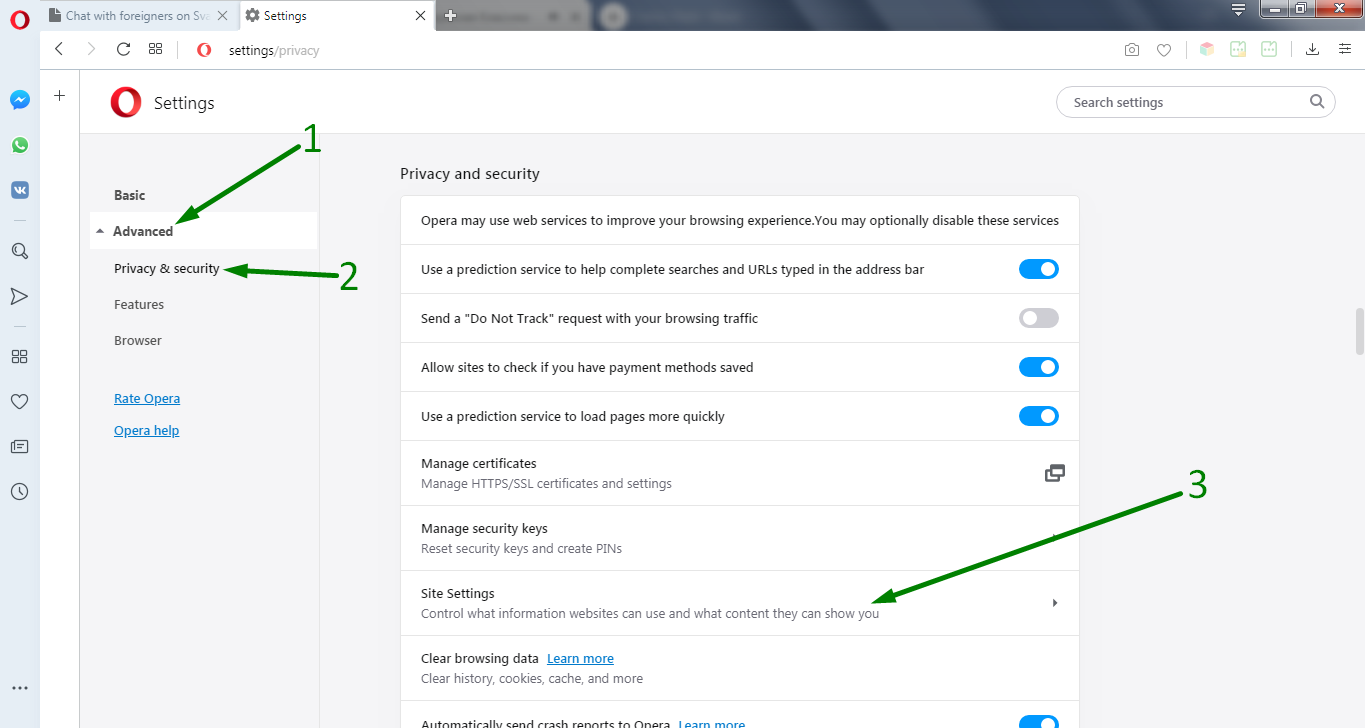
Fig. 3.2. Opening site settings in Opera browser
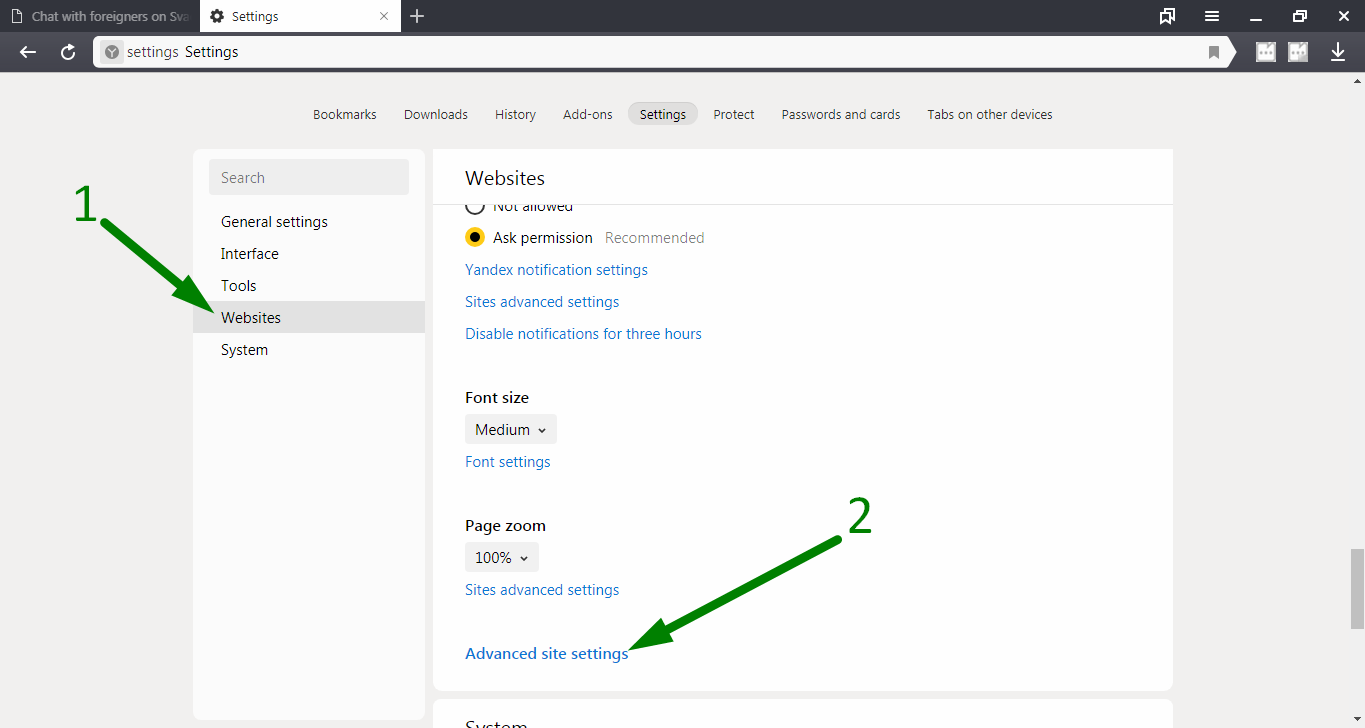
Fig. 3.3. Opening site settings in the Yandex browser (for this browser, go to Figure 5.3 after that).
4. Now look for the “Flash” item (Fig. 4)
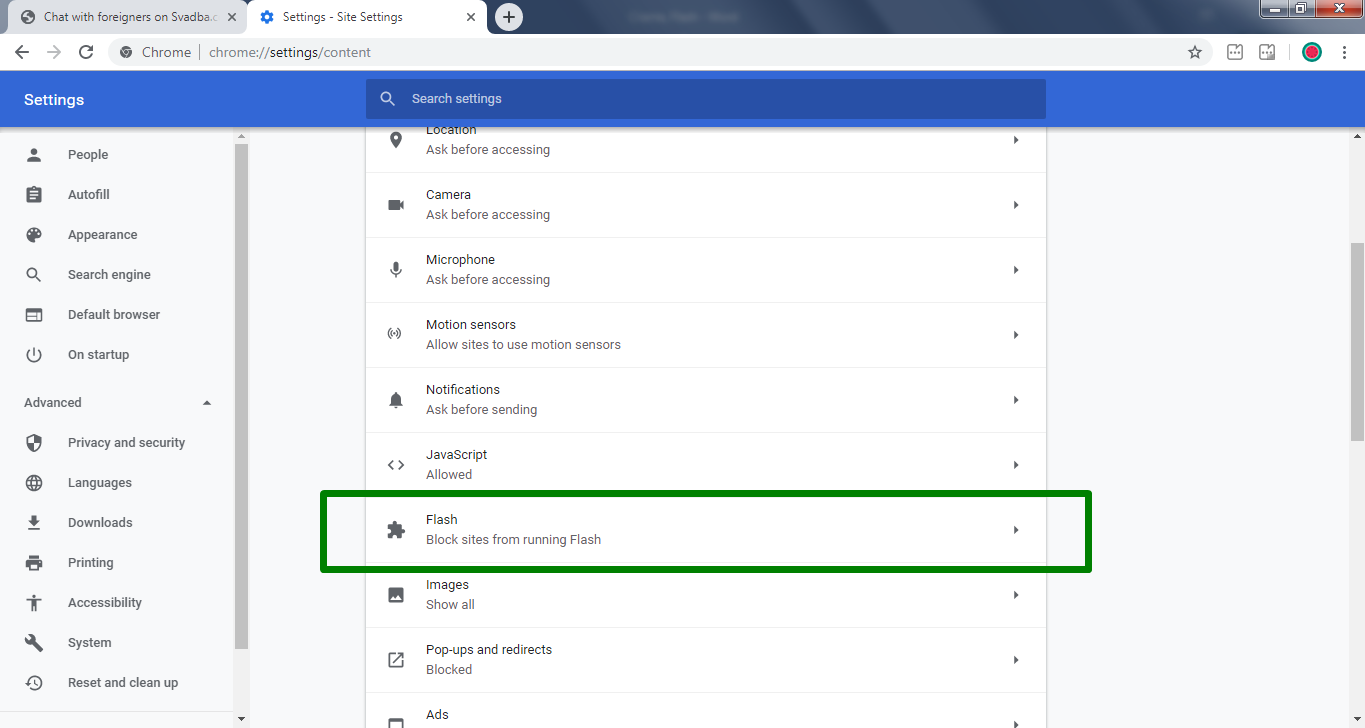
Fig. 4.1. Search for “Flash” in the list of general site settings in the Google Chrome browser.
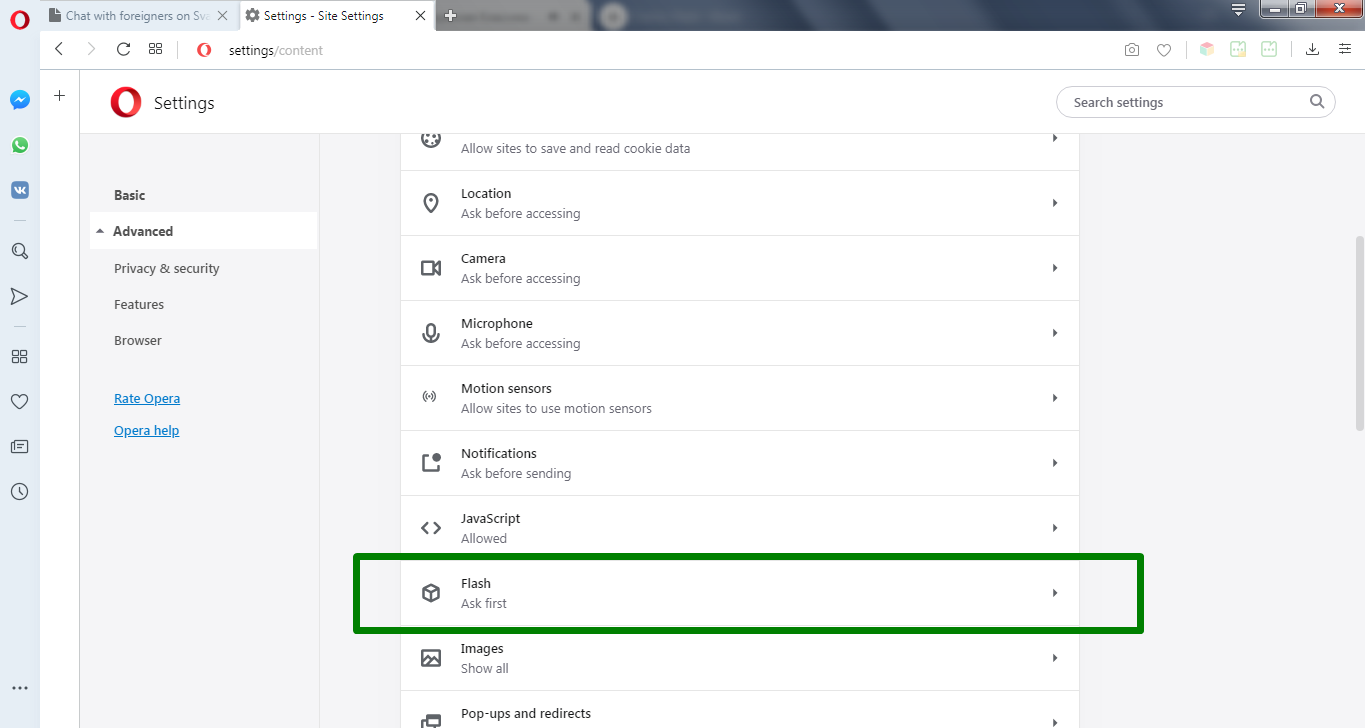
Fig. 4.2. Search for “Flash” in the list of general site settings in the Opera browser.
5. Please note that the ban on the use of a Flash player must be cancelled. This is the way it should look in browsers (Fig. 5):
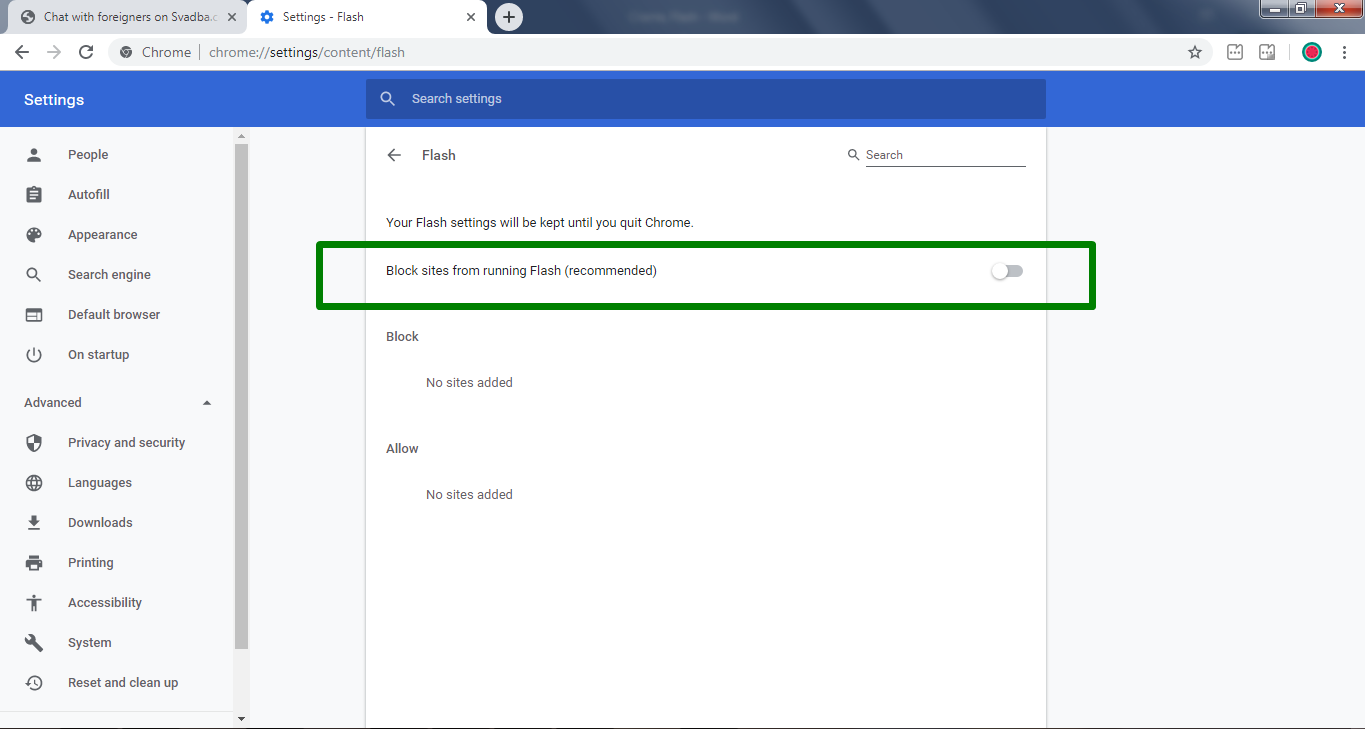
Fig. 5.1. How settings page looks like with active Flash in the Google Chrome browser
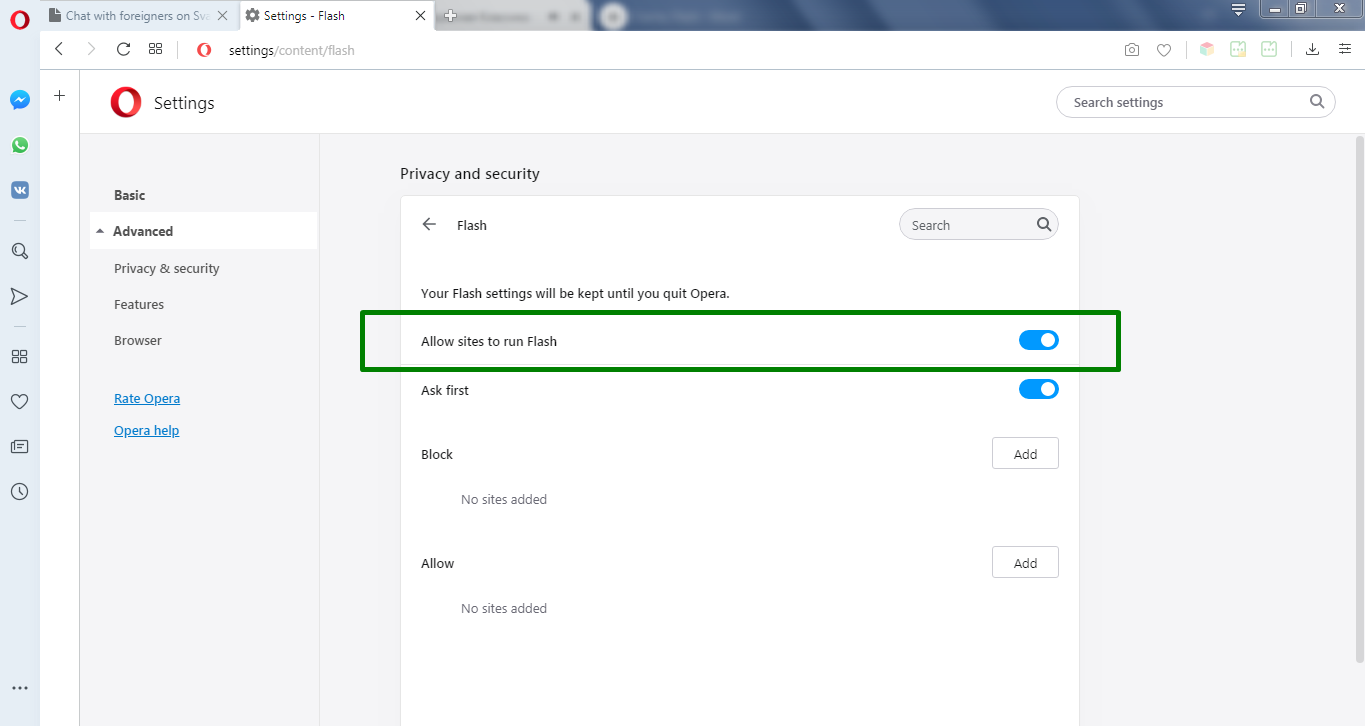
Fig. 5.2. How settings page looks like with active Flash in the Opera browser

Fig. 5.3. How settings page looks like with active Flash in the Yandex browser
6. When you are sure that Flash is enabled in your browser, you need to check the site settings individually. For this, mke the following steps(actions in Fig. 6):
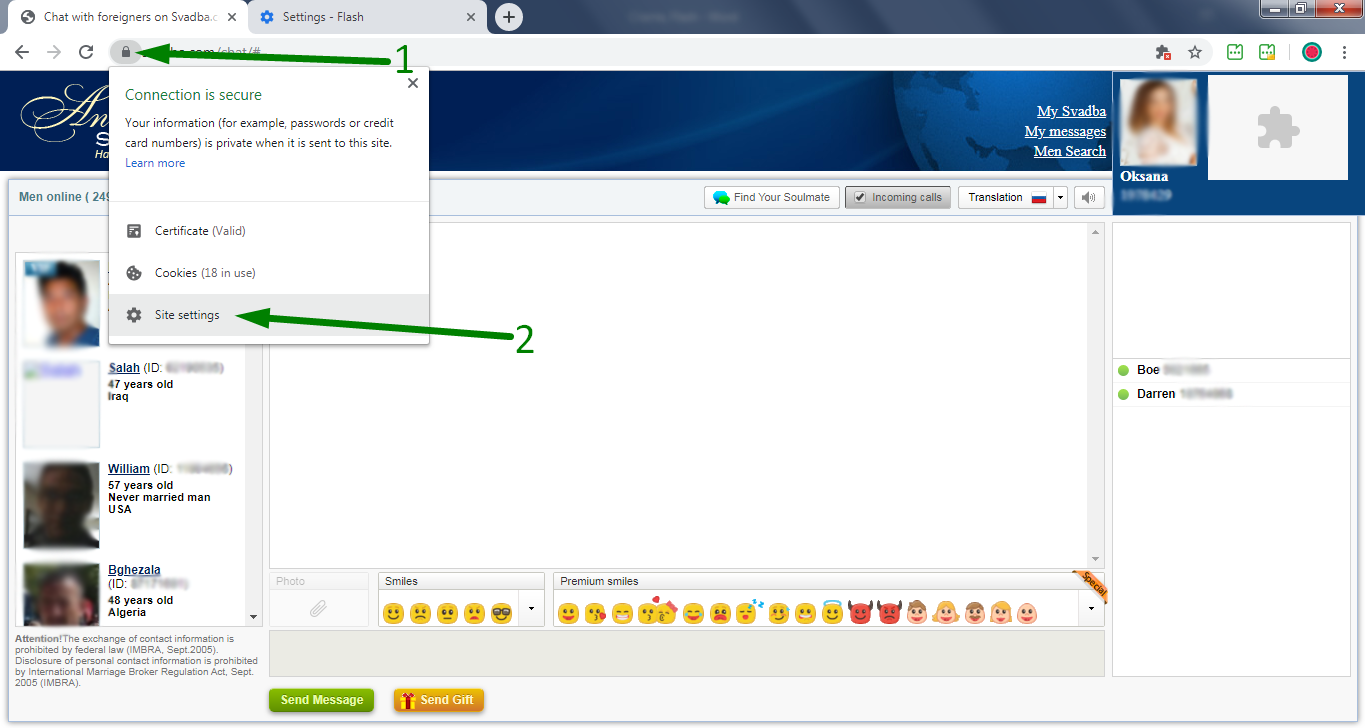
Fig. 6.1. Opening Svadba.com site settings in Google Chrome browser.
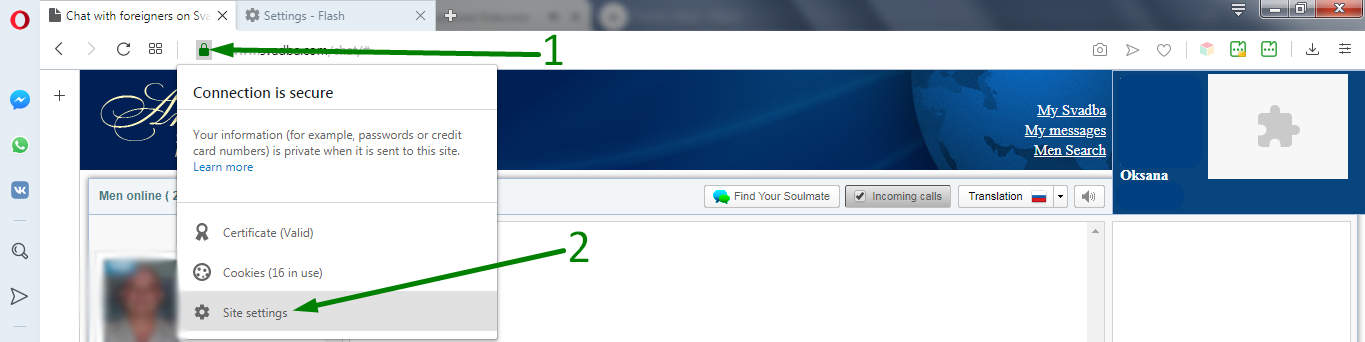
Fig. 6.2. Opening Svadba.com site settings in Opera browser.
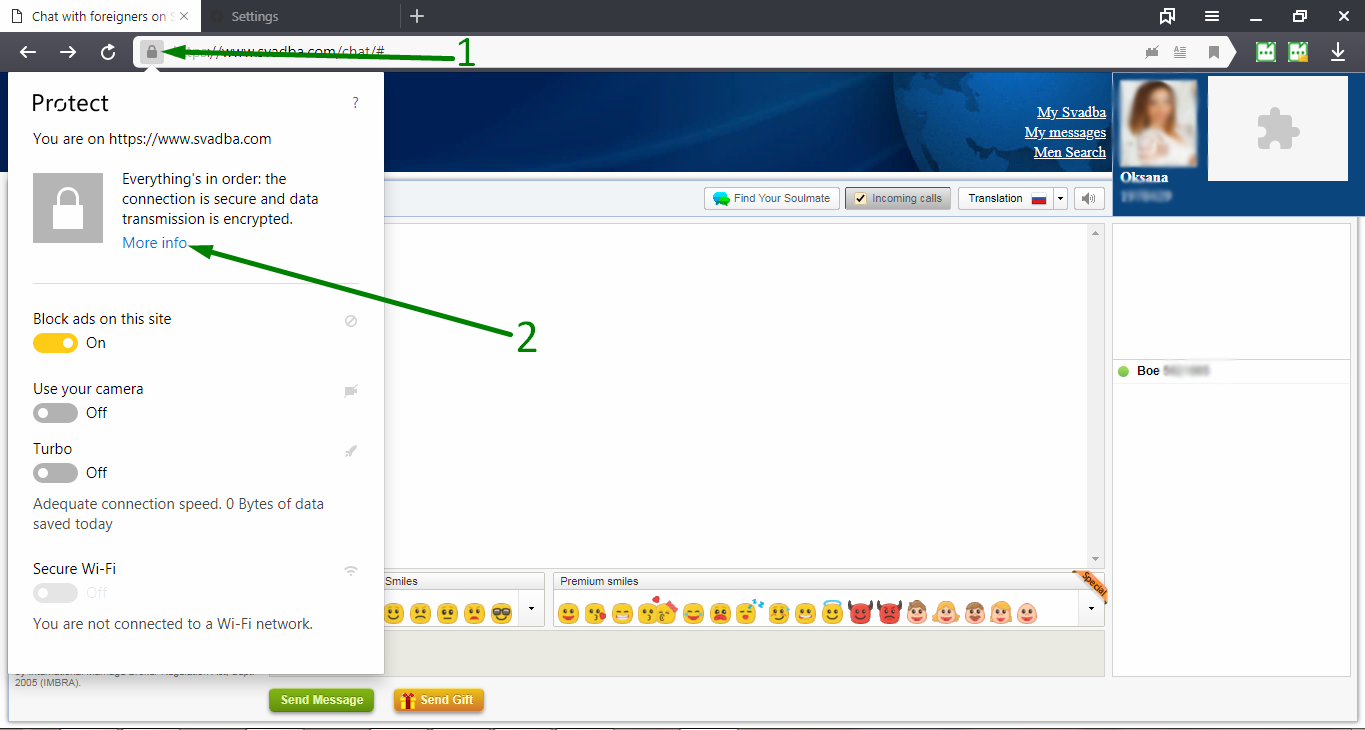
Fig. 6.3. Opening the Svadba.com site settings in the Yandex browser.
7. Svadba.com requires Flash for working of Cam. So, in the site settings we allow these two tools using (Fig. 7).
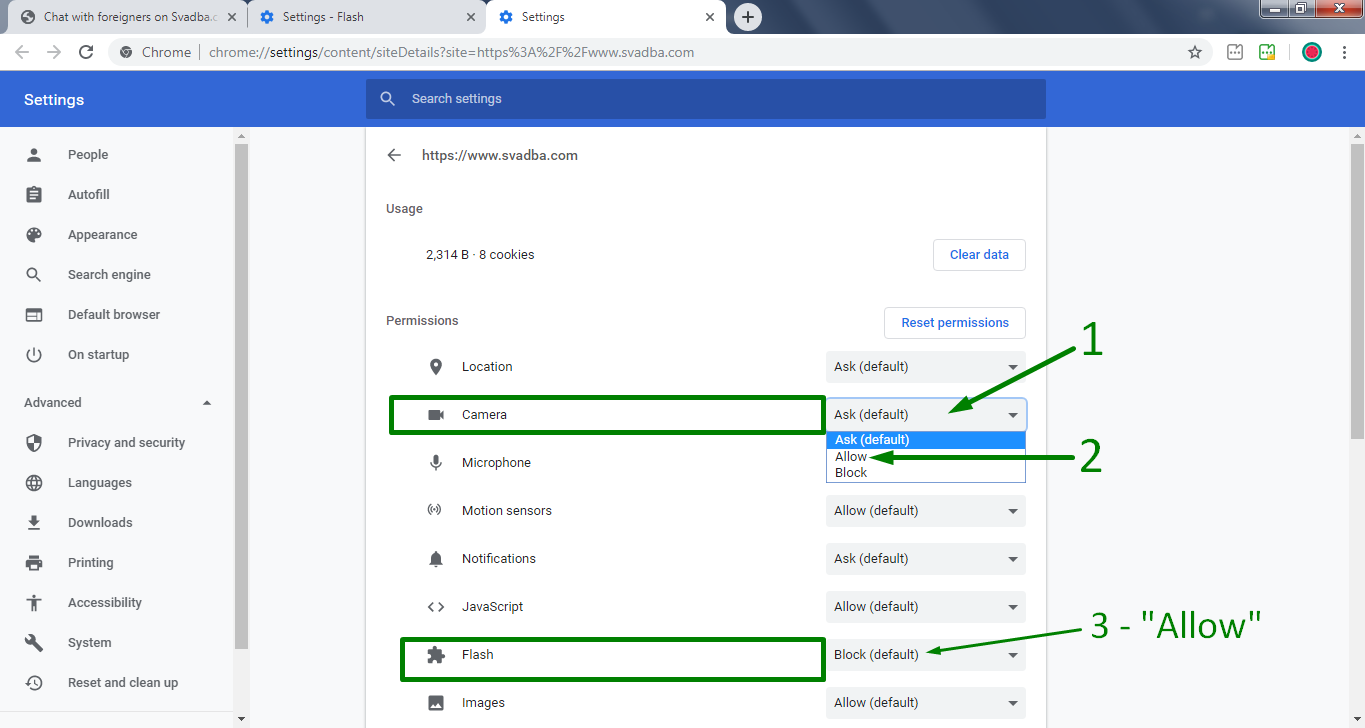
Fig. 7.1. Allow the use of the camera and Flash in the Google Chrome browser.
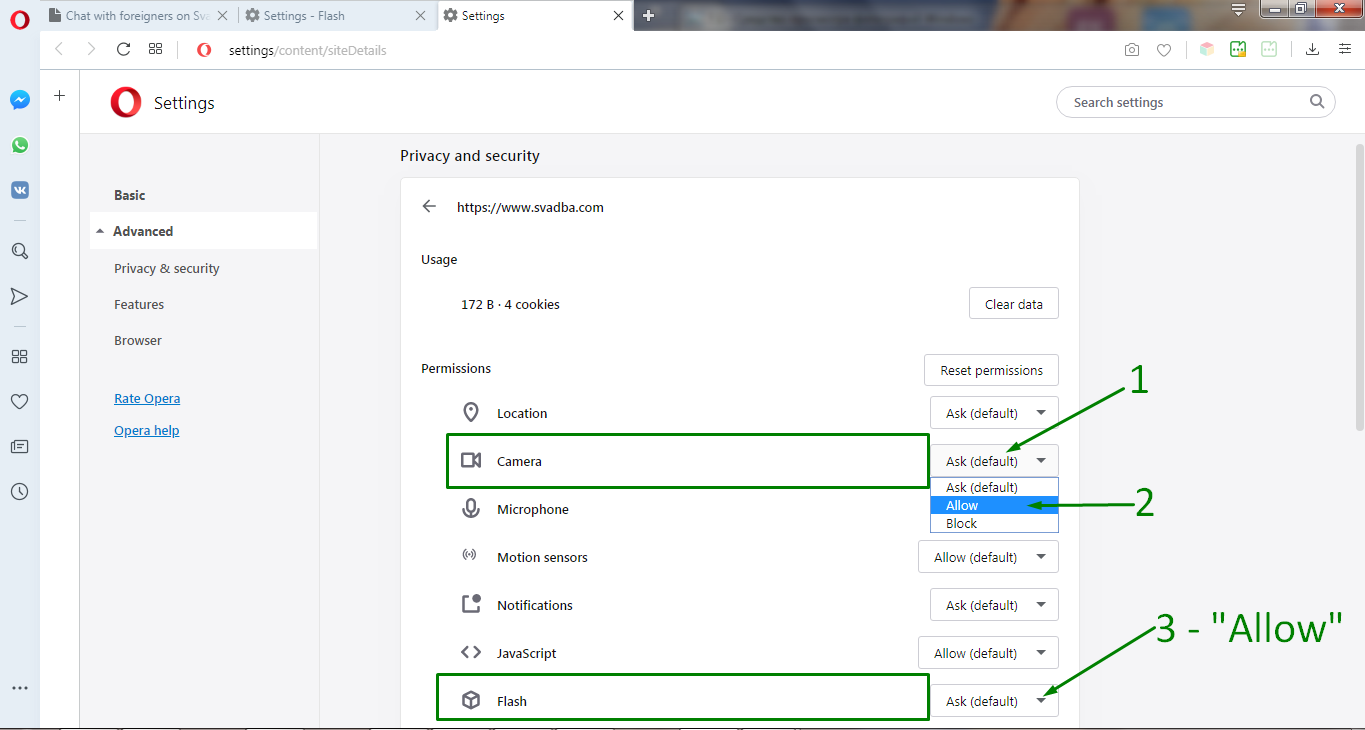
Fig. 7.2. Allow the use of the camera and Flash in Opera browser
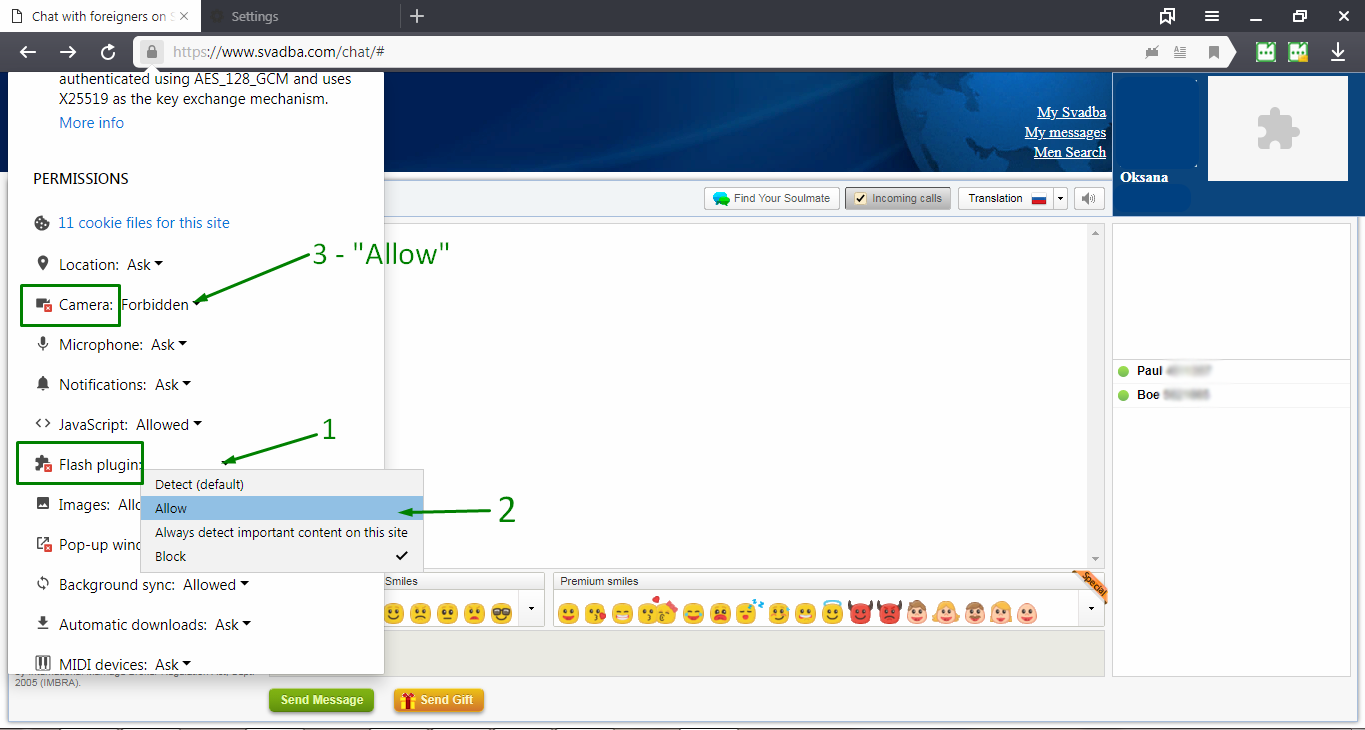
Fig. 7.3. Allow the use of the camera and Flash in the Yandex browser
8. After that, we return to the dating site and reload the page Reloading is necessary!(Fig. 8).

Fig. 8.1. For the changes to the site settings to take effect, update the dating site page in the Google Chrome browser
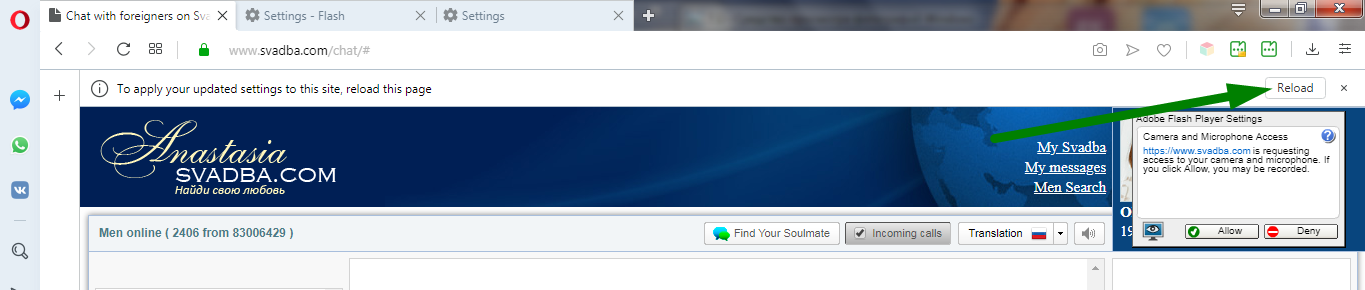
Fig. 8.2. For the changes to the site settings to take effect, update the dating site page in the Opera browser

Fig. 8.3. For the changes to the site settings to take effect, update the dating site page in the Yandex browser
9. After that, allow the use of the camera (Fig. 9). That’s all;) You are great!

Fig. 9.1. Launching the camera in the Google Chrome browser, after all the changes;)

Fig. 9.2. Launching the camera in the Opera browser, after all the changes;)

Fig. 9.3. Launching the camera in the Yandex browser, after all the changes;)
Have a nice time online!💚









