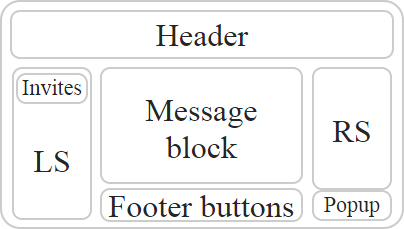The workstation preparation
There are several profiles or sites in front of you
Translators, whose task is to help ladies in chat, have to work simultaneously with several browsers, as well as ladies. If you wish to start search simultaneously on several browsers (in case, it is allowed by the rules of site). Thus, you have to follow several windows at the same time but you can hardly see them as one window covers the other one. It becomes a difficult task. Once for all to solve this problem, ChatOS offers a very easy and an effective solution. With a help of two tools, within couple seconds you can set your desktop for the desired number of browsers and in that type you wish. In addition to that, you will see all windows at the same time and your computer will start to work faster. This tool is universal for all sites, that is why it is important to understand a mode, as a usage is everywhere the same. You have to do the following two steps to prepare your desktop:Hide unnecessary site elements
In the image above, you can see a schematic picture of site with:
- Header – a site’s heading;
- LS – a left panel, as a usual it is a list of online men;
- RS – a right panel, as a usual a list of contacts;
- Extra elements depending on a site, it can be:
- Buttons – to send a message, a translation, etc.;
- Pop-up windows of a site with notifications;
- Clearing of contacts list;
- And etc.
- Your block of chatting;
- Your contact list.
Arranging windows on the screen of monitor
In the image above, you can see a schematic picture of arrangement and an appropriate size of a browser window. This tool is divided into two parts:
- A work with two or four browser windows;
- A work with three or six browser windows.
Four clicks and everything will be ready
Let’s count clicks:
- Open an extension;
- Hide Header – a heading;
- Hide LS – Left Sidebar;
- Place a window where you wish.