EXTENSION FOR CHATS ON romancecompass.com FROM CHATOS
For your using there is a functional to search for interlocutors in chats. With the help of the extension, you can easily and quickly set up sending invitations to the chats according to your wishes with help the wide range of criteria and parameters.
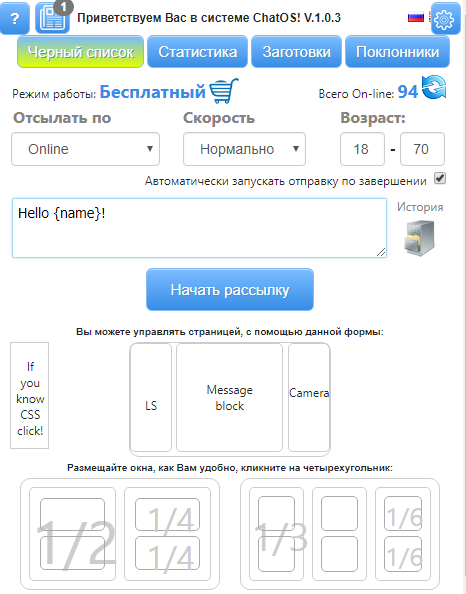
Download the extension for chats for Romancecompass.com
Get ready to start working and get acquainted with the basic tools.
“Black list” Аdd men, you do not want to communicate with. Specify the man’s ID, his Name and brief information about him. Select the option “Personal” (the man will be in your personal blacklist) or “Global” (the list of unwanted men to communicate for ladies of your entire agency’s Personal Account) Save the changes – and it’s done! Men from the Blacklist will never receive a chat invitation.
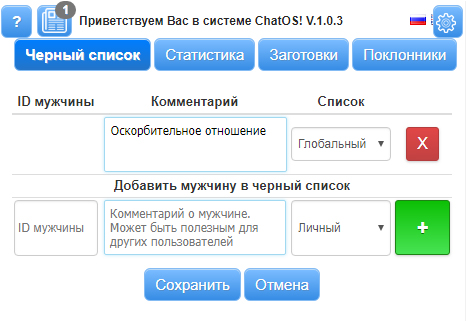
“Statistics” This is the place where information about your chats is stored. How many chats you had, when, with whom they were, how long it was. And search filters will easily help you quickly find the information you need.
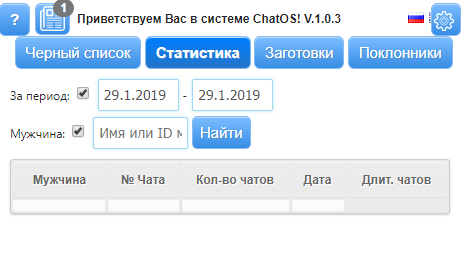
“Patterns” Create a set of the most frequently used phrases for your communicating and use them in a chat to save time by clicking on the icon next to the name of a man in the “Fans” window on the chat page and selecting a phrase.
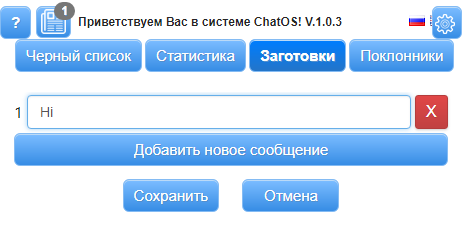
“Fans” is a list of your most prospective and valuable interlocutors. To add a man to the fans just click on the man’s avatar in the chat window, confirm the action and add a comment about him in the extension.
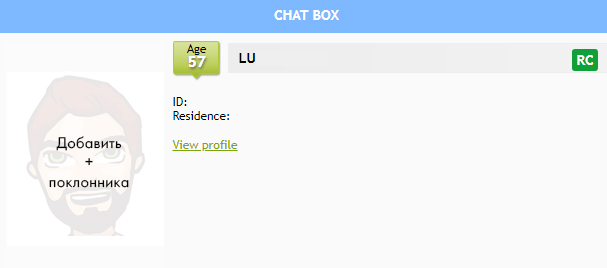
Now you will never lose your fan, and your comment about him will always be helpful to keep in mind important information about a man.
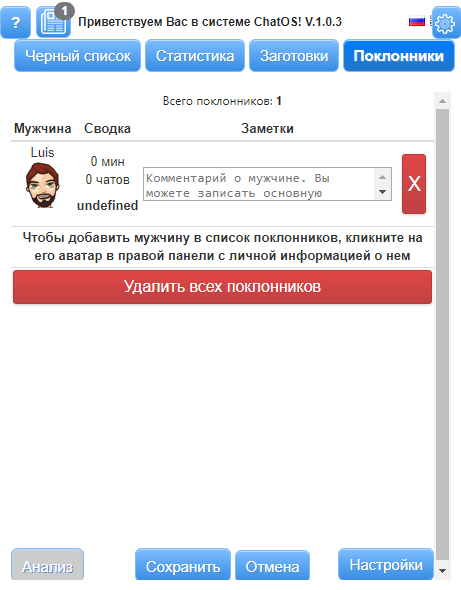
“History” is an archive of your sent invitations to a chat. Here you can see the text, the number of replies, the date when the last message was sent.

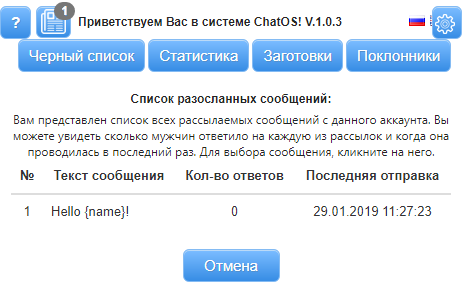
Let’s find out at the way it works!
First of all download and install the extension in your browser. Go to the chat page on romancecompass.com The extension is ready to work. Launch it.
How to set up and start sending
Select criteria:
In the Send to section, select the category of recipients:
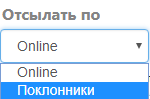
◈ ⠀Online Invitations will be sent to men who are now online on the site (excluding fans and men from the Black list)
◈ ⠀Fans invitations are sent to men from your fan list
Then in the Speed section, select the desired speed of sending invitations.
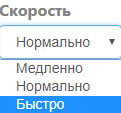
Then in the Age section indicate the desired age of male recipients.
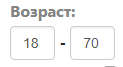
By checking the box “Automatically start sending after sending has been completed” you can restart sending invitations after it has been completed.
You can also set your workplace as you like using the Set your desktop:
Remove or return unnecessary blocks on the page by clicking the desired area. Put the windows on the screen of your computer in a convenient place and size. Select the desired location on the schematic desktop
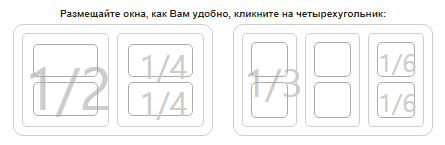
Everything is ready! Click “Start sending” and enjoy communication with interlocutors.
Additional features in the extension:
➫⠀⠀Set window and sending – by clicking the button

you can set the work of the extension, specifying the parameters that you use most often, and fixing the desktop as convenient as possible to work. Then click the Save button. And now each time you start the extension for chat, the specified initial settings will be saved.
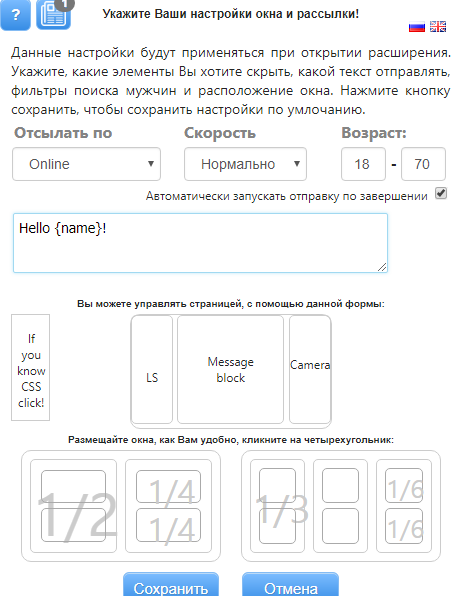
➫⠀⠀Autotranslator You don’t need to know English perfectly to be understood by a man. Text the phrase in the text field and click “Translate”. Immediately your phrase converts in English version.
Using the extension for chats and the extension for mails, you can increase the chances to find new fans, get maximum results and enjoy your time on romancecompass.com.
Download the extension for chats for Romancecompass.com.
We hope you will enjoy using the extension for mails on romancecompass.com from ChatOS.
The ChatOS team wishes you to have a productive search and pleasant communication!









