EXTENSION FOR CHATS ON ASIAME.COM FROM CHATOS
For your using there is a functional to search for interlocutors in chats. With the help of the extension, you can easily and quickly set up sending invitations to the chats according to your wishes with help the wide range of criteria and parameters.
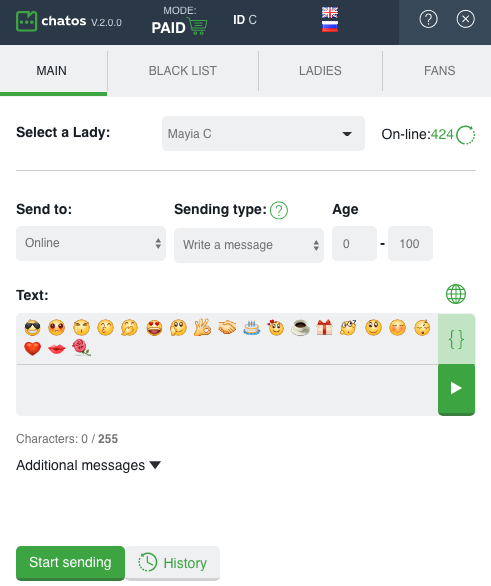
Get ready to start working and get acquainted with the basic tools.
«Black list» Аdd men, you do not want to communicate with to Your Personal Black Liast. Specify the man’s ID, his Name and brief information about him.
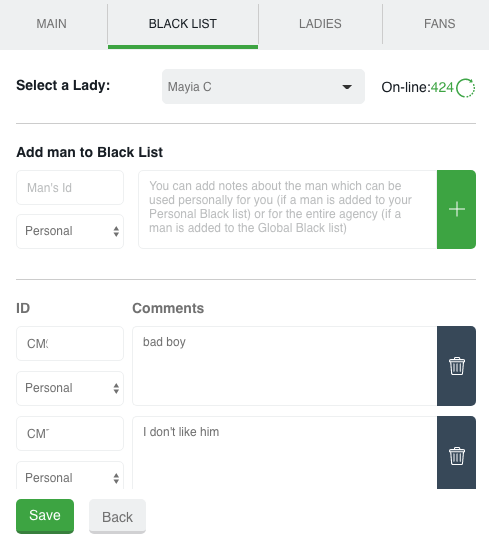
You can always remove the man from the Blacklist if it’s necessary.
If you need to add a man to the Global Black List, to exclude man from attention of all the Agecy’s list of Ladies just provide man’s ID and information about such a man to agency’s administrator or director who has access to agency’s ChatOS Personal account to add, remove, control Global Black list.
“Fans” – is a list of your most prospective and valuable interlocutors which is created by you to make high quality communication and send special invitations to them.
Having added the man to Fans list write all necessary information about him in a Comment field.
Use the filter, search the text of the necessary comments and men, sorting types to quickly find the right fans and information about them. You can also create fan notes. There are details which are less important than comments and have an “expiration date”. Delete them if it’s no longer needed

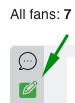
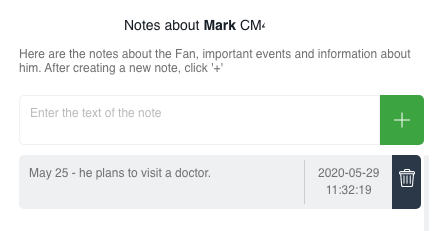
You can also import list of men to Fans list. To do it you should use Import button, specify man’s ID and complete by clicking Import button.
«Multi-sending»– you have a unique opportunity to activate invitations sending and adjust work for several ladies’ profiles within one browser and even one tab when log-in one lady’s account (without creating a separate copy of the browser for each profile).
To do this, add the ladies: in the Ladies Section, enter the Login and Password for each individual profile which you plan to start send invitations and click the “Add” button.
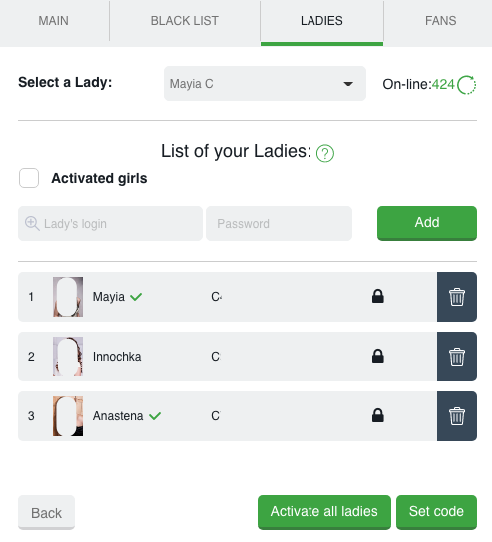
The extension will automatically be logged into the site from lady’s account to send.
Activated today ladies (those for which you launched the extension) will be indicated by green checkmarks.
You can activate one lady at a time, or you can activate all at once by clicking “Activate All”
To remove a lady from the Multi-sending list, simply click on the “Basket” icon opposite the lady’s icon.
“Set Password Security Code” – When launching multi-sending you can enter a security code to block access to your ladies’ passwords no one to receive a password with access to your profiles. To do this, click on the button.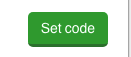
in the opened window, specify your secret code, to do it enter a password consisting of 5 characters.
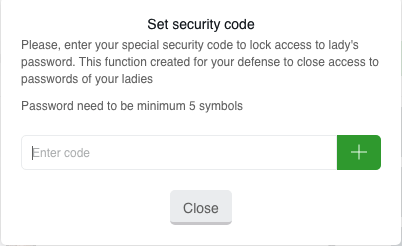
After having set security code passwords will be hidden.
If it’s necessary to unlock the visibility of passwords, click the “Unlock” button, enter your secret code and you’re done!
The ladies’ profiles which were added to the list for “Multi-sending” are displayed on the “Sending status” panel on the Chat page.
Above the “Sending status” panel, you can see the “Incoming messages” panel, which displays notifications about incoming messages, the lady who received the answer, and the man who wrote this message.
By clicking on the notification, you will be redirected to the Chat room with the man. In this case if lady’s chat room is opened, sending process for the lady with Chat room opened will be suspended.
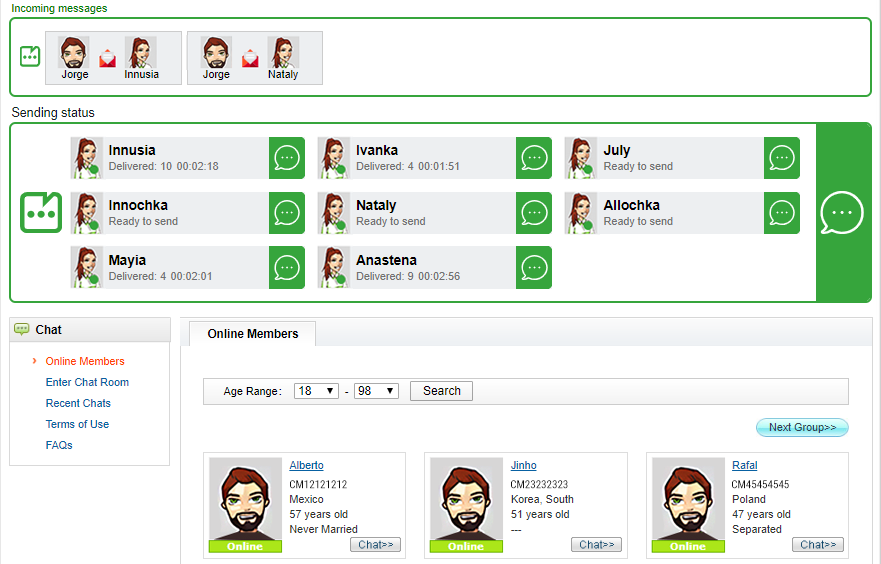
«History» — an archive of your invitations sent in chat. Here you can see messages, how many times the invitation was sent, the number of responses, the date when the message was sent last time. In this Section you can see invitations sent both from templates, and personally created and sent with the help extension.
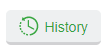
Messages can be added manually to History Section Click on History button (it’s on the main page of the extension ). On the top of the window you will see the field to enter new messages
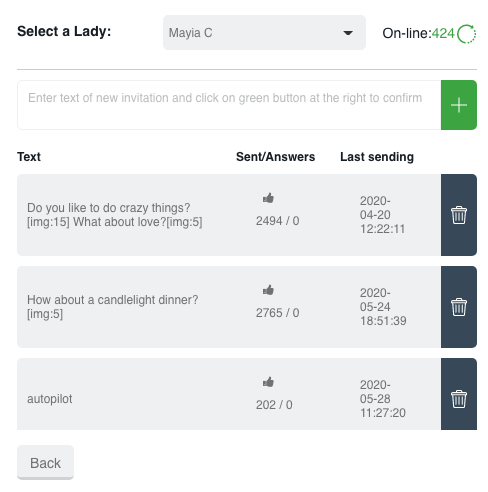
Text a message in the specified field, click + and save it. That’s done. It is in the History Setion. If you would like to add several messages to History you can write desired number of messages each one is on the new line (Use Enter button).
If you need to start “from the very beginning” or delete ineffective invitations, then simply click on the “Basket” icon opposite the invitation and Confirm the action.
Let’s find out the way it works!
First of all download and install the extension into your browser. Log into your User Account and go to the Chat page.
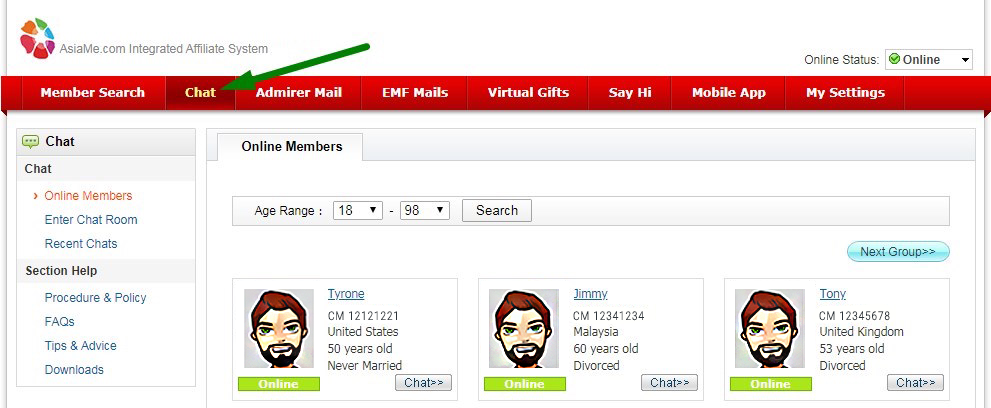
Please note that the extension for chats should only be used on Chat page. The extension will not be active on other site pages. Also, if you open Chat Room, invitations sending process will be suspended.
To reset invitations sending you need to close ChatRoom and go to Chat and launch (continue) sending again.
The extension is ready to work. Launch it clicking on the icon ![]() in the upper right corner of the browser.
in the upper right corner of the browser.
How to set up and start sending
Profiles activation for the current day is carried out by selecting the necessary profiles in the “Choose a lady” field.
In order to adjust sending invitations, in the “Select a Lady” field, specify the profile for which you want to set sending
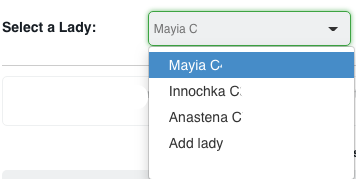
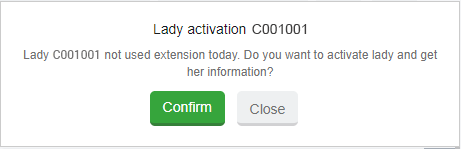
Then Select the criteria:
In section “Send to” section allows you to send Online category:

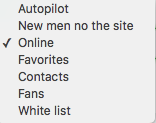
Autopilot – when using this type of sending, the extension will send invitations taken from ChatOS database. When sending invitations to men ChatOS system will exclude men from Fans list and Black list.
Online –nvitations will be sent to men who are online on the site right now. (excluding Fans and men from the Black list);
Favorites invitations will be sent to men who are added to Favorites list in the Chatroom’s window (excluding Fans and men from the Black list);
Contacts – invitations will be sent to men who are added to Contacts list in the Chatroom’s window (excluding Fans and men from the Black list);
Fans – invitations will be sent to men who have been added to lady’s Fans list (excluding men from Blacklist).
White list – invitations are sent to men who had communication with all the ladies from your agency’s Personal account (except for the Blacklist and your fans).
New men on the site – sending to all men online on the site, but in sequence from just registered and newcomers to old ones. (Men from the Fans and the Black List are excluded from sending).
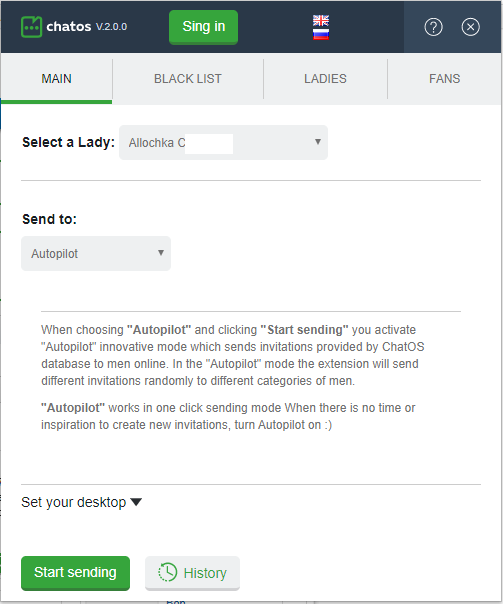
In the Sending Type section select the invitations you want to send:
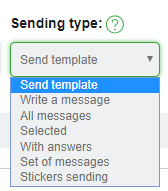
If you choose
Send template – You will see “Select template” field where you’ll see necessary invitations to send from the Template list which are approved by asiame.com. To use template specify Sending type: Send template and in ther appeared “Choose template” field and click on necessary template to send.
If you would like to send different templates from your list just set the checkmark on “Send template”
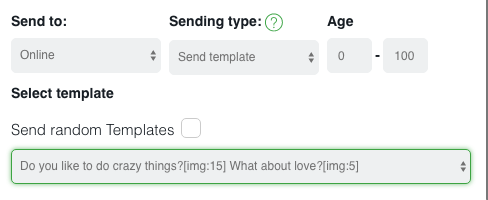
Thus the extension will send different templates randomly from your templates list
Write message means that you can to create a new message to send without previous moderation on charmdate.com. Text message in the “text” field. You can also use emoji in your message (just click on the necessary emoji and it will be placed on current cursor position). And also, the “globe” icon will help you with translation into English, if necessary. Write a message in your native language, click on the globe and you see the phrase in the English version.
All messages – it means that all messages from your previous history will be sent randomly including tempolates invitations if you have previously set them for sending.
Selected – selected messages will be sent from your History. Choose some messages by clicking on them and they will be sent randomly.
With answers – messages from your History which got responses from men will be send
СSet of messages – you can choose severals existing invitations or create new invitations in the History Section which the man will get in consecutive order.
Stickers sending – you can send chosen stickers to men randomly (when choosing more then 1 sticker to send, different stickers will be sent randomly to different men).
Additional messages is an opportunity to stimulate a man who views your profile to start a chat.
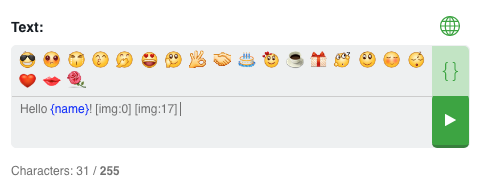
And clicking on the {} icon. You can add variables {name}, {age}, {city}, {country} with one click on it and it will appear in the message text.
Using variables means that instead of {city} item there will be placed name of the City which is mentioned in man’s profile.
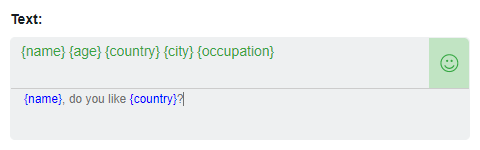
Please note Set of messages can include combination of text messages and stickers. The man will get in consecutive order your invitations till your set will be out or the man will reply to one of the messages.
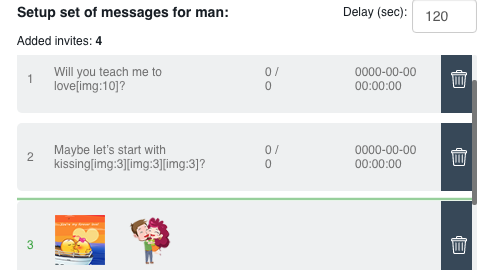
While the man viewing your profile he gets set of additional messages with the determined time interval. To set additional messages sending just choose them from the History. Create interesting invitations to simulate him to start conversation

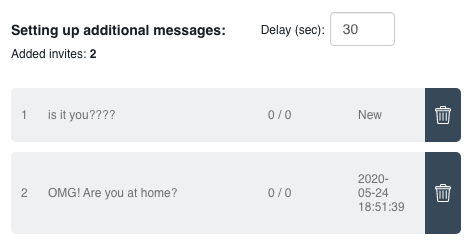
Additional features in the extension:
Audio notification about beginning of the chat (“New message”) and a pop-up window in the low right corner of your screen informing you when the man responds to your message that the chat has been started
Moreover audio notification will be repeated every few seconds till you open chat with this man.
Sending status Panel (Multi-sending)” Having activated ladies’ profiles you’ll see the profiles you have added to multi-sending on Chat page. As well there is displayed the sending status (autorizing, ready to send, sending is over paused as well as the number of invitations send and sending time).
«Incoming message Panel», which is at the top and displays information about incoming messages for each lady added to the Multi-sending.
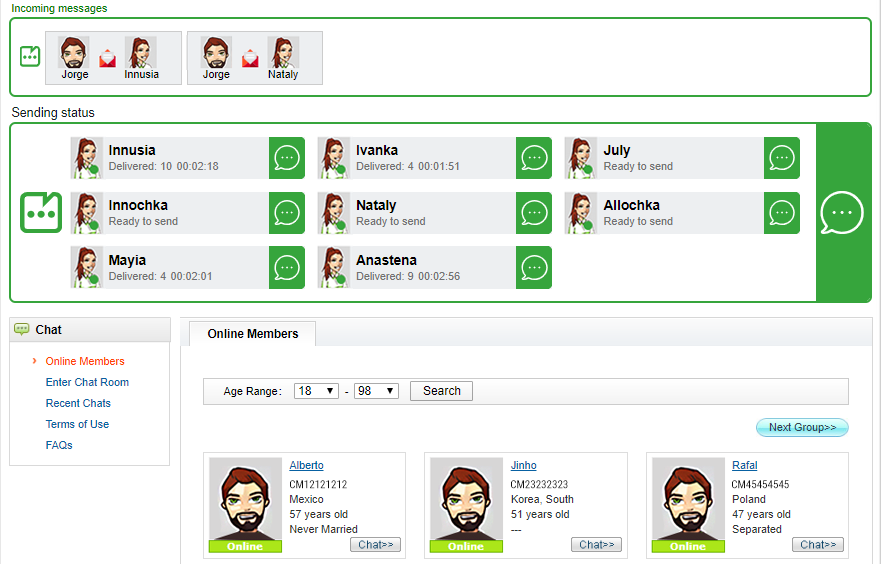
The ability to enter the Chat room individually from each lady added to the Multi-sending without opening additional browsers.
To open the Chat room you need to click on the chat icon in front of the lady’s photo in the “Sending Invitations” Panel (Multi-sending)
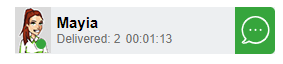
You also have the opportunity to hide some of ladies, if they are not yet at work. You can hide the lady by clicking on the “close” icon (this is available if there is no active sending from this lady).
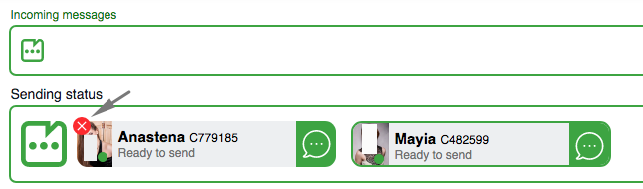
You cannot hide the lady under whom you entered the site.
With the updated functionality, you can easily and without additional loading on your PC communicate in the Chat room without interrupting sending invitations for other ladies.
The number of simultaneously opened Chat rooms is unlimited. It can be one or it can be for all your ladies.
Posibility to control ladies’ Fans when sending is launched. On the left low corner of the Chat page you’ll see Fans Panel
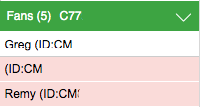
When switching between ladies on “Sending invitations” Panel you can see a list of Fans for each of chosen ladies (list of Fans is shown for a lady which is highlighted on green)

Possibility to add men quickly to Fans and to Black list on Chat page.
When clicking on “heart” icon the man will be added to your Fans list. When clicking “ban” icon you can easily add a man to Blacklist
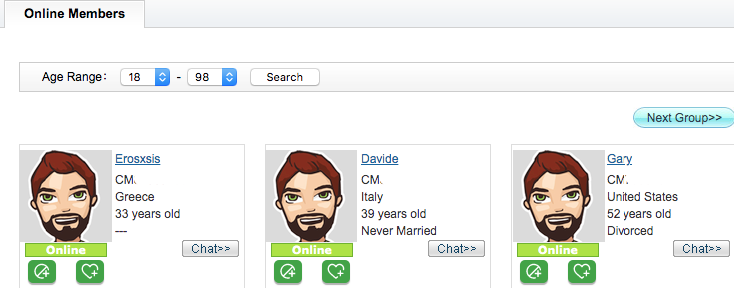
Download the extension for chats for ASIAME.COM
It is important to know! All the new items for each tool and extension features are published in the Telegram channel ChatOS news.
Only here you will be able to find out in time what is new, what has changed and how to use it in details, step by step, with screenshots.
Join ChatOS news : ChatOS_news
ChatOS team wishes you a productive search and pleasant communication!









