THE EXTENSION FOR MAILS ON LOVEME.COM FROM CHATOS
For your using there is a functional to search for interlocutors in letters. The extension allows you to work in one browser from any number of profiles.
With the help of the extension you can customize the sending of letters according to your wishes easily and quickly. Just use all possibilities, criteria and parameters.
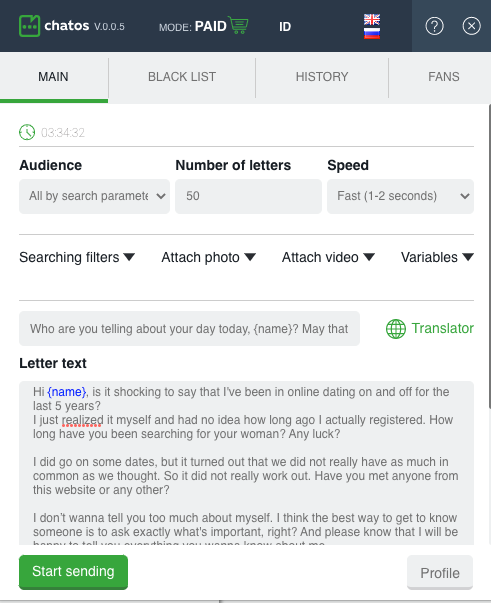
HOW TO LAUNCH MULTIPLE PROFILES IN ONE BROWSER
If you help several ladies in searching and communicating, you can work comfortably in one browser with all profiles at once.
A step-by-step guide on how to put into operation all profiles – see here
LET’S FIND OUT THE WAY IT WORKS
First of all, download the extension for letters in your browser. Go to Loveme.com and the extension is ready to work (the extension icon will become active. Launch it.
Select an action and choose the category of recipients:
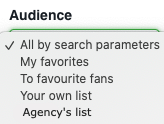
◈ ⠀All by search parameters — mails will be sent to men on the site who match the set search parameters.
Note that Search Options is an important setting. For each session, it is recommended to set up parameters for the most effective work and wide coverage of male categories. Details on Search Options are below.
◈ ⠀ Send to fans – letters will be sent to men from the list of fans (men from the black list are excluded from sending)
◈ ⠀ To favorite fans – the sending process will be performed according to the list of spesial fans who are in favorites
By marking the best interlocutors with stars icons, you can set up a separate sending for them, and also work with this list using the Favorites filter
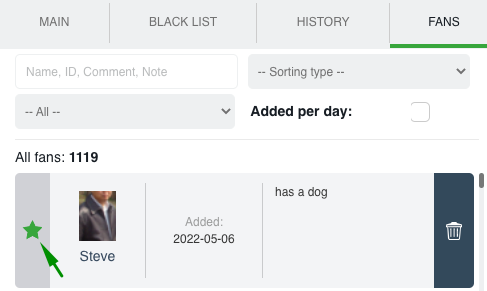
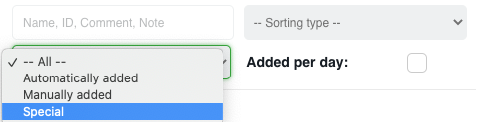
◈ ⠀ Your own list – sending according to the created lists of men. You can create lady’s own lists for sending letters to the desired men. There may be several lists. Lists can be added, edited, deleted as needed. After setting the parameter “your own list”, select the required sending list.
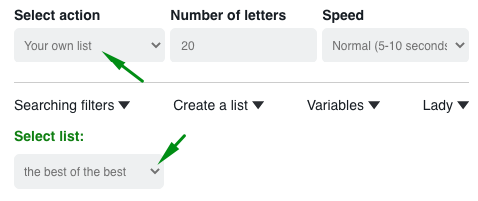
Нou can create lists in the “Create list” section
– enter the name of the list
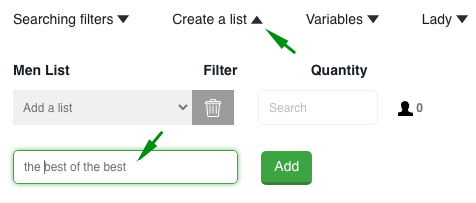
– add a list of men (enter the required men in the ID field separated by commas and click Add men)
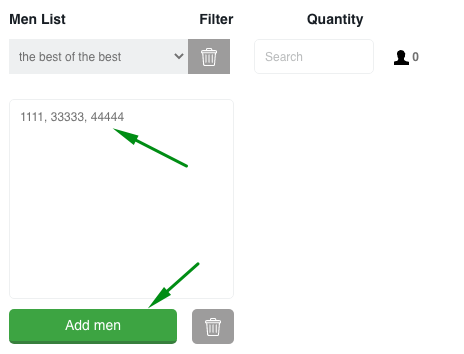
◈⠀⠀Agency’s list – this category will be called in a way as you decide. In your personal account there is an opportunity to create your own internal lists of precious men. Created by the manager list will be available for sending to the translators of the agency.
Specify the Number of letters you want to send. (There is no limit for sent mails per day for the Svadba.com site. Thus, the number of mails is up to you)
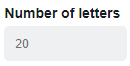
You can choose the Speed. You can send with fast, normal or slow speed. It depends on your time or desire. There are no strict rules for sending speed.
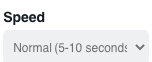
❚❙❘⠀⠀SEARCHING FILTERS⠀⠀❘❙❚
Now set up the Searching filters:

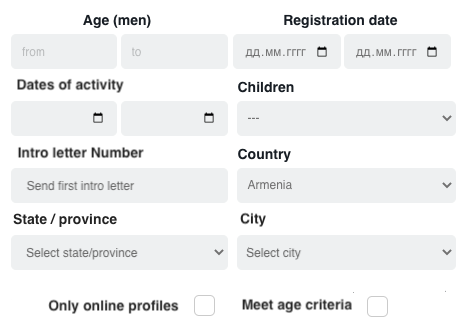
In this section, you can define the parameters that are important for your search: the age of the man, select the registration period, set the period of activity on the site, children. Here you can also define the category of men for sending a specific queue of letters – select the number of the introductory letter.
For example, by selecting “second introductory letter”, the system will send letters to men to whom the profile has already sent the first introductory letter. Sending each subsequent intro letter will be performed after the men receive the previous intro letter.
Also you can set the geography of the search by selecting sequentially the country, state / region, city.
The extension will allow you to send letters only to men online, if you check the box
and carry out sending only to men whose search requirements your profile meets. To do this, check the corresponding box
Now about the creation of the letter text:
❚❙❘⠀⠀VARIABLES⠀⠀❘❙❚
Use Variables to make your letters unique.
How to use them.
For you – variables about a man and welcome variables.
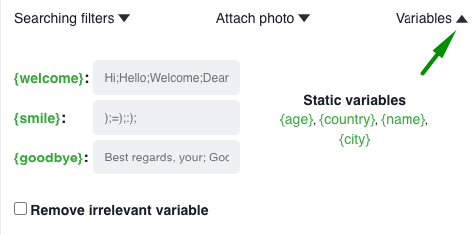
Place the cursor in the right place in the letter and click on the variable you need. It will go to the cursor location.Details about working with variables about a man you can read here.
Welcome variables are described here.
And when using the function “Remove irrelevant variable” the system will send a letter to the man, even if his profile does not contain information about {age}, for example. This irrelevant variable will simply be removed from the mail.
Therefore, pay attention in setting this function. In case if there is no specific variable in the man’s profile, meaning of your text has to keep sense even without information from the variable.
❚❙❘⠀Attach a photo ❚❙❘⠀
Up to 5 photos can be attached to the letter. Select the ones you need by clicking on the photo and they are attached to the letter.
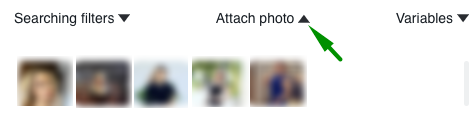
❚❙❘⠀Attach video ❚❙❘⠀
Video files can be attached to the letter. Select the ones you need by clicking on the videos – and they are attached to the letter.
The extension will send up to 5 photo files and up to 5 video files. If you set more then 5, the extension will send 5 randomly selected from the media files you set for this sending session

The field Letter Text is for your to type the text you want.
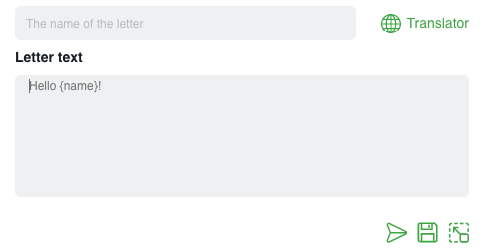
You can name the letter. This will be the title of the letter the man will see.
Under the field for creating a letter there are icons “start sending”, “save to history” (in case you do not plan to send this letter right now) and “maximize” (to make editing and creation more convenient)
And the “globe” icon will help you with translation into English, if necessary. Click on the globe and a smart editor will be opened for you. Write the text in your native language, click “translate”, “paste”. The text in English will go to the field for creating the letter.
Everything is ready! Сlick “Start sending” and meet new interlocutors.
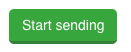
ADDITIONAL FEATURES IN THE EXTENSION:
➫ Mail monitoring – ChatOS system scans alady’s inbox and automatically adds to the fan list men who have sent at least one incoming mail. It allows the extension to exclude them from sending letters to new men, aimed at acquaintance and the beginning of communication.
➫⠀⠀Smart sending. The system will always exclude men who are in the Black list and your fans from sending letters (of course, if we talk about sending letters by the criterion “by fans”, then men are excluded only from the Black list) List of Fans and the Black List are common for one lady in the extension for chats and mails.
➫⠀⠀ Sending progress – After starting sending letters, the progress of sending is to your attention. So you can control what happens, how many letters are sent, how many letters are left to send.

➫ Sending completion notification – when the extension completes the sending session, you will know about it with the help of sound notification and browser notification.
Click on the notification – a tab with the needed profile will be opened and you can start a new sending mode.
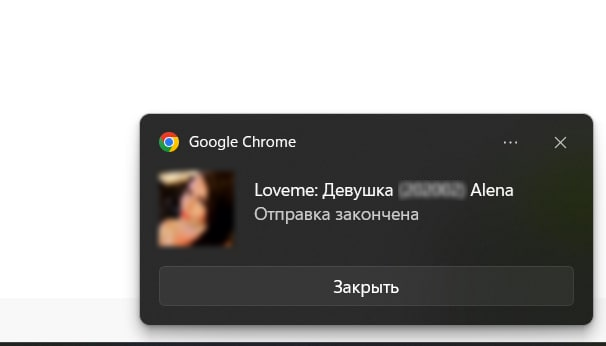
WORKING WITH EXTENSION SECTIONS
“Black List” – to the “Personal” black list add men, you do not want to communicate with. Indicate the man’s ID, Name and brief information about him.
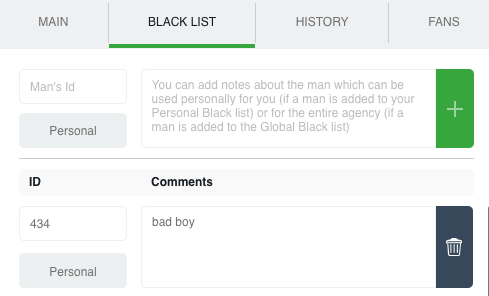
Add a man and Save the changes!
The “Global” list contains unwanted men for communication for all ladies of your entire agency inside your ChatOS personal account.
To protect all the ladies of the agency from an unpleasant interlocutor, pass the ID of the man to your boss. He will be able to add a man to the Global List in ChatOS personal account
Blacklisted men will never receive a letter.
“Fans” is a list of your most valuable interlocutors. The system automatically adds those men to the fan list who answered at least one of your letter. Such men will not receive mails through the general sending.
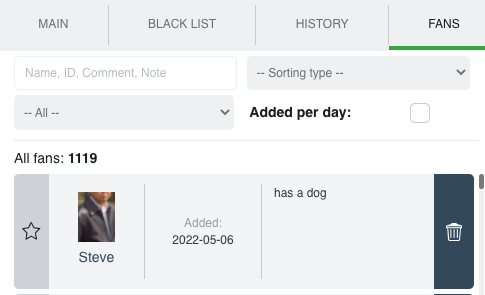
To Fans men are automatically added not only if the men send you letters, but also the men who were added manually
Search in the text will provide the necessary information about the fan for a couple of seconds. Start entering the ID, name, word, and the system will show a list of fans found by the entered query, moreover, the system will show you the place where the query which is entered by you occurs.
There is a sorting type option. Select and click on the desired parameter to classify – and your Fans are sorted in the needed order
Using the “Import” button, you can upload to the Fans section a list of new men in a couple of clicks. To do this, click on the “Import” button, enter the ID of the new men, separated by commas, click Import. Done! Your new Fans have been added to the list.
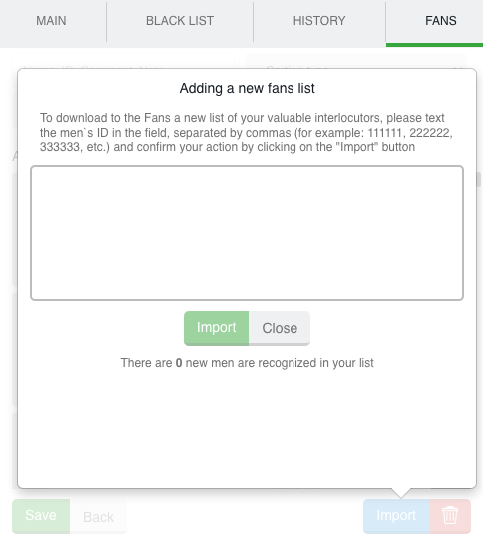
“History” is archive of your sent mails which is saved in extension. You can see the text of mails, the number of sent mails , the number of replies, the date when the last letter was sent, sending settings, the name (your note) of the letter. The name of the letter may be in your language. It is a guide for you and it is not sent to a man.
By clicking on the appropriate icons, you can always see the information about the letter, you can copy-paste the letter into the field for creating new one, or resend the letter with the same settings that were previously set.
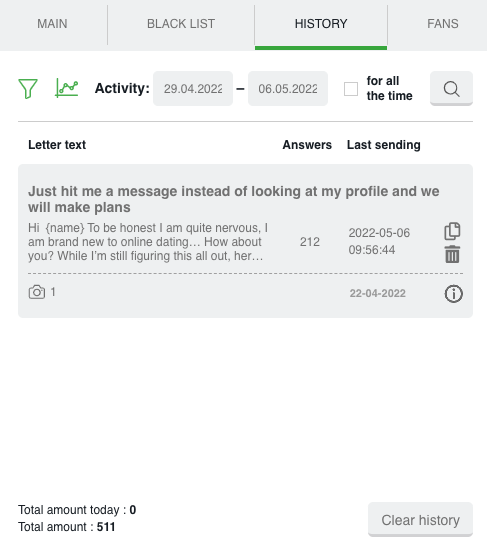
Search filters help you quickly show what you you need. Select a sorting type or enter a keyword to search for finding the desired mails and here they are.
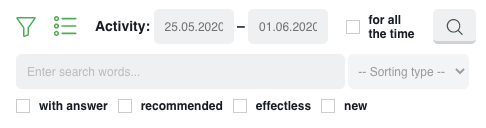
And the graphs will clearly show your activity in any desired period.
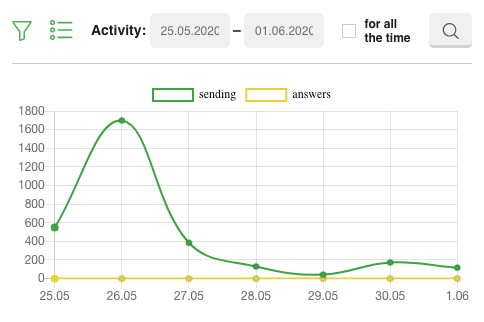
If you need to start everything from scratch – you can delete all letters at once from the History. Click “Clear History” and confirm the action.
“Profile” – information about the lady’s profile. There are comments about the profile and small notes which are important to remember.

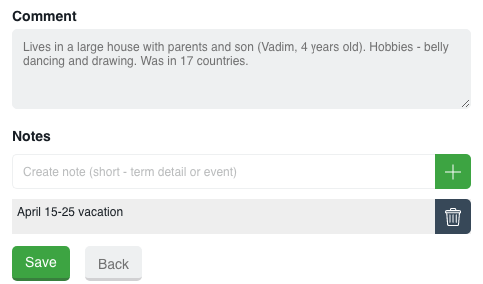
DOWNLOAD THE EXTENSION FOR MAILS FOR LOVEME.COM
ChatOS team wishes you a productive search and pleasant communication!









