Which invitations men respond to | Text /sending type
ChatOS is happy to present additional functionality to the “Multi-account” extension for chats on the Svadba.com site. It is Which invitations men respond to | Text /sending type
This functionality includes:
– saving and displaying in Minichat and Smart Minichat the text of the sent and replied chat invitation.
– displaying information about the way of the sending in Minichat and Smart Minichat (which one of three possible sending methods on the site was used for the message sending)
– information about the sending way for all profiles in the “Sent invitations” section
HOW IT WORKS AND HELPS
Saving and displaying chat invitations in Minichat
This option greatly helps the Ladies and Operators to understand which of your invitations the man replied, and to conduct a dialogue in an appropriate context.
All users know the problem of the site is that if a man did not immediately click and respond, having received a push notification from a lady, but started a chat after opening a profile, then you will not see the text of your sent message on the lady’’s side. Accordingly, the point of interest of the interlocutor will remain unclear.
And the “Text / sending mode” functionality solves this problem and shows you an invitation, which interests the interlocutor
You will continue communication in the right direction and easily captivate the man.
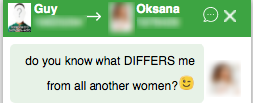
Sending way info in chats
In the Minichat, you can see the info of the way the invitation was sent to a specific man
ChatOS sending – it means that the mode of the invitation is your setting in the extension for chats within the sending session
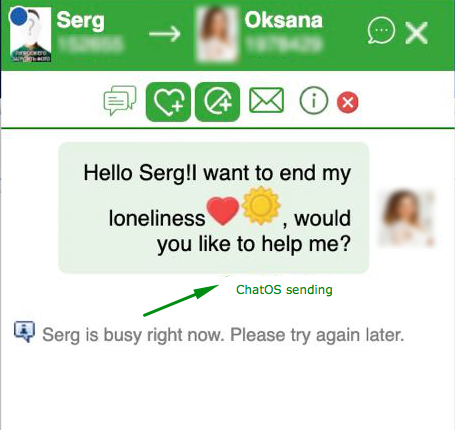
Find Your Soulmate – an invitation was sent by FYS website service according to the texts you specified in the extension or using the FYS Autopilot function.
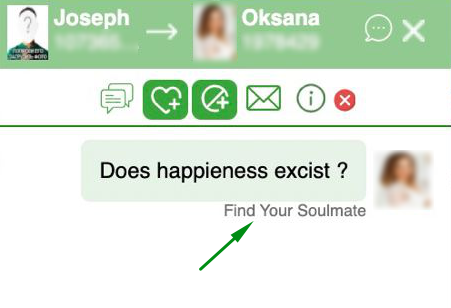
Profile view – it means that the man received the invitation you specified in the “Additional messages” settings for the moment when the man watches the lady’s profile.
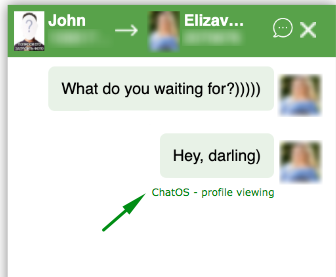
ChatOS – fan online – means that your fan received an auto-invitation to the chat as soon as he is online on the site (if you have activated the setting in the extension “Send a message to the fan who are online”)
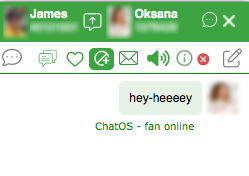
Thanks to this feature, you will understand where your interlocutor came from, realise the strengths of the invitations, and you will be able to improve messages and settings for greater conversions.
Information about the sending way for all profiles
Having opened the “Sent invitations” section, the corresponding icons will tell you about the sending mode
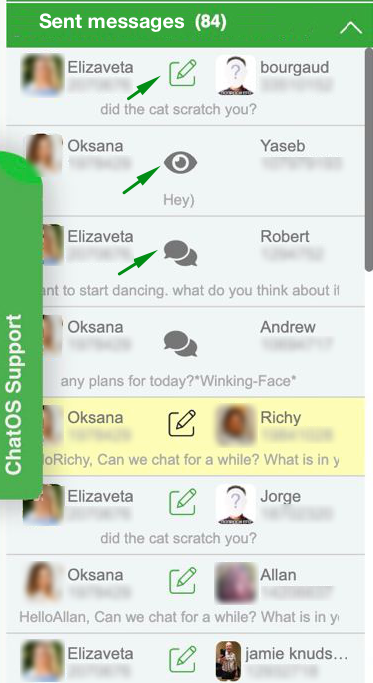
Pencil Icon – ChatOS sending
Chat Icon – Find Your Soulmate sending
Eye icon – Additional messages sending, when viewing a profile
With this tool it is easy to monitor the sending process for all your profiles and the correlation between the effectiveness of ChatOS sending, Find Your Soulmate sending and additional messages sending.
Please, note that the quantitative indicator of sent invitations corresponds to the sending of the ChatOS sending campaign in the current sending session and is equivalent to the data in the sending status section.
HOW TO ACTIVATE
Launch the Multi-account extension for chats for the required profile, check the box next to “Show which invitations men respond to” and click “Save”. Make the same steps for other profiles in the “Select lady” field.
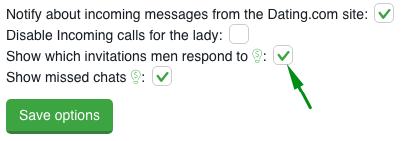
TARIFF
Additional functionality “Text / sending mode” is not included in the basic version of the extension and is used at the user’s request.
The cost of the “Text / sending mode” functionality is $ 0.01 / 1 profile / 1 day of fact use
Funds are debited upon activation of the “Text / sending mode” or at the time of the first launch of the extension on the current day, if the “Show text and senling mode” setting has been activated before and remains active for the profile
Funds are debited from the balance of your personal account.
Dear Friends! For any help, please contact the ChatOS technical support specialists via online chat on the website or Telegram messenger.
Enjoy easy and long communication with ChatOS help!









