How to contact ChatOS technical support
ChatOS technical support is a friendly team of specialists who will be happy to help you if it’s necessary.
Mon-Sat: 9 AM – Midnight
Sun: 9 AM- 6 PM
You can contact us through:
Telegram: @chatos_chatos
Skype: chatoptimizer.com
E-mail: support@chatoptimizer.com
You can also contact us in the chat window “ChatOS Support”:
– directly on our website (Fig. 1): https://chatoptimizer.com
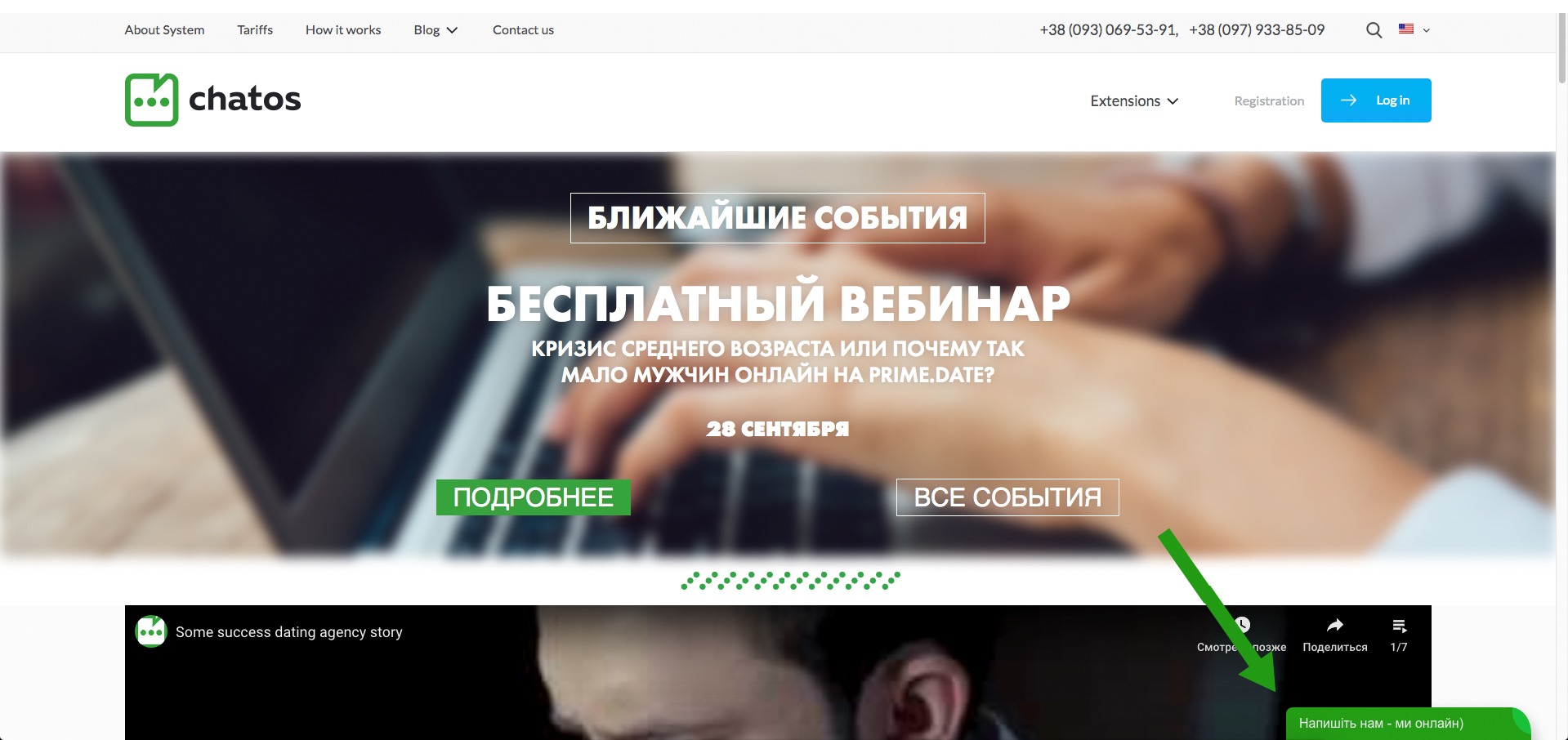
– on the dating site Svadba.com (Fig. 2.1) or Prime.Date (Fig. 2.2)
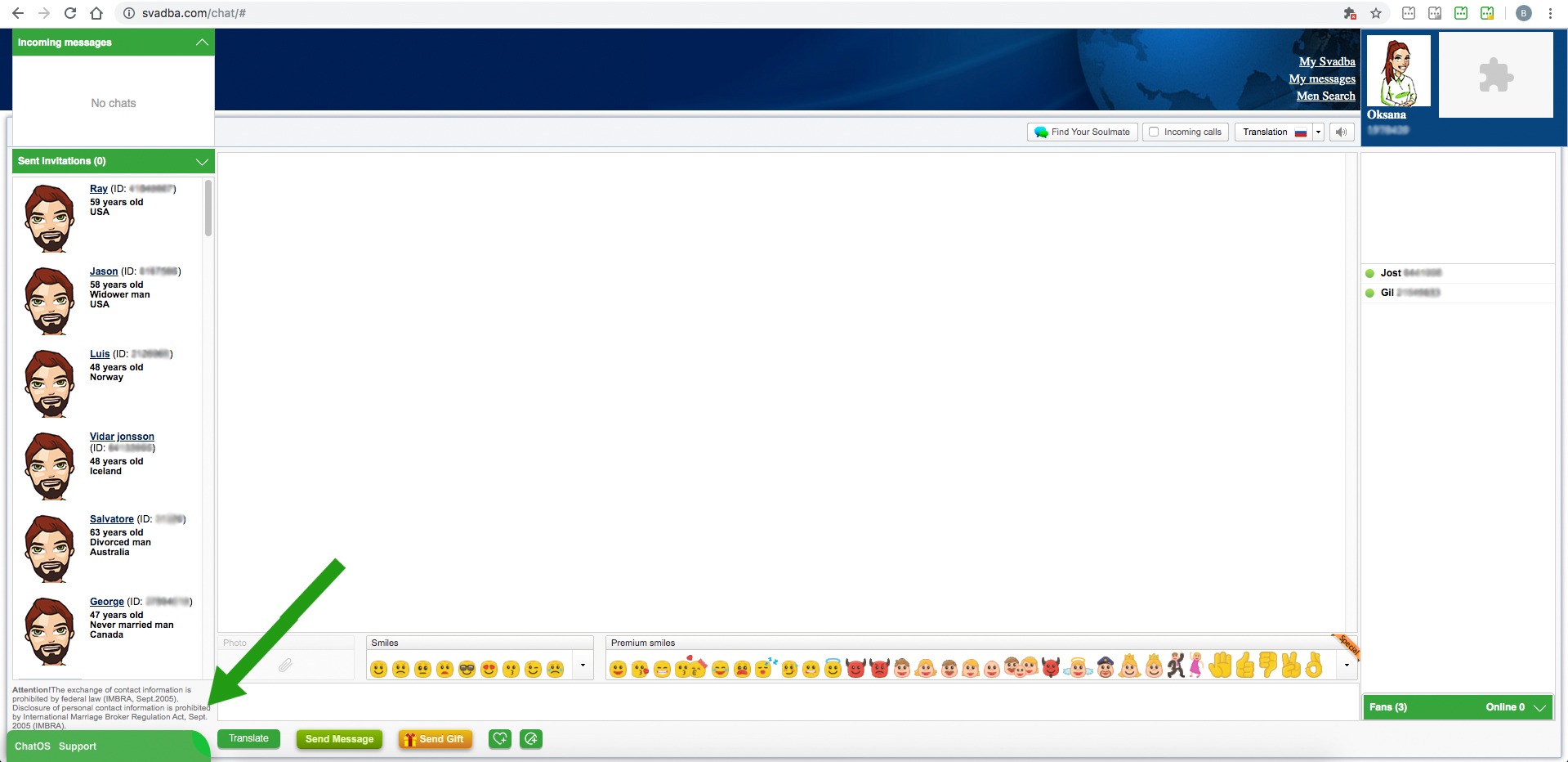
Fig. 2.1. Chat window on Svadba.com
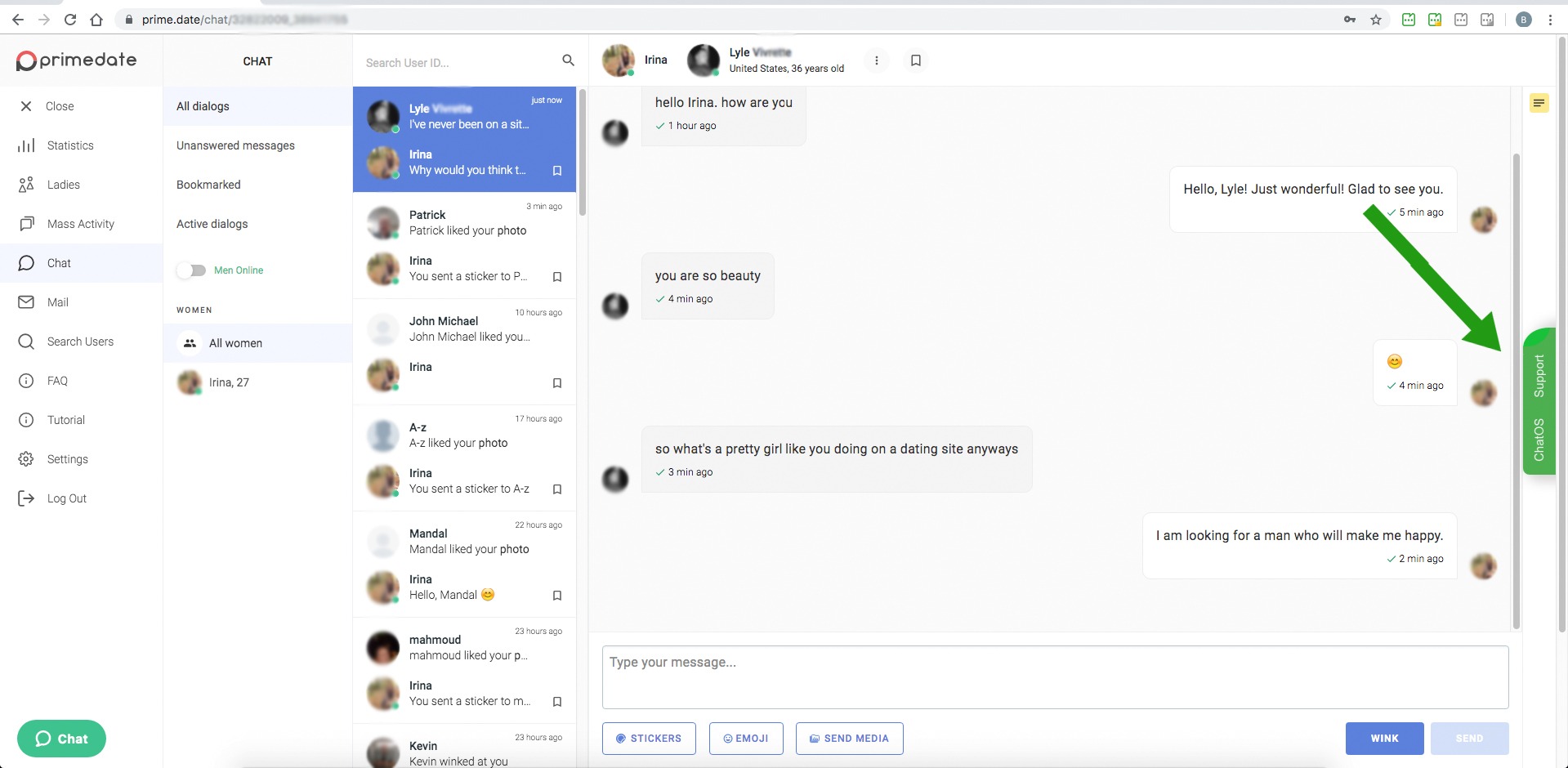
Fig. 2.2. Chat window on Prime.Date
Chat window “ChatOS Support” appears only on the chat page with men and only after launching extensions for chats;)
Some of the reasons why you should message ChatOS tech support:
After creating your Personal Account in ChatOS, you have questions about some of the PA tools: what it is and how to use them with maximum efficiency?
There were difficulties adding a Ladies to My ChatOS Personal Account (be sure to check the article )
There is a new tool in the latest update of the ChatOS extension, and you would like to know more about it. Or you are just starting to work with the extension and would like to receive recommendations on how to maximize your results with it.
After installing the extension, it does not start, or in the process of working with the extension, an unexpected situation occurred (for example: I can’t add the man to the Blacklist)
You can get answers to these and many other questions in technical support;)
In cases where the extension does not start, we recommend first of all updating the dating site page with the “Ctrl” + “Shift” + “R” keys combination. In most cases this will fix the situation;) If this procedure did not help, text to ChatOS technical support and guys will certainly help you!
How to ask a question to a technical support specialist?
First, specify on which site the difficulties arose;
Secondly, indicate the type of ChatOS extension: for chats or for mails;
Thirdly, try to describe your actions in as much detail as possible. What actions preceded the situation.
Fourth, if there is a possibility of course, send a screenshot (or several consecutive screenshots) of the situation, and even better if it will be a screen recording.
An example of such a treatment:
Hello!
On the Prime site in the chat extension, I cannot add a man to the black list. I fill in the field with the male ID and comment, click “Save”, but the man does not appear on the list. What to do to make him appear there?
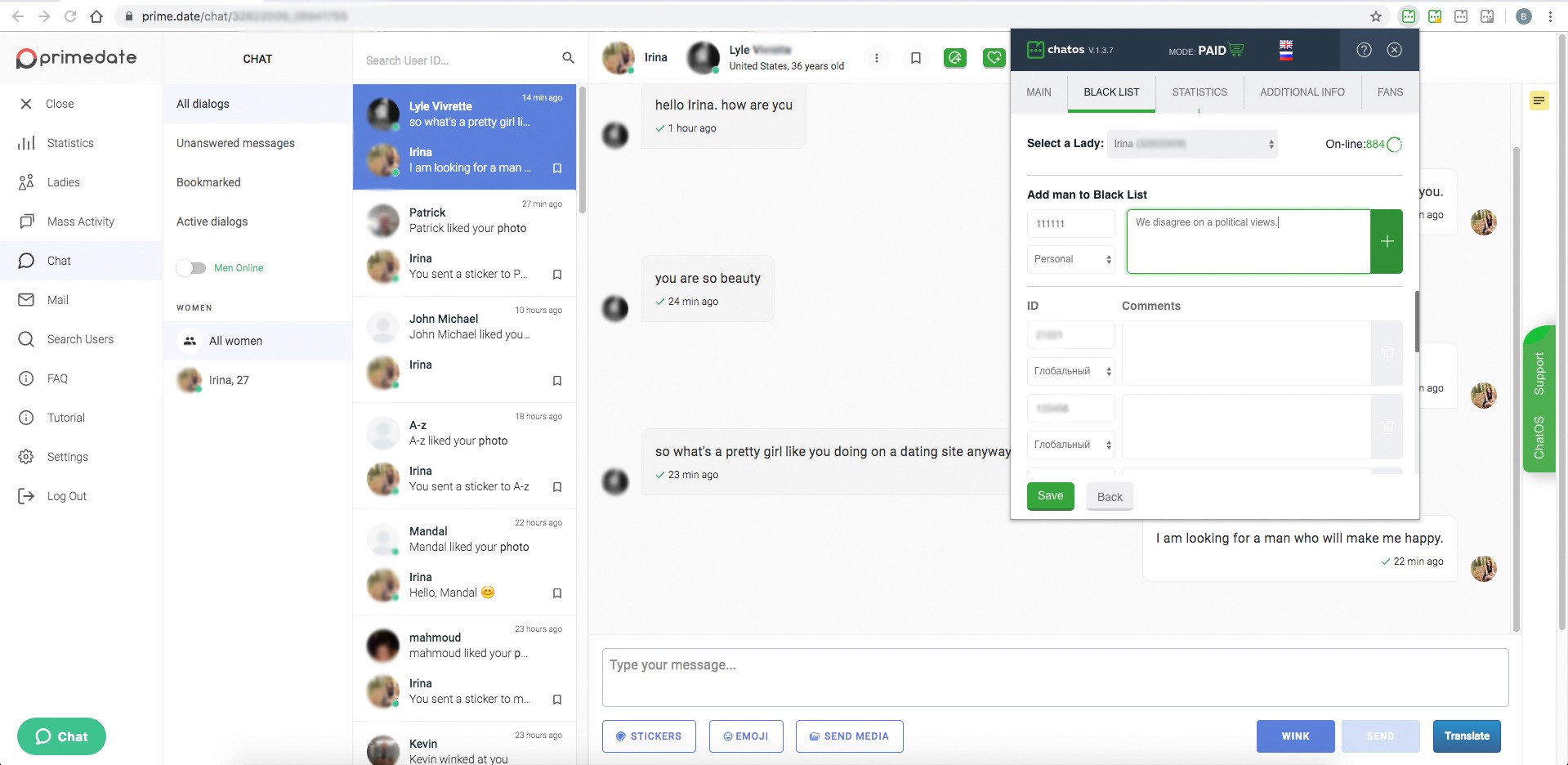
Please note that it is extremely important to take screenshots of the whole computer screen. This will give the technical support specialist more information to determine the causes of the situation and formulate recommendations.
Also when the situation concerns sending invitations or letters, it is also necessary to take screenshots of all sending parameters.
An example:
Good afternoon.
Svadba.com, I send mails to VIP men online, but in 10 minutes only 1 letter was delivered. I think it’s very small amount. Please, tell me is this right?
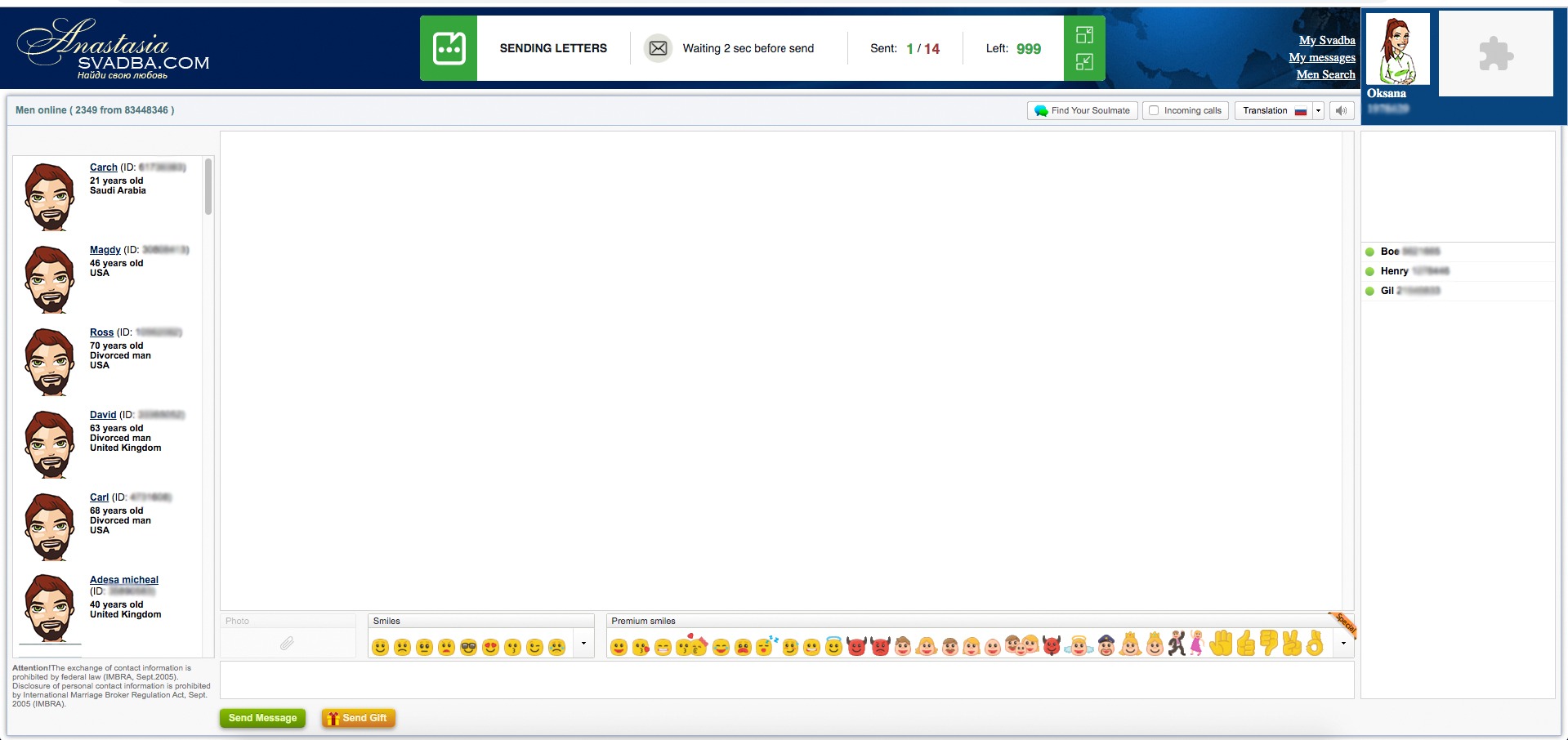
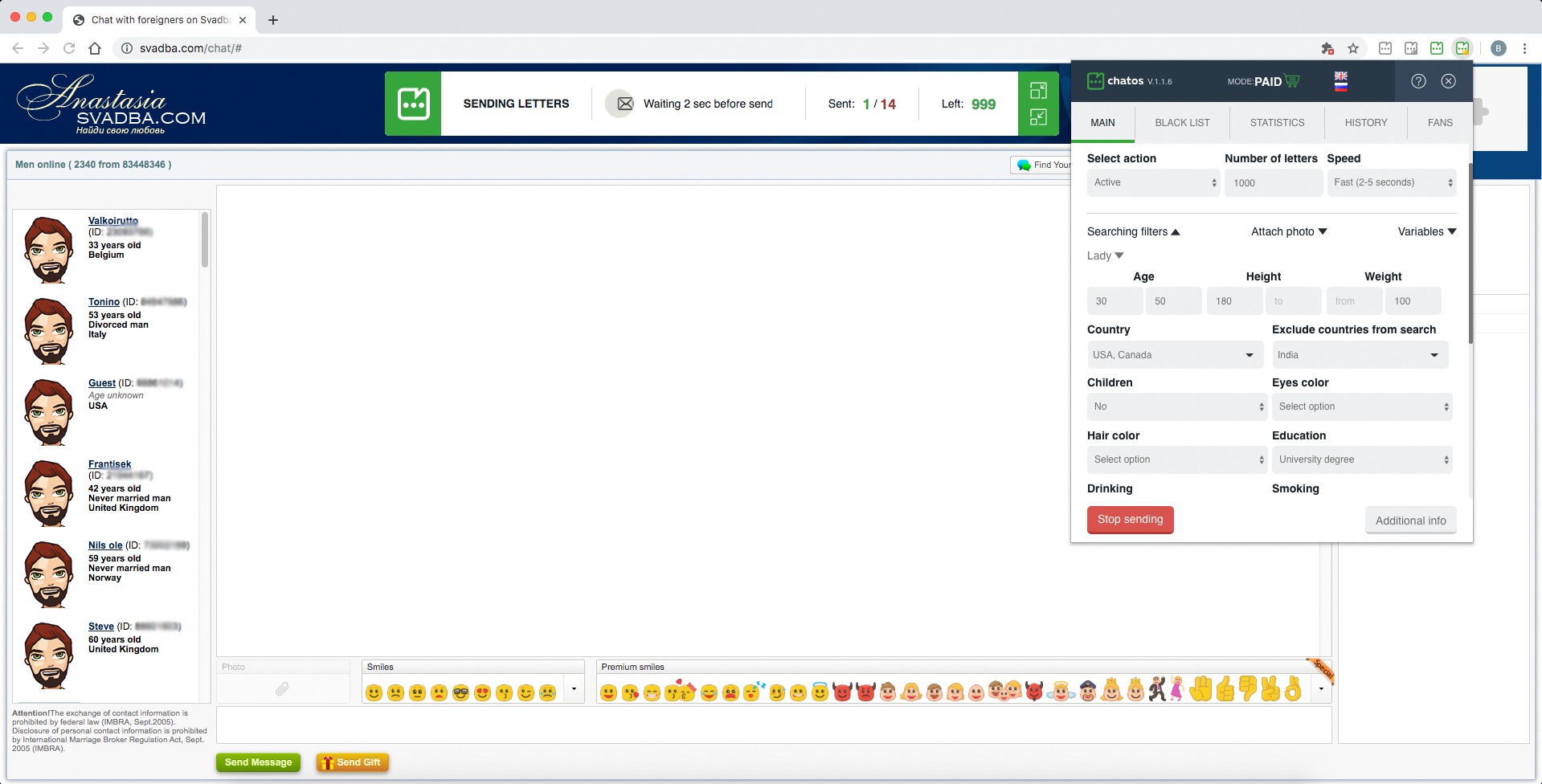
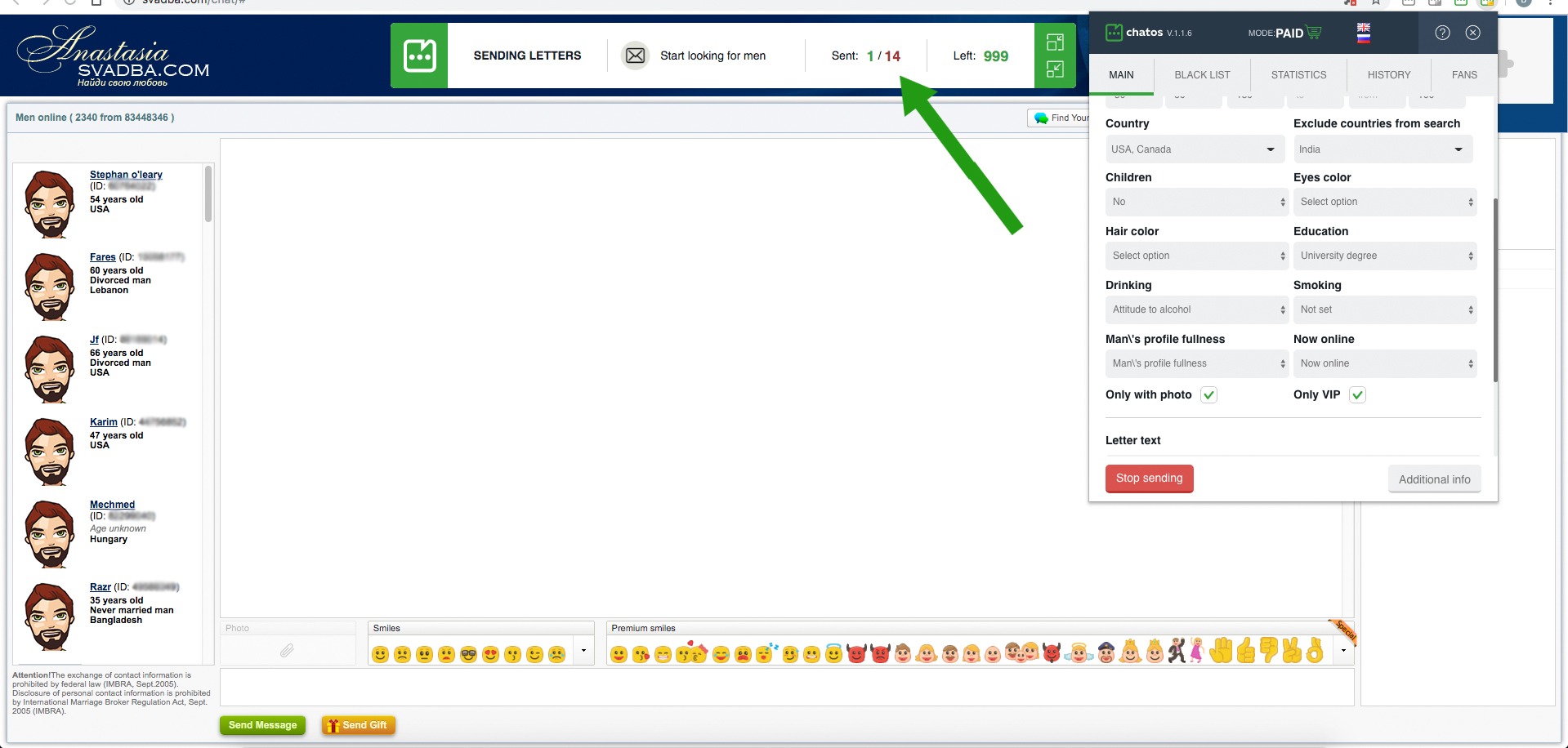
Based on the screenshots, a technical support specialist will see that “VIP” and “Online” were not the only conditions for sending a letter. They also indicated the desired age of the man, height, weight, and in addition the countries to send letters, as well as the country for excluding from sending.
Based on this information, you will be given an answer about the reasons for the situation. In the case of the above example, the response from ChatOS specialists will be like that:
Hello!
Based on the materials that you have provided to us, we can say that the extension works correctly)
We would like to draw your attention to the parameters for sending mails that you have indicated, since such a quantity of delivered letters is connected precisely with them:
– on the site Svadba.com there are about 300-450 VIP men with the status of “Online”;
– each parameter you specify (age, weight, height, country to send a letter) reduces this number of men. Many men do not fill out their profile, or partially;
– the Anti-Spam function is built in the ChatOS extension for mails. It is impossible to send a letter to the same man more than once every 5 days;
– Another important point is most of VIP category men have mailboxes clogged, so it is impossible to deliver a letter to them. Such unsuccessful attempts are shown by the extension in the sending status bar in red.
In your case, the extension in 10 minutes of sending found only 15 men who met all the criteria you specified and, accordingly, try to sent them a letter. And only one of them managed to deliver the letter. Others (14) have clogged mailboxes.
In this regard, the extension goes into standby mode (“Start Searching for Men”) and waits until a new man who meets all the specified parameters goes online.
In this regard, if you want to increase the number of men to whom the letter will be sent, please stop sending, review the sending options, leave only critical ones and start sending again.
If you want to send letters only to men who meet all the specified parameters, we can recommend 2 options for you:
1) leave it as it is, or rather, sending letters in standby mode. As soon as a suitable man goes online, the extension will send him a letter and again go into standby mode;
2) every hour, start sending again and stop it if the system does not find new men for more than 10 minutes. And during the break start sending letters to another category of men;)
What is the best way to take screenshots
We can recommend you use the Lightshot program. It makes it possible to select the desired place with a marker or frame, as well as add text to the screenshot.
It does not take up much space on your computer – only 4.4 MB (this is approximately one audio track for 4 minutes). You can download the program via a direct link: https://app.prntscr.com/uk/download.html .
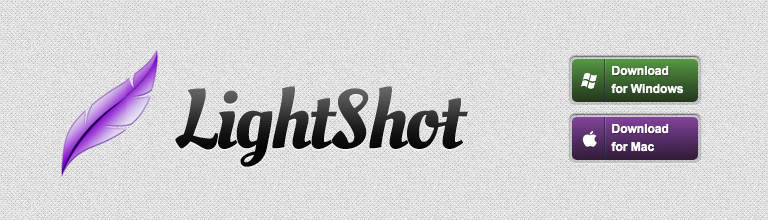
Also, there are cases when, according to the screenshots, the technical support specialist is unable to determine the cause of the situation. Then there is a need for remote communication.
Remote communication means connecting a specialist from their computer to yours to diagnose the work of the extension. To do this, use the TeamViewer program.
How to download TeamViewer
It has both a full and a simplified version. By the way, the latter one does not require installation (respectively, and administrator rights), just download the file and run it.
You can download the full version of TeamViewer here: https://www.teamviewer.com/en/ . In order for a technical support specialist to be able to connect to you, you need to send him an ID and access password (they are highlighted in the photo below).
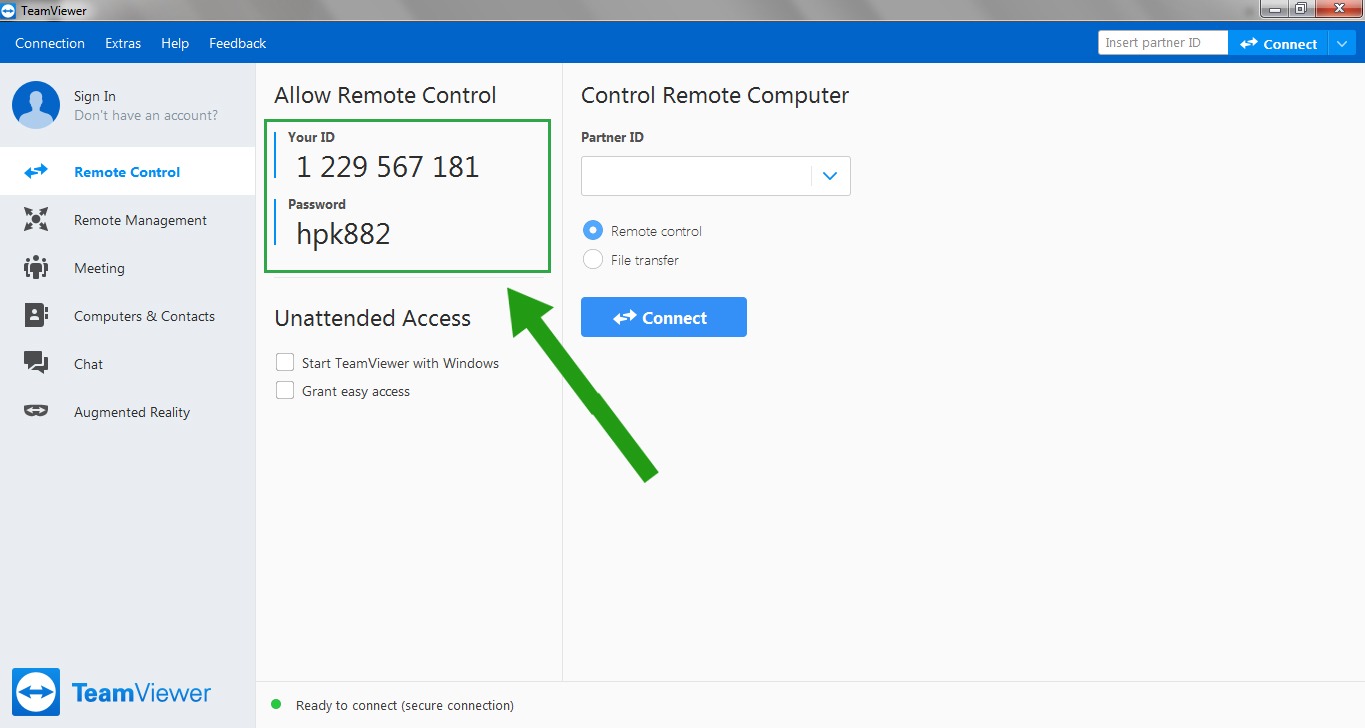
Simplified version – you can download at this link: https://get.teamviewer.com/chatos
How to understand that a simplified version of TeamViewer is running? Easy! This window will appear on your desktop:
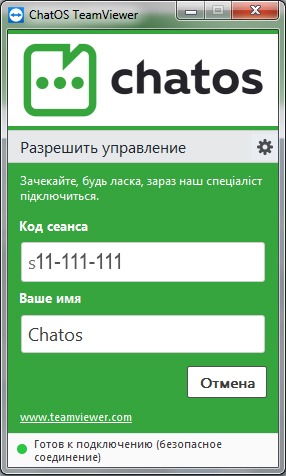
Please note that this version gives the ability to contact ChatOS tech support only.
If you plan to use the opportunities remote access for personal use, we recommend install the full version of the program.
If you have an old version of MacOS, then this version of TeamViewer will work for it:
Do you worry about using TeamViewer?
Don’t worry, please! And that’s why:
At any time you have the opportunity to disconnect. Just close the TeamViewer program for this.
For any action that is not part of the usual viewing of the extension “from the inside” or reinstalling it, the specialist will definitely ask you to do it or ask permission to do it yourself (whether you start sending to check the extension’s work, change the site’s settings in the browser or completely reinstall the browser) .
ChatOS and its specialists guarantee that the personal information received during the diagnosis will not be shared to third parties.
Productive work for you!









