THE EXTENSION FOR CHATS AND MAILS ON AmoLatina.COM
For your using there is a functional to search for interlocutors both in chats and mails
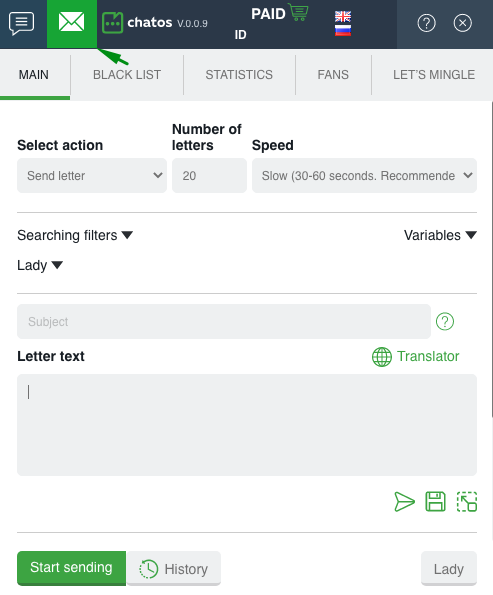
With the help of the extension, you can easily and quickly set up sending invitations to the chats and send mails according to your wishes with help the wide range of criteria and parameters.
By clicking on tab 1, you will open the extension for chats. A click on the tab 2 will open the extension for mails to you

When you first launch the extension on the current day, the ChatOS system will ask you which extension you want to launch right now. Select the one you need by clicking on the corresponding button – and start your search.
How to set up and start sending mails
First of all download and install the extension in your browser. To launch the extension for mails click on the “letter” icon
In the Select action section, select the recipient category:
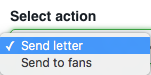
◈ ⠀You can use a Send letter for men online and offline on the site. (In this case, the letters will not be sent to fans and men from the Blacklist)
◈ ⠀Send to fans – mails will be sent to men from the fans list (excluding men from Blacklist)
Specify the Number of letters you want to send. (There is no limit for sent mails per day for the Svadba.com site. Thus, the number of mails is up to you)

You can choose the Speed. You can send with fast, normal or slow speed. It depends on your time or desire. There are no strict rules for sending speed.
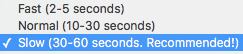
❚❙❘⠀⠀SEARCHING FILTERS⠀⠀❘❙❚
Set up Search Parameters, if you need to send letters to specific male audiences. Select your desired options.
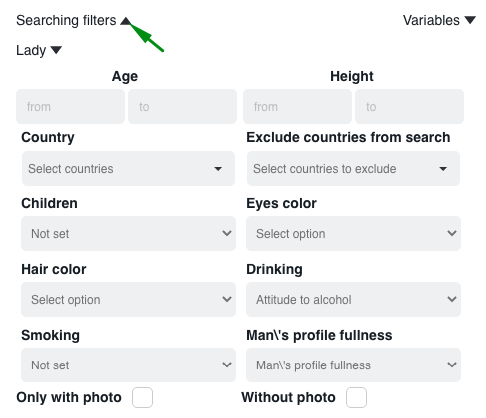
Creating the Text of the letter:
❚❙❘⠀⠀VARIABLES⠀⠀❘❙❚
Use Variables to make your letters unique.
How to use them.
For you – variables about a man and a lady.

Place the cursor in the right place in the letter and click on the variable you need. It will go to the cursor location.Details about working with variables about a man you can read here.
How to work with ladies variables in detail read here
Letter Text window is for your letter to a man
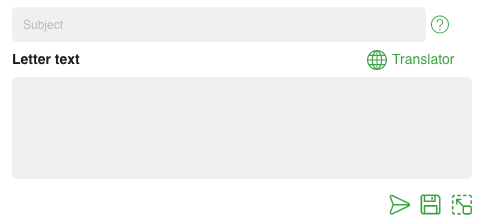
Create a Header for the letter. It will be seen by a man before reading a letter.
And start creating the text of the letter.
Under the field for creating a letter there are “start sending” icon, “save to history” icon (if you do not plan to send this letter right now) and “open comfort edit mode” icon (to make editing and creation more convenient)
And the “globe” icon will help you with translation into English, if necessary. Click on the globe and a smart editor will be opened for you. Write the text in your native language, click “translate”, “paste”. The text in English will go to the field for creating the letter.
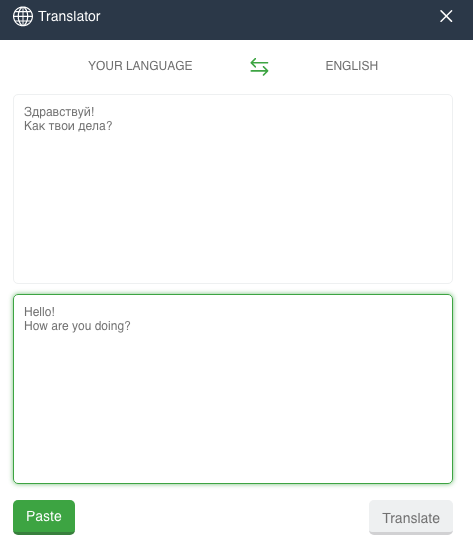
When the letter is ready, click Start sending
DOWNLOAD THE EXTENSION FOR AmoLATINA.COM
HOW TO SET UP THE SENDING OF INVITATIONS IN CHATS AND INFO ABOUT GENERAL SECTIONS – READ HERE
It is important to know! All the new items for each tool and extension features are published in the Telegram channel ChatOS news Only here you will be able to find out in time what is new, what has changed and how to use it in details, step by step, with screenshots.
Join ChatOS news : https://t.me/ChatOS_news
To quickly find information about the Svadba site use the #svadba hashtag in the telegram channel
ChatOS team wishes you a productive search and pleasant communication!









