CHARMDATE | MINI CHAT – EASY COMMUNICATION IN ONE TAB
Mini Chat – all chats for all profiles in one tab.
At your service there is a comfortable chat mode without running through different tabs, without lost chats.
HOW TO USE MINI CHAT
You can use minichat or work in the format: each chat is a separate tab. It is up to you
If you choose Minichat, catch instruction
How to connect mini chat
By activating the “Use ChatOS MiniChat” checkbox, all chats with men for all your ladies will open on the main tab in the convenient windows way
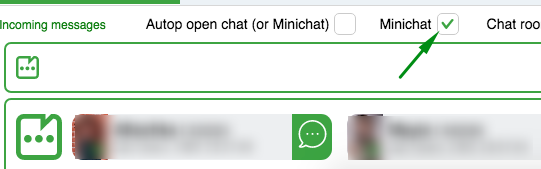
Every chat is in sight
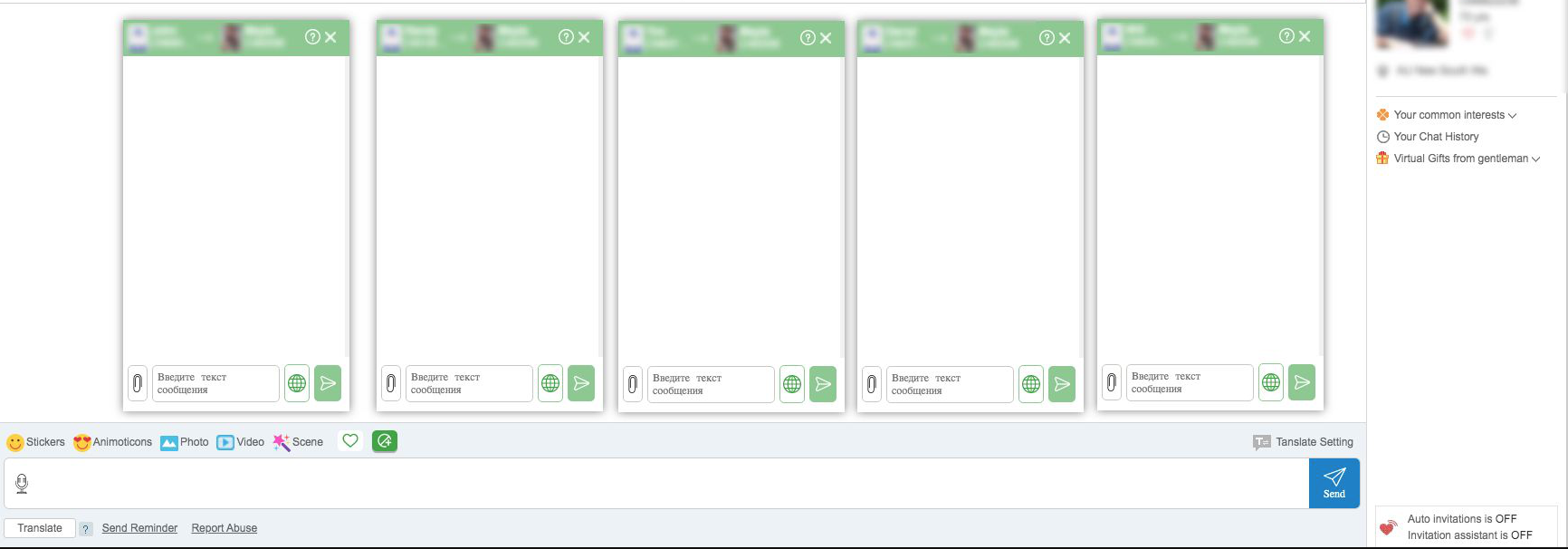
How to open a mini chat if a man messages you
As soon as the man sent you a message and you received notifications, open a mini-chat by clicking on the block with incoming notification
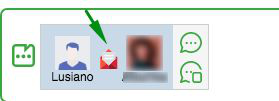
or browser pop-up notification

a Mini Chat will open with the man who sent the message
Is it possible to move the Mini Chat windows?
Yes, it is. Mini Chats can be moved to a convenient place on the screen by dragging them by the header.
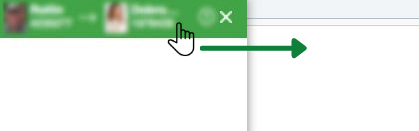
How to open a mini-chat window with the man you need?
This feature works for all profiles except the main one (the one under which you logged the site).
To initiate communication and open one Mini Chat with a man, in the sending status block, select the required lady (she will be surrounded by a green border), LEFT-click on the line with the man in the Fans block
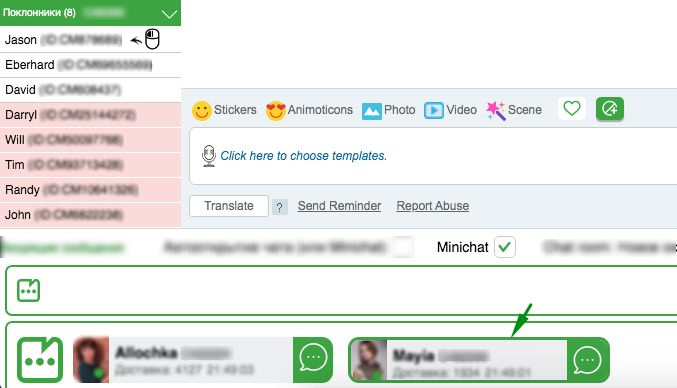
How can I open few mini-chats for manual sending?
This option is available for all profiles, except for the main one (the one under which you entered the site).
Open several Mini Chats – in the sending status block, select the desired lady (she will be surrounded by a green border), RIGHT-click on the lines with the necessary men in the Fans block
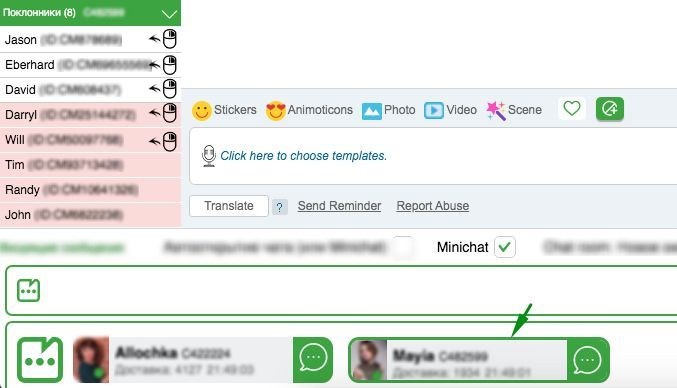
And clicking in this way on the Fans for the main lady’s profile, her chats with men will open and switch right on the CharmDate chat page
How many mini-chats can be opened?
The system will be able to open as many miniatures as your monitor can accommodate.
(Red blinking is a sign that the system does not know where to place even more miniatures)
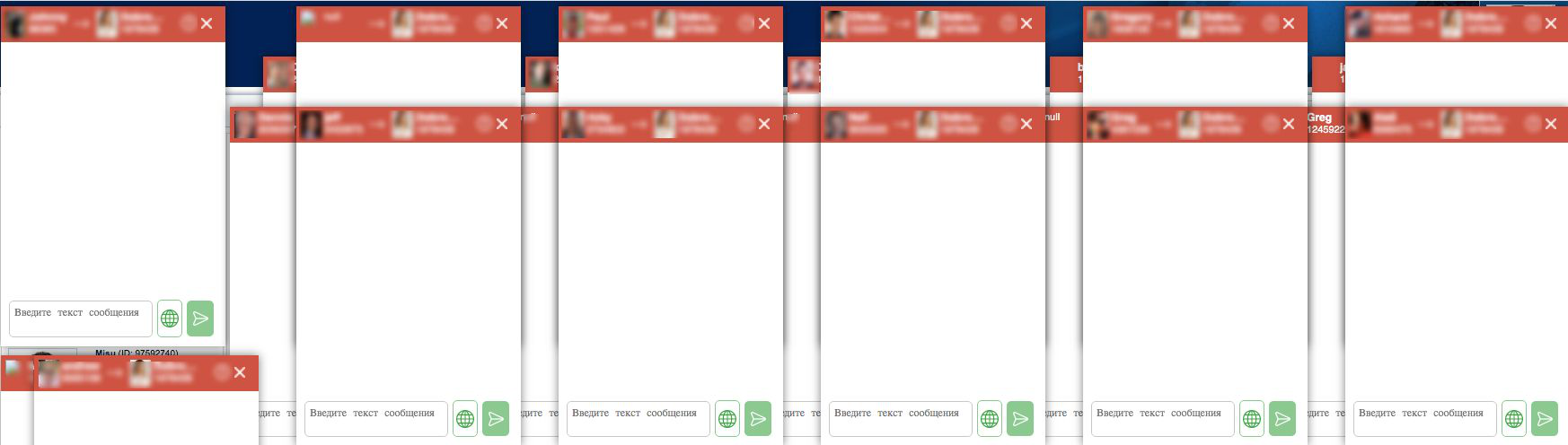
BUT!!! If you need more, no problem) Drag one of the already open Mini Chats to the side and then you can open a new one.
How to close all Mini chats in 1 click
To close all open Mini Chats windows with one click, move the mouse cursor to the “close” icon on any of the open Mini Chats and push on the scroll wheel until you hear click)
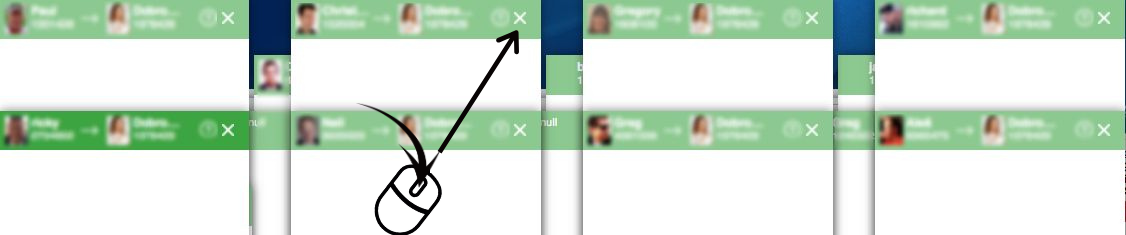
How to know where an unanswered chat is
An unanswered chat will wink yellow.
You will always see chats where a man is waiting for your reply.
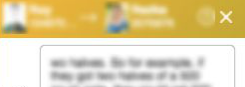
Translating Lady’s messages into English
You have two ways to translate your native language text for sending in the message entry field in the mini chat:
– click the globe icon
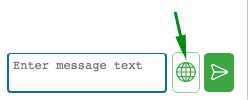
– use the “Alt+T” (Windows OS) “Opt+T” (MacOS) hotkeys
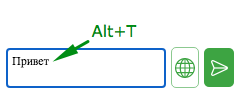
HOT KEYS FOR MINI CHAT
“Alt+A” (Windows OS) “Opt+A” (MacOS) – switch between open Mini Chat windows back through the list
“Alt+S” (Windows OS) “Opt+S” (MacOS)- switch between open Mini Chat windows forward through the list
“Alt+T” (Windows OS) “Opt+T” (MacOS) – auto-translate the text of the message to send into English (Your language- English)
“Alt+D” (Windows OS) “Opt+D” (MacOS) – go to the next unanswered Mini Chat window
“Alt+W” (Windows OS) “Opt+W” (MacOS)- open a new Mini Chat window when receiving notifications about a new chat
“Alt+Q” (Windows OS) “Opt+Q” (MacOS) – close the currently active Mini Chat. Active – the one on which the focus is now (indicated by the bright green background of the window)
AND MORE:
– Emoji, Stickers. You can send attachments in Mini Chat
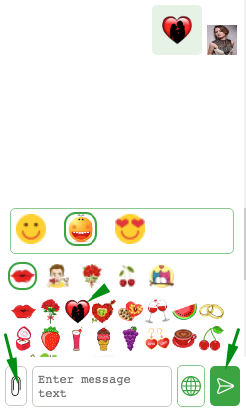
– Photo, video. In Minichat, you can send media files by profile you need
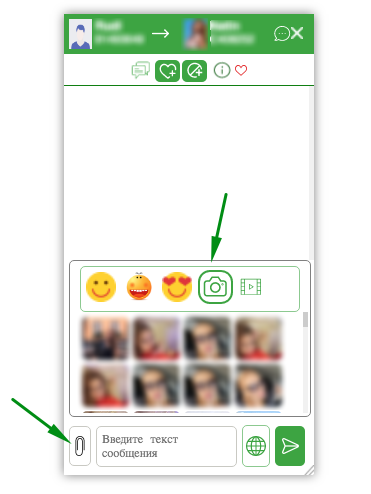
– Limit. Mini Chat will inform you about the unsuccessful sending of a sticker or emoji if it is impossible to send due to the site limit.
– Viewing a photo from a man. When the man sends you a photo, it will be displayed in the mini-chat. By clicking on a thumbnail with a photo, you can view it.
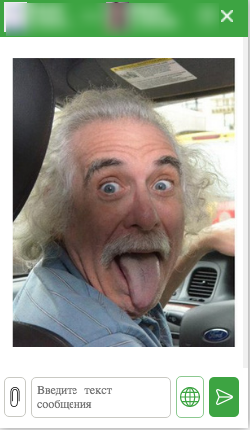
– Open the chat tab. You can always open the chat in a separate tab, if needed.
Click on the chat icon in the specific Mini chat and this chat will be opened for you in the near tab

MINI CHAT SETTINGS
On the main page of the extension for chats there is Mini Chat Settings section
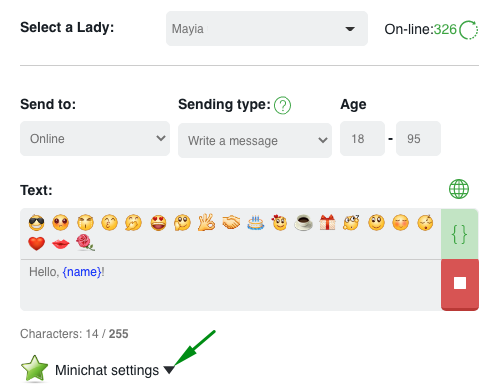
The sound of every incoming message
In addition to the standard “New message” sound at the first incoming notification, the mini-chat can indicate with a special sound about each new message from a man during the chat.
The function “Sound of every message” can be enabled / disabled by a checkmark next to “Turn on notifications”
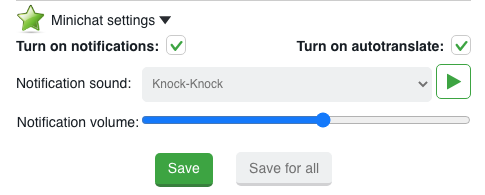
You can play and choose the sound you like and set up the volume for incoming messages
How to enable SMART Minichat
To use the advanced version Smart Minichat, check the corresponding box and save the setting. After that, you will have access to all the full functions of Smart Minichat.
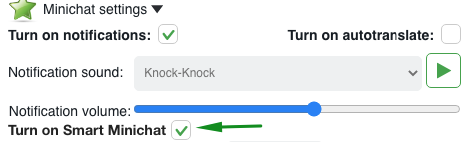
How to save the settings for the mini chat correctly
By clicking “Save”, the settings will be saved for a specific lady, and “Save to all” will be applied to all your profiles from the Ladies section in the extension.
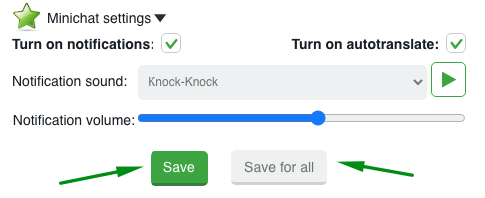
Choose the right option for you
SMART MINICHAT VERSION
Smart Minichat is an advanced version of Minichat that allows you to send messages and chat in one tab, using all available site and extension tools.
So, in addition to the basic version of Minichat, the smart version has a number of additional features that will greatly help you in chats with new men and communication with regular interlocutors.
A set of icons with tips is the corresponding functionality :
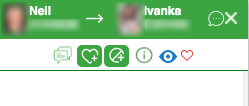
Chat history – right in the minichat you can view the content of previous chats to remember all the details of communication
Fans adding / removing – right in the minichat you can add or remove men to Fans list. In this case, the action is synchronized with the Fans section in the extension.
Blacklist – in the minichat, you have access to the function of adding/removing men from the blacklist.
Info about a man – while chatting in a mini chat, you can quickly see the description of a man’s profile on the site.
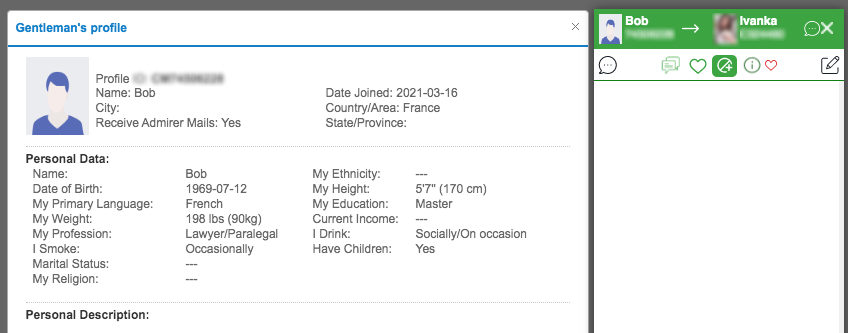
Add to favorites – the interlocutor you like can be added to the “Favorites” list on the site
Profile watching – the “eye” icon that appears will inform you that the man is looking at the lady’s profile. Blue icon – actively watching the profile, gray icon – the profile has been open for more than 2 minutes
Comments – add important information about the communication with the fan. You will always “remember” everything about the man. When you click on the “comments” icon, a field for comments will open in the minichat
Notes – add short notes about the man’s life. So, you will not miss an important event or information about a man.
When you click on the “notes” icon, a field for notes will open in the mini-chat.
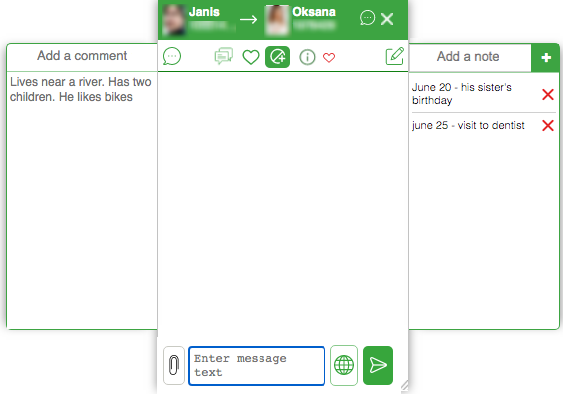
EMF Sending. The “Letter” icon will appear in Smart Minichat if the lady has the right to send an EMF letter to a specific man.
Click on the icon and the page for creating and sending a letter to this man will open in the next tab.
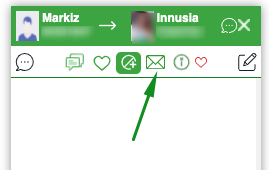
Smart minichat has resend functions. You will find them next to each of your messages by moving the cursor over the text.
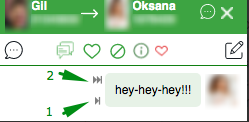
Send again (1) – if you failed to send a message due to the site limit, click on “send again”, and the ChatOS system will attempt to send this message without unnecessary copy-paste actions in the text field.
Guarant delivery (2) is a function that helps to guarantee the delivery of a message to a man, even when the site has limits for sending. You can set one or several messages, enable “guarant delivery”. The ChatOS system will try to break through the site’s limits and deliver messages to the man. “Guarant delivery” will be stopped when you cancel sending by clicking on “stop”, or when all messages are delivered, or when the man replies.
“Guarant delivery” tool is good when a man broke off communication and left the chat, but the lady wants to return him to communication.
It is great to use “Guarant delivery” when you want to make sending with the help of Minichat to a group of specific men (contacts, fans, or just persistently get the attention of the men you like on the site)
After opening minichat with these men, set the messages to “Guarant delivery”, and the ChatOS system will carry out sending while they are delivered.
The instructions how to use Garant delivery read here
USING THE MINICHAT FUNCTION
Minichat is an additional functionality in the extension for chats. Its use is at the wish of the user. Details are here.
If you have any difficulties or questions, do not hesitate to ask our technical support service. We will be happy to talk and help
Communicate effectively with ChatOS MiniChat!









