THE EXTENSION FOR MAILS ON FIND-BRIDE.COM FROM CHATOS
Greetings! You are doing great! ChatOS extension is the only officially approved and certified extension on the market by the Find-bride.com site for the automated search for chat and mails interlocutors. So, get acquainted with the instruction, download the extension and feel free to work!
For your using there is a functional to search for interlocutors in letters.
With the help of the extension you can customize the sending of letters according to your wishes easily and quickly. Just use all possibilities, criteria and parameters.
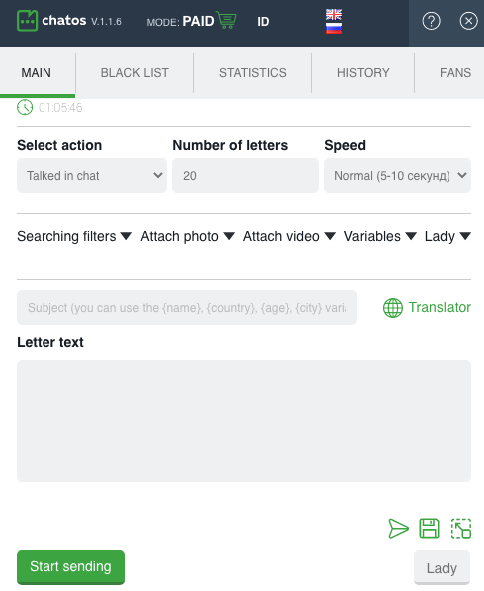
GET READY TO START WORKING AND GET ACQUAINTED WITH THE BASIC TOOLS.
“Black List” – to the “Personal” black list add men, you do not want to communicate with. Indicate the man’s ID, Name and brief information about him.
The “Global” list contains unwanted men for communication for all ladies of your entire agency inside your ChatOS personal account.
To protect all the ladies of the agency from an unpleasant interlocutor, pass the ID of the man to your boss. He will be able to add a man to the Global List in ChatOS personal account
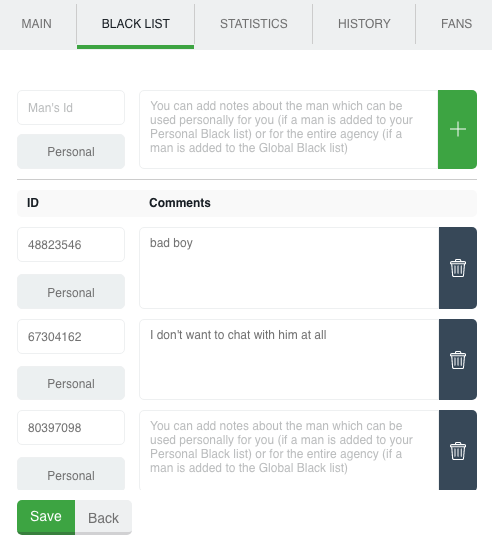
Add a man and Save the changes!
Blacklisted men will never receive a letter. The “black list” is common for both extension for chats and mails of one lady. Adding a man in an extension for chats, for example, he gets into the extension for mails. So, you are protected from sending invitations and letters to this man.
“Fans” is a list of your most valuable interlocutors. The system automatically adds those men to the fan list who answered at least one of your letter. Such men will not receive mails through extension.
The list of Fans is the same for chat and mails for a Lady.
To Fans men are automatically added not only if the men send you letters, but also the men who were added manually
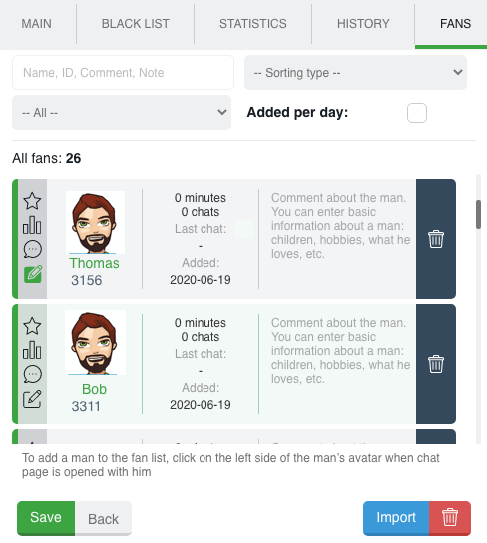
Search in the text will provide the necessary information about the fan for a couple of seconds. Start entering the ID, name, word, and the system will show a list of fans found by the entered query, moreover, the system will show you the place where the query which is entered by you occurs.
If you need to get information quickly on different categories of Fans, in time to pay attention to those with whom there was no communication for a long time, with whom you communicated more or less – for you Sorting types
Select and click on the desired parameter to classify – and your Fans are sorted in the needed order
Using the “Import” button, you can upload to the Fans section a list of new men in a couple of clicks. To do this, click on the “Import” button, enter the ID of the new men, separated by commas, click Import. Done! Your new Fans have been added to the list.
“History” is archive of your sent mails which is saved in extension. You can see the text of mails, the number of sent mails , the number of replies, the date when the last letter was sent, sending settings, the name (your note) of the letter. The name of the letter may be in your language. It is a guide for you and it is not sent to a man.
By clicking on the appropriate icons, you can always see the information about the letter, you can copy-paste the letter into the field for creating new one, or resend the letter with the same settings that were previously set.
Search filters help you quickly show what you you need. Select a sorting type or enter a keyword to search for finding the desired mails and here they are.
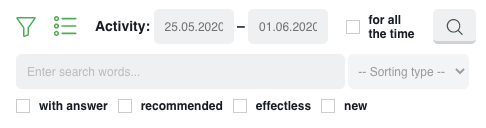
And the graphs will clearly show your activity in any desired period.
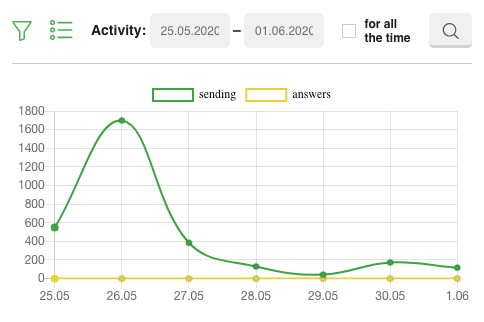
If you need to start everything from scratch – you can delete all letters at once from the History. Click “Clear History” and confirm the action.
“Statistics” is the place where information about your letters and male recipients is stored. There are sent mails and replied. Search filters can easily help you quickly find the right information for the right period or about the right man.
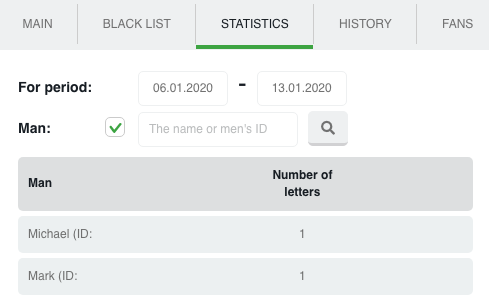
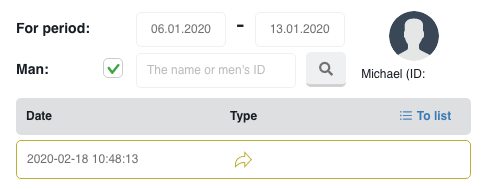
“Lady” – information about the lady’s profile. The section is a common for extension for chats and mails. When you add information to one of the extensions, it integrates into both. There are comments about the profile and small notes which are important to remember. This information will always be available to you.

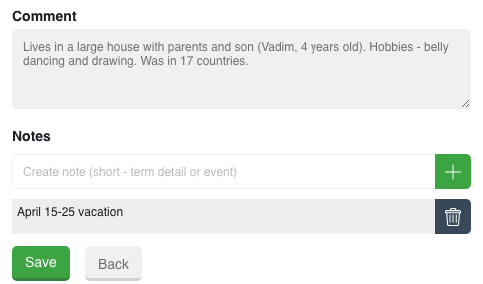
LET’S FIND OUT THE WAY IT WORKS!
First of all download and install the extension for letters in your browser. Go to Find-Bride.com and the extension is ready to work (the extension icon will become active. The extension for letters will work for both on the chat page and on other pages of the Find-Bride.com site) Launch it.
How to set up and start sending
Choose Select an action section select the category of recipients:
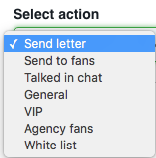
◈ ⠀You can use a Send letter without choosing priority audience. (In this case, the letters will not be sent to fans and men from the Black list)
◈ ⠀Send to fans – mails will be sent to men from the fans list
◈ ⠀Talked in chats – mails are sent to men with whom the lady had chats before (all chats with an active extension for chats). Fans and Blacklist are excluded.
◈ ⠀ General – sending letters to a man from the General list on the site (your fans and men from the black list are excluded)
◈ ⠀ VIP – sending to men with VIP status on the site (fans and men from the black list are excluded)
◈ ⠀ Agency fans – sending to men from all the agency ladies fans lists within the ChatOS personal account (your fans and men from the black list are excluded)
◈ ⠀White list – Mails will be sent to men with whom there were chats and communication by means of letters from all the ladies in your agency personal account (fans and men from the Black list are excluded)
Specify the Number of letters you want to send. (There is no limit for sent mails per day for the Svadba.com site. Thus, the number of mails is up to you)
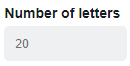
You can choose the Speed. You can send with fast, normal or slow speed. It depends on your time or desire. There are no strict rules for sending speed.
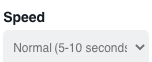
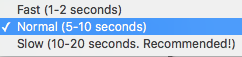
❚❙❘⠀⠀SEARCHING FILTERS⠀⠀❘❙❚
Now set up the Searching filters:
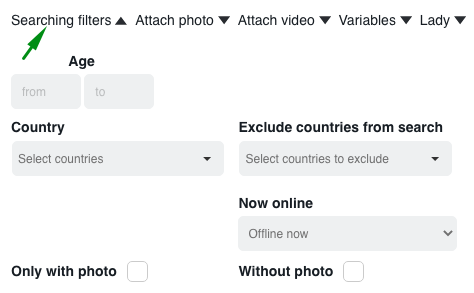
➢⠀ According to your desire there are age and height of men
➢ ⠀Select a country (or several countries) for sending mails
➢ ⠀Choose the important criteria for you: Online or offline”
➢ ⠀There is an option for sending men, focusing on the fullness of their profile.
➢⠀ After that, determine recipients for sending: “Only with photo”, “ without photo” or “. Mark the desired parameter.
❚❙❘⠀⠀ATTACH PHOTO⠀⠀❘❙❚⠀
You can add a photo to your mail with the “Attach photo” tool. Just download it from your gallery in the extension.
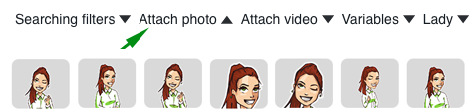
❚❙❘⠀⠀Attach video⠀❘❙❚
Using the “Attach Video” tool, you can add a video to your letter.
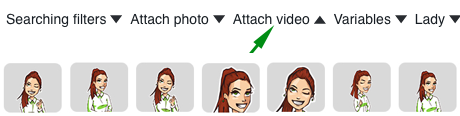
You can send mails with media in the formats:
– letter + 1 photo
– letter + 1 video
– letter + 1 photo + 1 video
The extension offers for sending videos and photos, which were pre-uploaded to the lady’s gallery on the site and approved by the site moderation team.
Now about the creation of the letter text:
❚❙❘⠀⠀VARIABLES⠀⠀❘❙❚
Use Variables to make your letters unique.
How to use them.
For you – variables about a man, a lady and welcome variables.
Place the cursor in the right place in the letter and click on the variable you need. It will go to the cursor location.Details about working with variables about a man you can read here.
Welcome variables are described here.
And when using the function “Remove irrelevant variable” the system will send a letter to the man, even if his profile does not contain information about {age}, for example. This irrelevant variable will simply be removed from the mail.
Therefore, pay attention in setting this function. In case if there is no specific variable in the man’s profile, meaning of your text has to keep sense even without information from the variable.
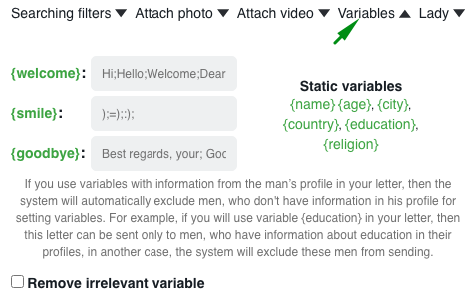
❚❙❘⠀⠀INFORMATION ABOUT LADY⠀⠀❘❙❚
When creating a letter, it is not necessary to write or search-copy-paste information about the Lady every time. Everything is already at hand in extension for each Lady and with one click in each letter. It is enough describe a Lady once, and the data about her will be substituted into the letter as a variable: information about the name, age, appearance, family, and general description. Here is a link to learn more
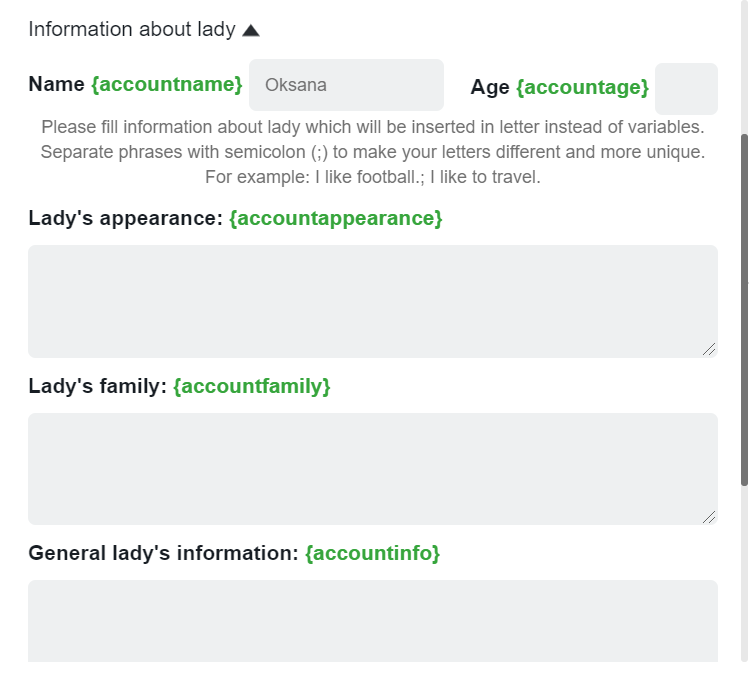
The field Letter Text is for your to type the text you want.
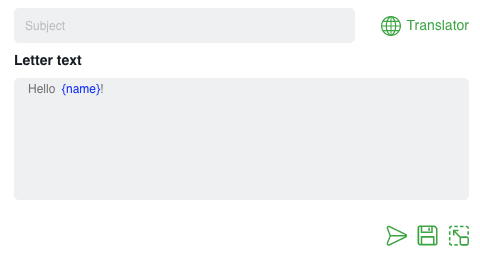
You can name the letter. It will be the title of the letter that the man will see before reading the letter. Create an intriguing subject line without variables.
Under the field for creating a letter there are icons “start sending”, “save to history” (in case you do not plan to send this letter right now) and “maximize” (to make editing and creation more convenient)
And the “globe” icon will help you with translation into English, if necessary. Click on the globe and a smart editor will be opened for you. Write the text in your native language, click “translate”, “paste”. The text in English will go to the field for creating the letter.
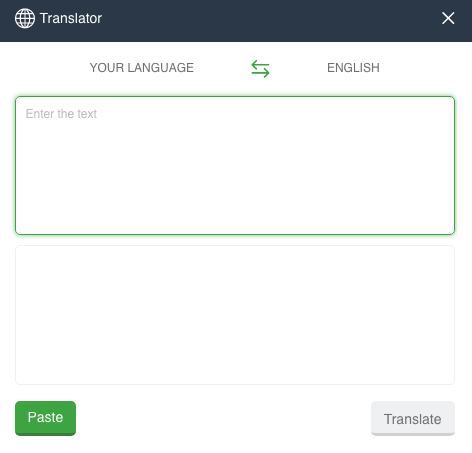
❚❙❘⠀⠀SET YOUR DESKTOP⠀⠀❘❙❚
Also, you can set your workplace as you like by using the Set your desktop:
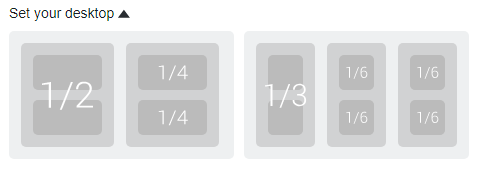
Put the windows on the screen of your computer in a convenient place and size. Select the desired location on the schematic desktop.
Click “Start sending” and enjoy communication with interlocutors.
ADDITIONAL FEATURES IN THE EXTENSION:
➫⠀⠀Next sending – re-sending a letter to the same man is possible no earlier than 2 day after the previous sending. Try not to send the same letters every day.
➫⠀⠀Smart sending. The system will always exclude men who are in the Black list and your fans from sending letters (of course, if we talk about sending letters by the criterion “by fans”, then men are excluded only from the Black list) List of Fans and the Black List are common for one lady in the extension for chats and mails.
➫⠀⠀ Sending progress – After starting sending letters, the progress of sending is to your attention. So you can control what happens, how many letters are sent, how many letters are left to send.

DOWNLOAD THE EXTENSION FOR MAILS FOR FIND-BRIDE.COM
It is important to know! All the new items for each tool and extension features are published in the Telegram channel ChatOS news
Only here you will be able to find out in time what is new, what has changed and how to use it in details, step by step, with screenshots.
Join ChatOS news : https://t.me/ChatOS_news
If you do not know how to get Telegram and join the channel, make a few simple steps as it’s described here: https://chatoptimizer.com/en/your-requests
ChatOS team wishes you a productive search and pleasant communication!









