GET ACQUAINTED WITH THE BASIC TOOLS AND SECTIONS
«Black list» Аdd men, you do not want to communicate with. Specify the man’s ID, his Name and brief information about him.To add a man to the “Personal” blacklist, click on the “Ban” icon and confirm the action.

For quick removal click again on the icon symbolizing the Black List
You also have the opportunity to add / remove men in the appropriate section of the extension. A Lady (Translator) in the extension can add a man to the Personal Blacklist. If there is a need to add a man to the Global Blacklist, in order to restrict ALL your ladies from sending invitations to this man, it is necessary to provide the ID and information about such a man to an employee who has access to the ChatOS Personal Account of your agency. Adding, deleting, controlling the list of men in the Global Blacklist is carried out only in the Personal Account. Read here.
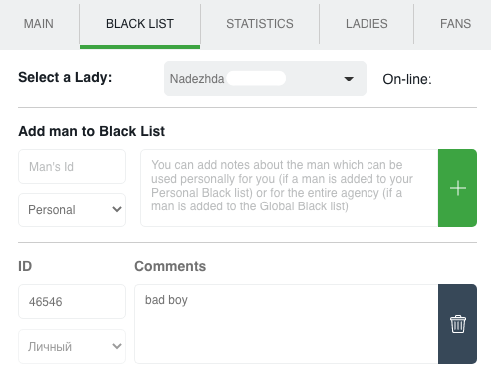
Save the changes – and it’s done! Men from the Blacklist will never receive a chat invitation or letter (if you also use extension for letters from ChatOS).
«Fans» is a list of your most prospective and valuable interlocutors.
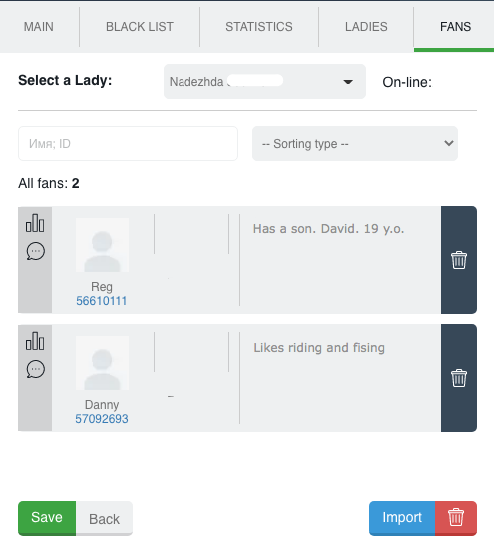
You can add one or a list of men to fans using the Import button.
Also to add a man to the fans – open chat with him, click on the “Heart” icon at the top of the page, confirm the action – and it’s done! The specific man is on your fans list.

To remove a man click on the icon again
Add the “Comment” to the extension for chats in field “information about the man”. All the information (all notes) about your fans will be in one place, and you can always quickly find information about a particular man.
«History» is an archive of your sent invitations to a chat. Here you can see the text, the number of sent messages, the number of replies, the date when the last message was sent.
And also, when you have a free minute, you can go into history and create several new chat invitations for future sending.
Create text in the message creation field (and through Enter you can enter several messages at once) and click on the plus. So, your invites database has been replenished with new ones.

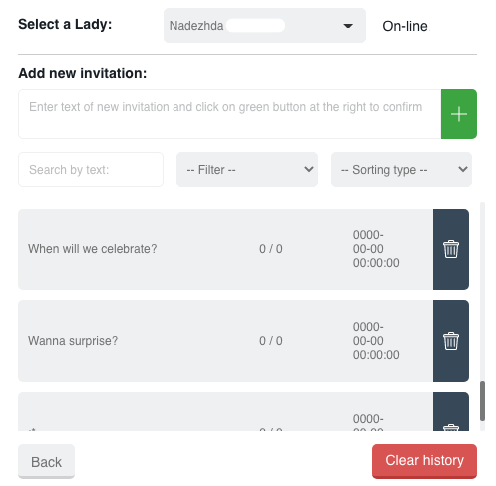
Text search, filters, sorting types, message rating (your most successful invitations will be highlighted in green) … help you analyze what works and what doesn’t need to be used.
«Statistics» – a section where information about your chats is stored for you. There you can see a list of man and and the date when you received the last message from him. And searching filters for dates or men’s ID will help you quickly and easily to get necessary information.
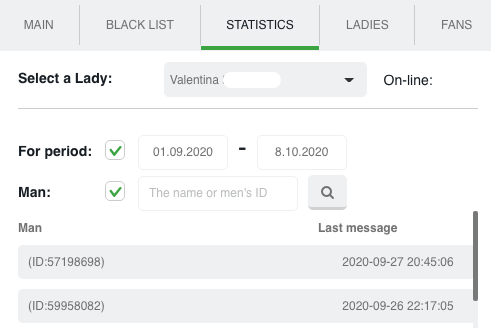
«Profile» is a section where you can save all the necessary current information about a lady, for example: hobby, stories from her life etc. Just fill the information in the Notes field or add comments if it comes to her plans, trips, etc. Do not forget to Save your comments and information about the lady will always be at your hand.

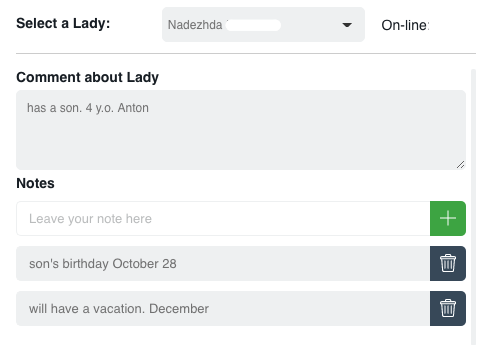
“Ladies” – a section for adding and displaying profiles with which you work. The multi-account functionality in the extension allows one translator to work on any number of ladies accounts working in one tab.
Add each profile to the Ladies section. To do this, enter a lady’s profile login and password on the site and click “add”
The list of your ladies is with you.
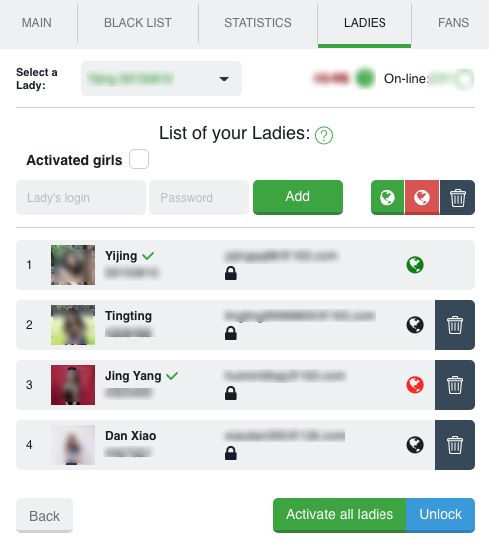
And having come up with and entering your security code (any five-digit number), only you will be able to view the ladies’’ passwords.

In this section, you can activate the extension for today for all your ladies in 1 click; or see the list of active ladies today; remove ladies, if necessary; and add new ones to start sending.









