GET ACQUAINTED WITH THE BASIC TOOLS AND SECTIONS
“Black List” – to the “Personal” black list add men, you do not want to communicate with. Indicate the man’s ID, Name and brief information about him.
The “Global” list contains unwanted men for communication for all ladies of your entire agency inside your ChatOS personal account.
To protect all the ladies of the agency from an unpleasant interlocutor, pass the ID of the man to your boss. He will be able to add a man to the Global List in ChatOS personal account
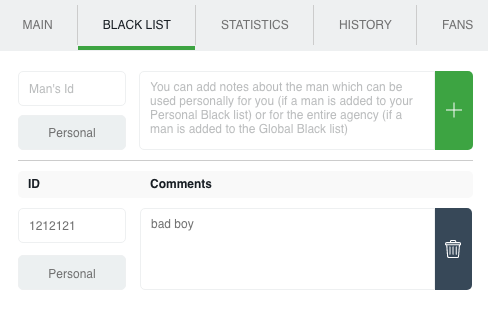
Add a man and Save the changes!
Blacklisted men will never receive a letter.
“Fans” is a list of your most valuable interlocutors. The system automatically adds those men to the fan list who answered at least one of your letter. Such men will not receive mails through the general sending.
To Fans men are automatically added not only if the men send you letters, but also the men who were added manually
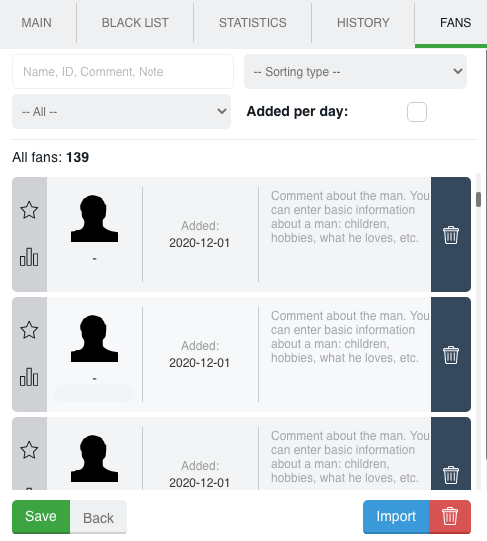
Search in the text will provide the necessary information about the fan for a couple of seconds. Start entering the ID, name, word, and the system will show a list of fans found by the entered query, moreover, the system will show you the place where the query which is entered by you occurs.
There is a sorting type option. Select and click on the desired parameter to classify – and your Fans are sorted in the needed order
Using the “Import” button, you can upload to the Fans section a list of new men in a couple of clicks. To do this, click on the “Import” button, enter the ID of the new men, separated by commas, click Import. Done! Your new Fans have been added to the list.
“History” is archive of your sent mails which is saved in extension. You can see the text of mails, the number of sent mails , the number of replies, the date when the last letter was sent, sending settings, the name (your note) of the letter. The name of the letter may be in your language. It is a guide for you and it is not sent to a man.
By clicking on the appropriate icons, you can always see the information about the letter, you can copy-paste the letter into the field for creating new one, or resend the letter with the same settings that were previously set.
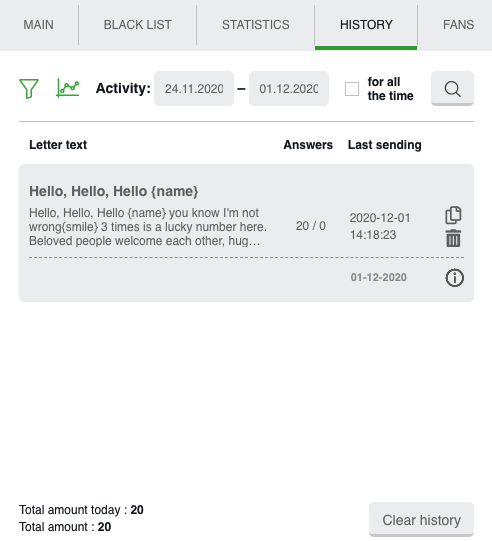
Search filters help you quickly show what you you need. Select a sorting type or enter a keyword to search for finding the desired mails and here they are.
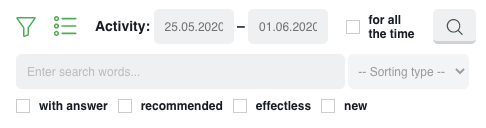
And the graphs will clearly show your activity in any desired period.
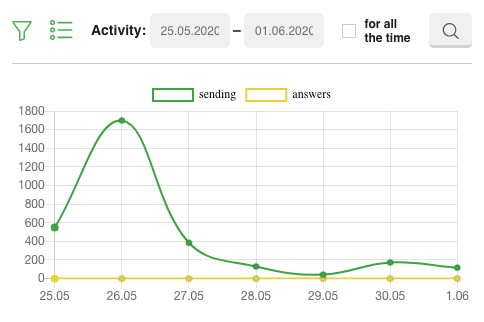
If you need to start everything from scratch – you can delete all letters at once from the History. Click “Clear History” and confirm the action.
“Statistics” is the place where information about your letters and male recipients is stored. There are sent mails and replied. Search filters can easily help you quickly find the right information for the right period or about the right man.
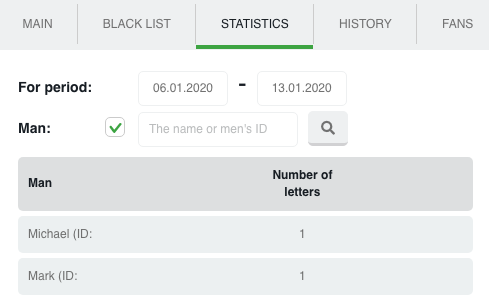
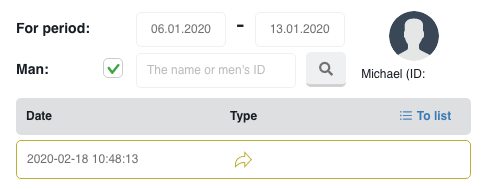
“Profile” – information about the lady’s profile. There are comments about the profile and small notes which are important to remember.

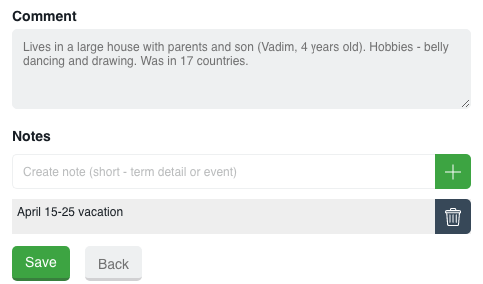
It is important to know! All the new items for each tool and extension features are published in the Telegram channel ChatOS news
Only here you will be able to find out in time what is new, what has changed and how to use it in details, step by step, with screenshots.
Join ChatOS news : https://t.me/ChatOS_news
If you do not know how to get Telegram and join the channel, make a few simple steps as it’s described here: https://chatoptimizer.com/en/your-requests
ChatOS team wishes you a productive search and pleasant communication!









