The extension for chats on SVADBA.COM
For your using there is a functional to search for interlocutors in chats.
With the help of the extension, you can easily and quickly set up sending invitations to the chats according to your wishes with help the wide range of criteria and parameters.
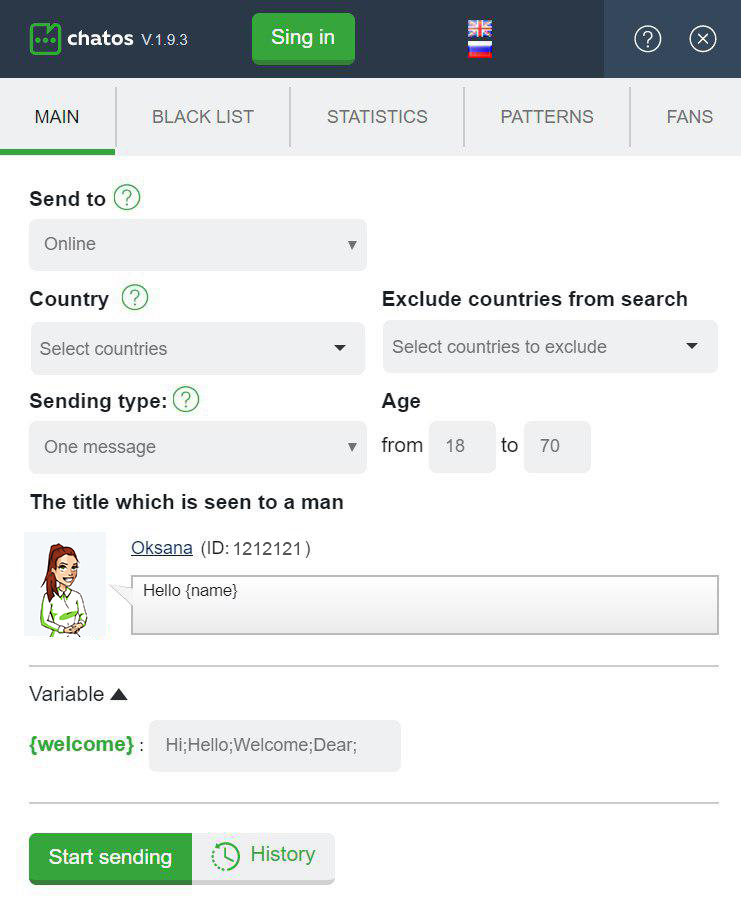
Get ready to start working and get acquainted with the basic tools.
“Black list” Аdd men, you do not want to communicate with. Specify the man’s ID, his Name and brief information about him.
Select the option “Personal” (the man will be in your personal blacklist) or “Global” (the list of unwanted men to communicate for ladies of your entire agency’s Personal Account)
Save the changes – and it’s done!
Select the Personal option (the man will be on your personal blacklist) Save changes – and you’re done!
Global blacklist – list of unwanted men for communication for the girls of your entire agency inside your personal account How to add men to the Global Blacklist – here
You can add / remove a man from the Personal Blacklist with one click directly on the chat page. Just click on the blacklist icon – and a particular man is listed. Quick delete from the list works similarly. You can add and remove a man from the Black List in the same way by opening the man’s profile Blacklist is common for Lady in extensions for chats and mails.
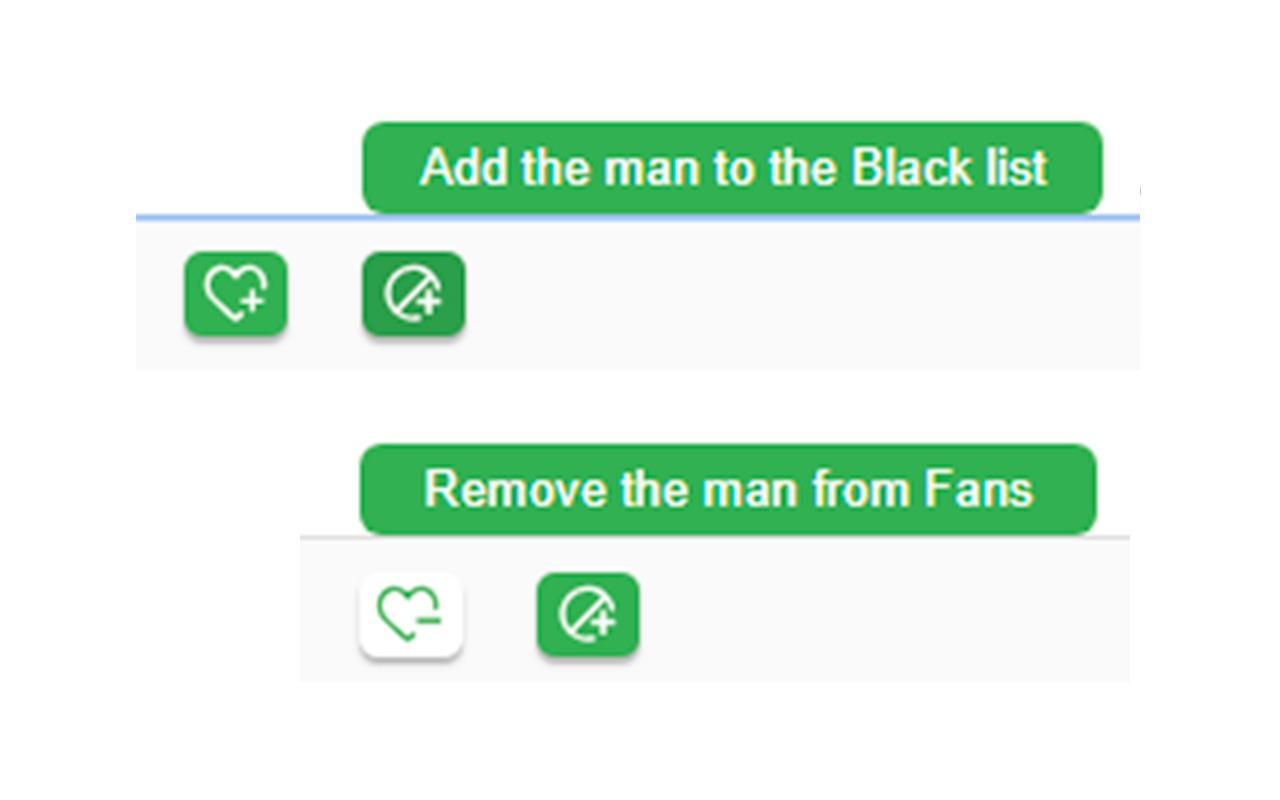
Men from the Blacklist will never receive a chat invitation. Please note the Blacklist will not interact with “Find your soulmate” sending service from Svadba.com.
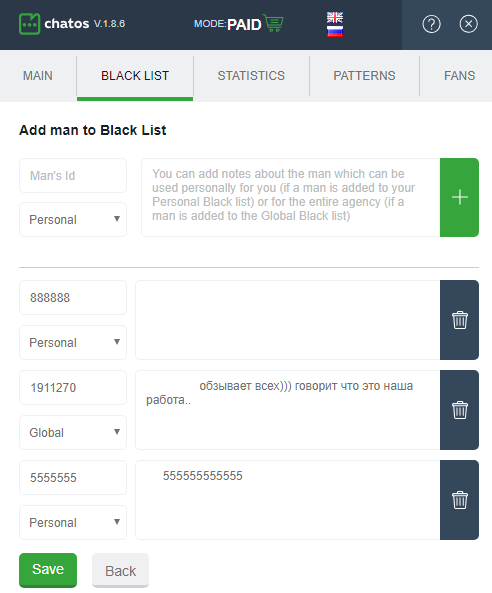
“Statistics” This is the place where information about your chats is stored. How many chats you had, when, with whom they were, how long it was. And search filters will easily help you quickly find the information you need.
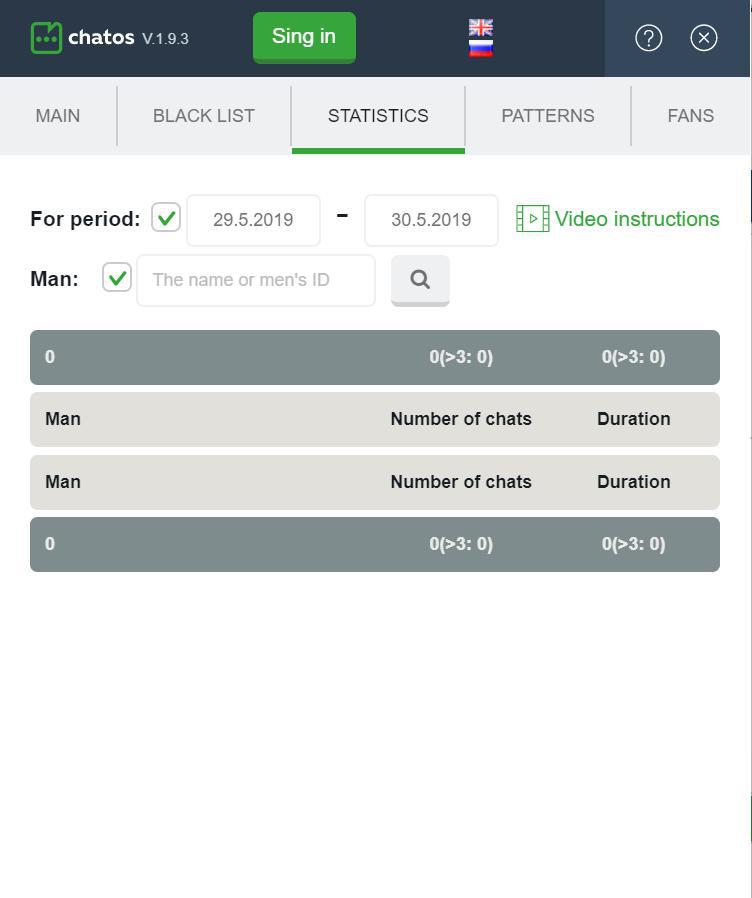
“Patterns” Create a set of the most frequently used phrases for your communicating and use them in a chat to save time by clicking on the icon next to the name of a man in the “Incoming messages” window on the chat page and selecting a phrase.
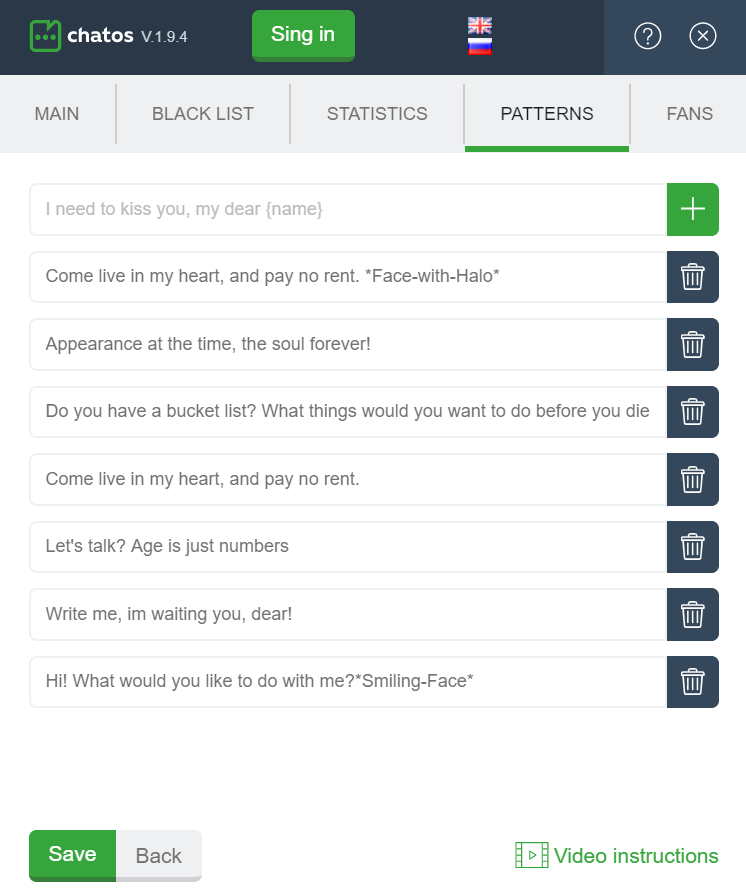
“Fans” is a list of your most prospective and valuable interlocutors.
To add a man to the fans just click on the man’s avatar in the chat window, confirm the action and add a comment about him. Next times when you communicate with this man you will see your comment about him, which you can supplement if it’s necessary.
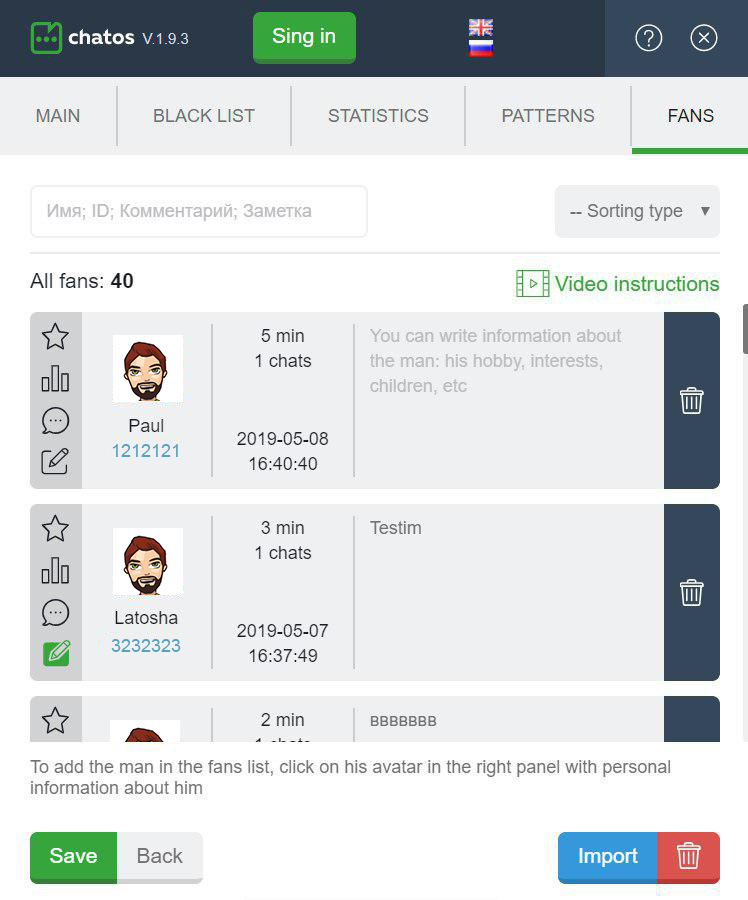
You can also add / remove a man from the Fans with one click directly in the chat. Just click on the Fans icon- and a particular man is listed. Similarly, a quick delete from the list works. And in the future when opening chat, if you see a green heart near his avatar, you will understand that the man is in your Fans list.
You can add and remove a man from Fans in the same way by opening the man’s profile
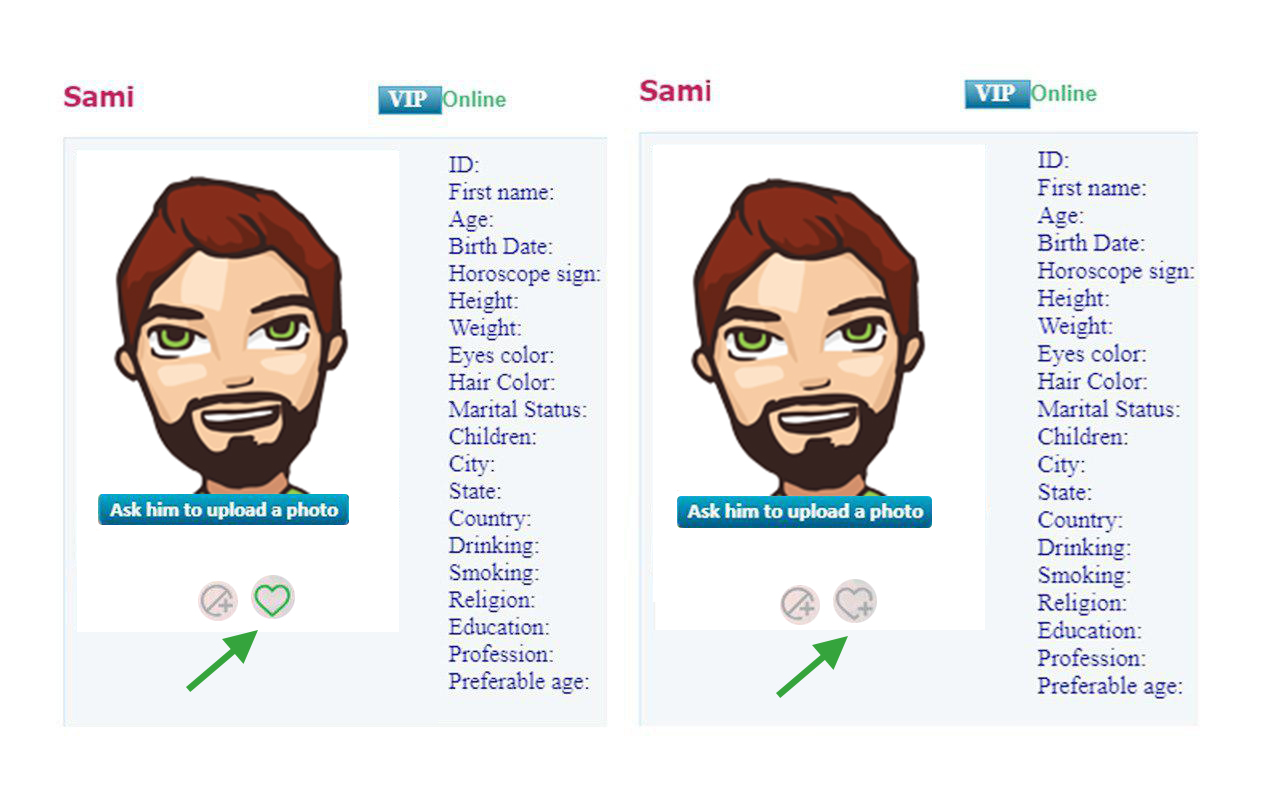
Also all the men with whom the chat was 10 minutes or more (of course, with an active extension for chats) will be added to the Fans automatically The list of Fans is the same for chat and mails for Lady.
In the Fans section, icons near each Fan will help you interact better with men:
– Click on the star icon next to the man – and he is your Chosen One and on the top of the list.
– click on the “statistics” icon and in the instant you will see the information about your communication with a specific man (how many chats, duration, when). And if you want to see information about each chat – just click here on the line with the name of this man and statistics on all chats for your attention.
– Clicking on the chat icon – you open a chat with the selected Fan.
– the note icon is the ability to create or delete a note about a man. All your notes are added with a note about the time when it was created. How to work with notes – see here
Search in the text will provide the necessary information about the fan for a couple of seconds. Start entering the ID, name, word, and the system will show a list of fans found by the entered query, moreover, the system will show you the place where the query which is entered by you occurs. How it works – here
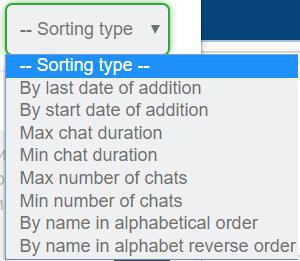
If you need to get information quickly on different categories of Fans, in time to pay attention to those with whom there was no communication for a long time, with whom you communicated more or less – for you Sorting type
Select and click on the desired parameter to classify – and your Fans are sorted in the needed order.
Using the “Import” button you can upload to the Fans section a list of new men in a couple of clicks. To do this, click on the “Import” button, enter the ID of the new men, separated by commas, semicolon or by a space click on Import. Done!
Close the window. Your new Fans have been added to the list.
Looking through the list of fans, you can easy determine which of your favorites men come online in last 2 minutes.
The way it looks in chat window
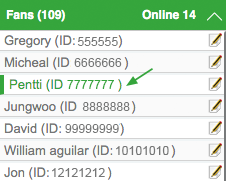
The way it looks in Fans section in the extension
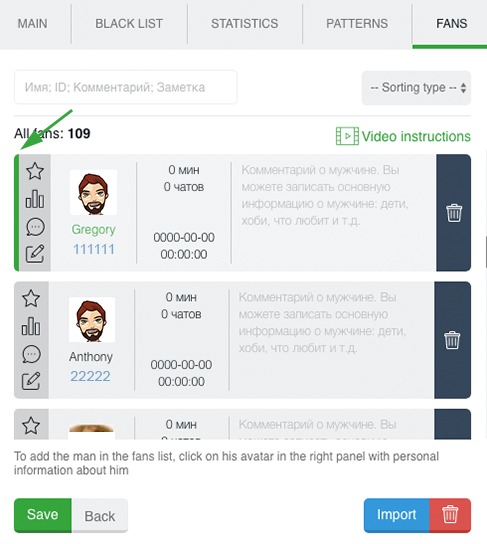
“History” is an archive of your sent invitations to a chat. Here you can see the text, the number of sent messages, the number of replies, the date when the last message was sent. And color saturation will inform you about the feedback. The richer green color, the more rated the mail is.
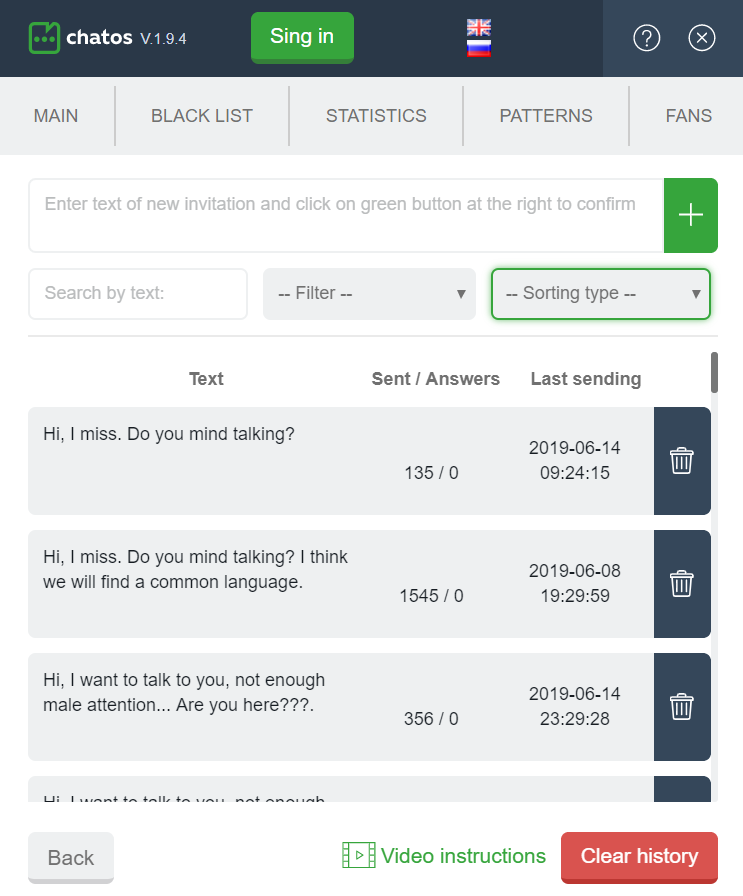
And color saturation will inform you about the feedback. The richer green color, the more rated the mail is.
To “History” you can add messages manually. Enter text and save. So you can quickly update the database of invitations (especially it’s effective when you send several different messages)
If you need to start “from the very beginning” and you don’t need anymore the history of sent messages and information about them, just click on the button “Clear History” and confirm your action.
It is very easy to find the necessary invitations or analyze the invitations for “efficiency” using sorting and searching by text
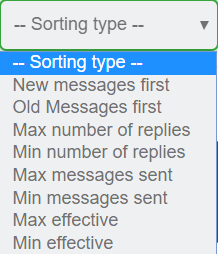
If you use the “With answers” filter you will see all your invitations to which the men answered.
The “Recommended” filter is another way to highlight your “working” messages.
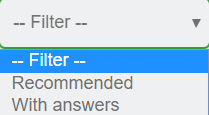
Let’s find out at the way it works!
First of all download and install the extension in your browser. Go to the chat page on Svadba.com You can see the extension icon will become active, the extension is ready to work. Launch it.
How to set up and start sending
Select criteria:
In the Send to section, select the category of recipients:
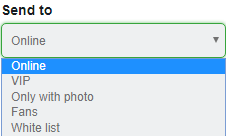
◈⠀⠀Online Invitations will be sent to men who are now online on the site (excluding fans and men from the Black list)
◈⠀⠀VIP Invitations will be sent to men who communicate actively on the site Svadba.com
◈⠀⠀Only with a photo invitations are sent to men, who have a photo in their profiles (except fans and men from the Black list)
◈⠀⠀Fans invitations are sent to men from your fan list
◈⠀⠀White list invitations are sent to men who had communication with you or with all the ladies from your agency’s Personal account (except for the Blacklist and your fans)
In the Country section you can select specific countries (one country or more) for your search
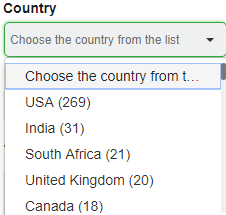
And in the section Exclude countries from search you can specify countries the representatives of which you do not want to get messages.
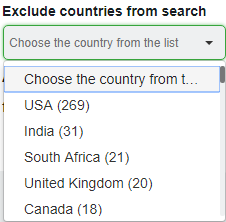
In the Sending Type section select the invitations you want to send:
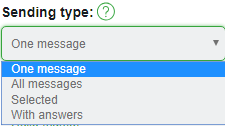
If you choose:
➤⠀⠀One message means that you need to create a new one to send. Text message in the “text” field. Please pay attention a man will see on his screen the part of text which will be highlighted with green colour. The rest of the text he sees only when he opens the message.
The function of checking the message for links and emails will not allow sending such an invitation and will inform you about the necessity to change the text.
You have the ability to add a greeting variable {welcome} to the message to a man (for which you can create values yourself by separating them with a semicolon)
And clicking on the {} icon. You can add variables {name}, {age}, {city}, {country} with one click in the message text.
And also “paint” your message emotionally.Just set the cursor in the right place in the message and click on the desired emoji.
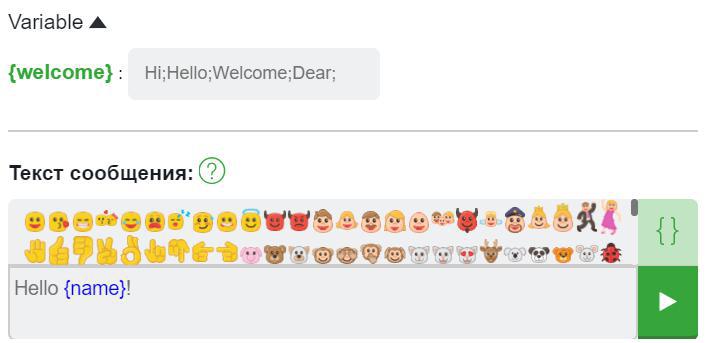
You will clearly understand how a man will see your invitation on his screen using Preview
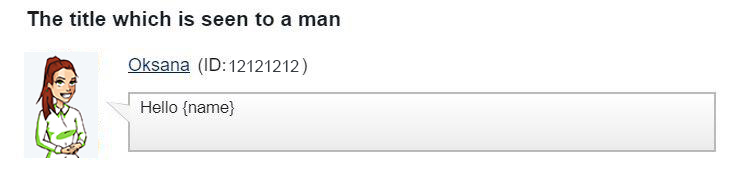
➤⠀⠀All messages means that all messages from your previous history will be sent randomly.
➤⠀⠀Selected Selected messages will be sent from your history. Choose some messages and they will be sent randomly.
➤⠀⠀With answers Messages from your history which got responses from men will be send.
In the Age section specify the desired age of recipients.

After selecting the categories of men, the system will show you how many men meeting your specified requirements will receive an invitation to chat.
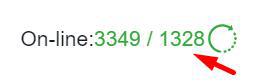
You can also set Additional Messages:
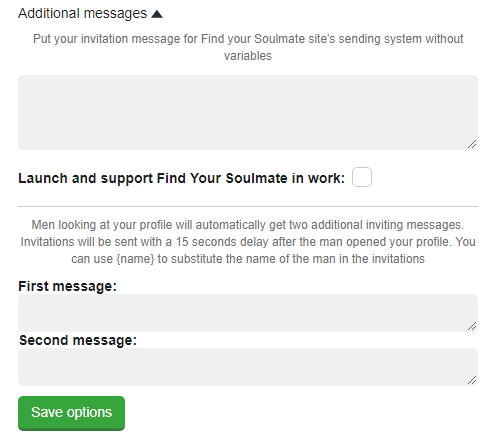
– You can create a message for sending it with Find Your Soulmate service from the Svadba site. It will be kept active all the time when you do not have chats.
– Create two additional invitations to a chat. A man will see them after starting to view your profile with 15 seconds interval.
After creating or editing “Additional messages” do not forget to click “Save Settings”
Also you can set your workplace as you like using the Set your desktop:
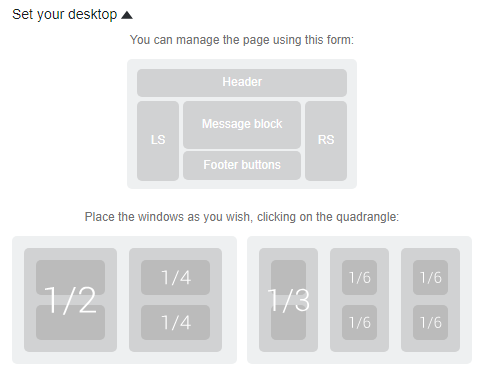
Remove or return unnecessary blocks on the page by clicking the desired area.
Put the windows on the screen of your computer in a convenient place and size. Select the desired location on the schematic desktop
Everything is ready! Click “Start sending” or quick start button to the right of the message text and enjoy communication with interlocutors.
Additional features in the extension:
➫⠀⠀Chat history In the chat window click on the man with whom you had chats before. You will see the button “Show the chat history the man”. Click on it and you can see contents of the chats with a man with the date and time of sending each message.
➫⠀⠀Chat Timer During the current chat in the “Incoming messages” field on the chat page, you will see the chat duration counter next to the man’s name. Communicate and analyze the duration of the chat in real time.
➫⠀⠀When the man responds to your message which was sent via the extension, you will receive an audio notification about beginning of the chat (“New message”) and a pop-up window in the low right corner of your screen informing you that the chat has been started.
➫⠀⠀Autotranslator You don’t need to know English perfectly to be understood by a man. Text the phrase in the text field and click “Translate”. Immediately your phrase converts in English version.
➫⠀⠀Video instructions – If you do not know or doubt how the function works, click on the “Video Instructions” icon or the question mark (?). Right in the extension you will see a video that will teach you to use the tool correctly.
➫⠀⠀ChatOS support chat – For any questions regarding the use of the ChatOS system, the ladies and their translators can contact ChatOS technical support specialists directly from the chat page on Svadba.com. Text us ! ChatOS on-line!
Recommendations for using extension for chat.
Using the extension for chats and the extension for mails, you can increase the chances to find new fans, get maximum results and enjoy your time on Svadba.com.
Download the extension for chats for Svadba.com
We hope you will enjoy using the extension for mails on Svadba.com from ChatOS.
It is important to know! All the new items for each tool and extension features are published in the Telegram channel ChatOS news Only here you will be able to find out in time what is new, what has changed and how to use it in details, step by step, with screenshots.
Join ChatOS news : https://t.me/ChatOS_news
If you do not know how to get Telegram and join the channel, make a few simple steps as it’s described here: https://chatoptimizer.com/en/your-requests
ChatOS team wishes you a productive search and pleasant communication!









