CHATS+MAILS 2IN1 – “MULTI-ACCOUNT” EXTENSION ON THE VICTORIYACLUB.COM
Multi-account ChatOS is your comfortable work in one tab with any number of profiles.
The program for sending chat invitations and mails, maintaining any number of chats in one tab using Mini Chat, easy creation and sending of letters thanks to the MiniMail functionality, full activity on the site from any number of profiles in one place are for you.
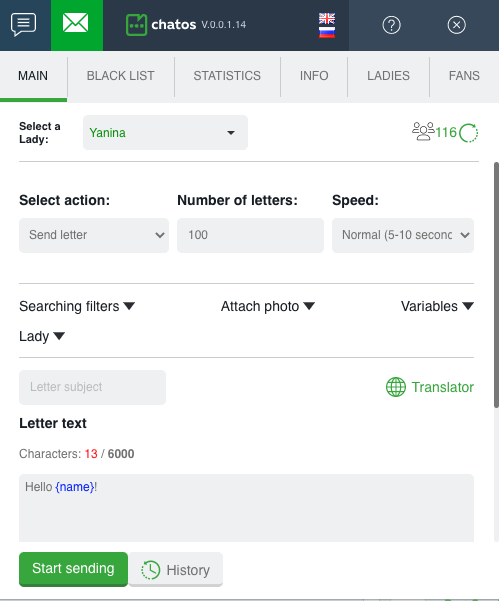
Clicking on tab 1 the chat extension will open.When you click on tab 2 the extension for mails will open for your using

HOW TO START USING THE MULTI-ACCOUNT EXTENSION FOR MAILS
Using the Multi-account extension for mails is possible after launching the extension for chats for the lady’s profile.
So, as soon as you have activated the extension for chats for a lady on the current day, you can also use the extension for mails for this profile.
Information on how to install the sending program, how to log in the site, how to add profiles, how to work with the main sections of the extension, how to use sending settings for chats – see here
HOW TO SET UP SENDING MAILS
1.CHOOSE THE LADY YOU NEED

When choosing the right profile, her extension comes off with her information in all sections of the extension.
So, switching between ladies, blacklist, fans, statistics, history … will pull up info and men exactly according to the specified profile.
2. SELECT ACTION
In the Select Action section, choose a recipient category:
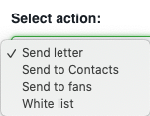
◈ ⠀You can use a Send letter without choosing priority audience. (In this case, the letters will not be sent to fans, favorites and men from the Black list)
◈ ⠀Or choose Send to contacts It’s about men who had chat with a lady before (fans, favorites and men from the Black list are excluded)
◈ ⠀Send to fans – mails will be sent to men from the fans list (favorites and Black list are excluded)
For Contacts and Fans, it is possible to set the recipient’s re-touch interval.
For example, 24 hours means that letters will be sent to recipients to whom you have not sent mails for last 24 or more hours. 0 value (zero) means that the previous sending to the recipient took place 30 minutes ago or earlier.
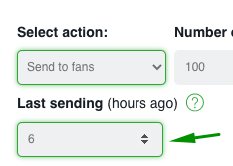
◈ ⠀White list – Mails will be sent to men with whom there were chats and communication by means of letters from all the ladies in your agency personal account (fans, favorites and men from the Black list are excluded)
◈ Agency’s Fans – sending will be carried out to fans of the all your agency ladies inside your personal account (lady’s fans, favorites and men from the Black list are excluded). The list “Fans of the agency” becomes available if you set the appropriate setting in the extension for chats. It is about a checkmark next to “Show full info about Fans of the agency’s ladies”
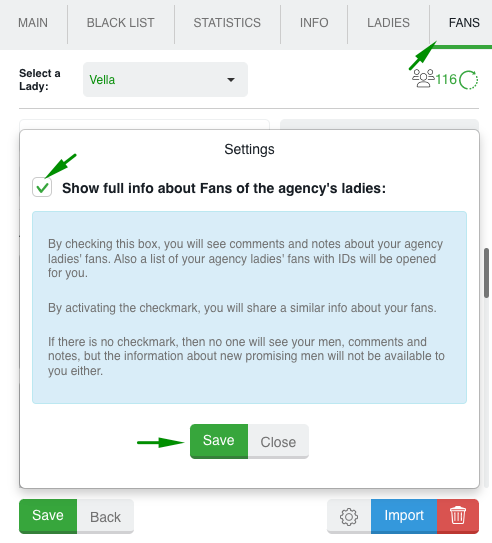
2. SPECIFY THE AMOUNT OF LETTERS TO SEND
Specify the Number of letters you want to send. (There is no limit for sent mails per day for the Svadba.com site. Thus, the number of mails is up to you)
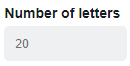
3. CHOOSE SENDING SPEED
You can send with fast, normal or slow speed. It depends on your time or desire. There are no strict rules for sending speed.
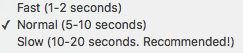
4. CONFIGURE SEARCH PARAMETERS
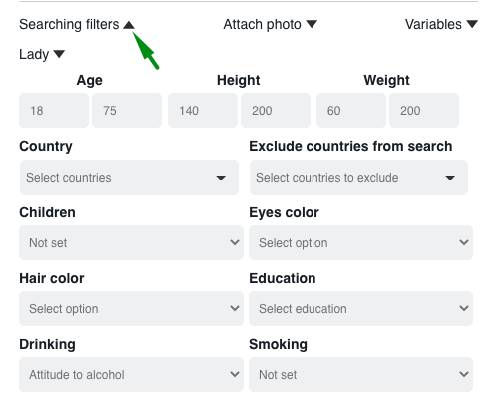
➢⠀ According to your desire there are age and height of men
➢ ⠀Select a country (or several countries) for sending mails
➢ ⠀Choose the important criteria for you: having children, religion, smoking, alcohol, body type, education, marital status. You can select all indicators or not. It depends on how important these criteria to you.
➢ ⠀There is an option for sending men, focusing on the fullness of their profile.
➢⠀ After that, determine recipients for sending: “Only with photo”, “only VIP” or “Online or offline”. Mark the desired parameter.
5. ATTACH A PHOTO
You can add a photo to your mail with the “Attach photo” tool. To make the photo available for sending, first upload it to the site gallery.
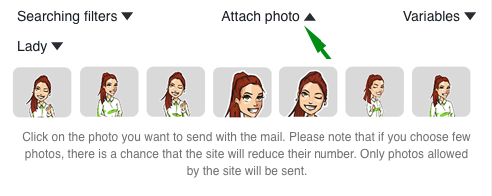
6. CREATE MAIL TEXT
The field Letter Text is for you to type the text you want.
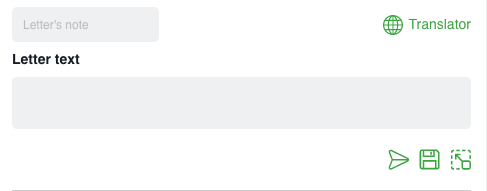
And the “globe” icon will help you with translation into English, if necessary. Click on the globe and a smart editor will be opened for you. Write the text in your native language, click “translate”, “paste”. The text in English will go to the field for creating the letter.
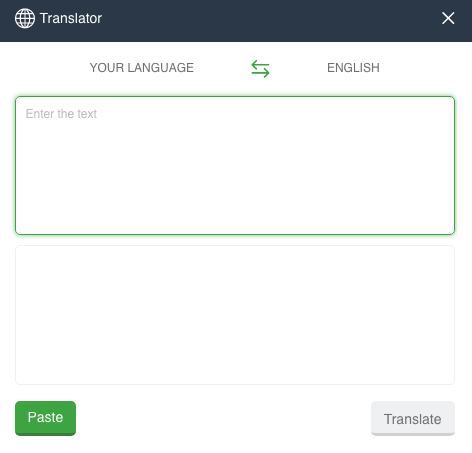
Name the letter. It will be the name of the dialog with a man, which will become the subject of the dialogue. The man will see it when he receives the letter.
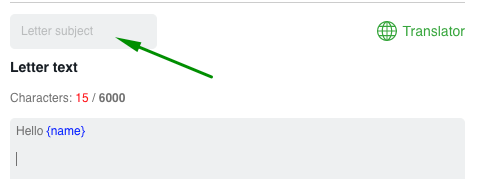
Under the field for creating a letter there are icons “start sending”, “save to history” (in case you do not plan to send this letter right now) and “maximize” (to make editing and creation more convenient)
Use Variables to make your letters unique.
For you – variables about a man, a lady and welcome variables.
Place the cursor in the right place in the letter and click on the variable you need. It will go to the cursor location.Details about working with variables about a man you can read here.
Welcome variables are described here.
And when using the function “Remove irrelevant variable” the system will send a letter to the man, even if his profile does not contain information about {age}, for example. This irrelevant variable will simply be removed from the mail.
Therefore, pay attention in setting this function. In case if there is no specific variable in the man’s profile, meaning of your text has to keep sense even without information from the variable.
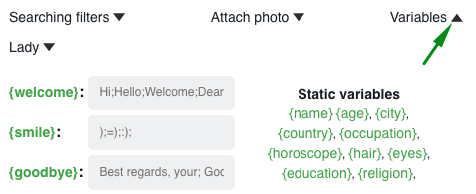
Variable about a lady. When creating a letter, it is not necessary to write or search-copy-paste information about the Lady every time. Everything is already at hand in extension for each Lady and with one click in each letter. It is enough to describe a Lady once, and the data about her will be substituted into the letter as a variable: information about the name, age, appearance, family, and general description. Here is a link to learn more.
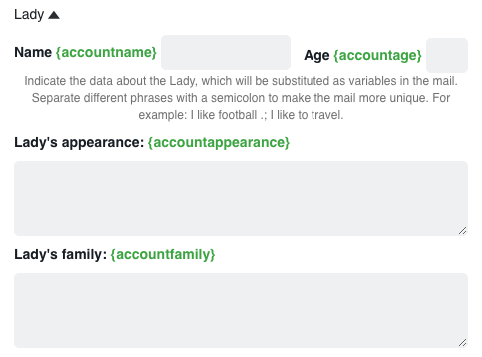
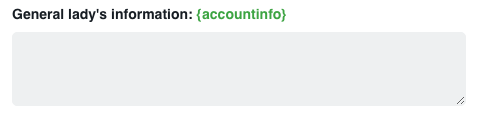
UNIQUE FEATURES IN EXTENSION
➫⠀⠀Notifications for unread mails. By checking the box next to “Unread emails”

It allows you to monitor new incoming mail and increase the quality and quantity of correspondence due to timely feedback at the moment when the interlocutor is waiting for a reply and wants to communicate.
As soon as the profile receives a new letter, you will know about this, quickly open it and reply to the man at the moment when he is in touch, in thoughts of his lady, ready to read the incoming letter and answer.
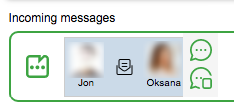
➫⠀⠀Next sending – re-sending a letter to the same man is possible no earlier than 24 hours after the previous sending. Try not to send the same letters every day.
➫⠀ Protection of re-sending the same photos and text – The extension will not send the same letter to one man again and will not send the same photo again in letters to a man (when 100% identity of the text with the letter sent earlier is found).
➫⠀⠀Smart sending. The system will exclude men who are in the Black list, your fans and favorites from sending letters List of Fans and the Black List are common for one lady in the extension for chats and mails.
➫⠀⠀ Sending progress – After starting sending letters, the progress of sending is to your attention. So you can control what happens, how many letters are sent out of how many possible.
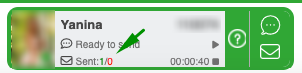
The system will show you all – successful (in green) and unsuccessful (in red) sending attempts.
➫⠀⠀Sending Auto-restart – in case of page reload, unplanned interruption of the sending process, short break (up to 2 hours), the previous sending session will be restored automatically as soon as you launch the extension again.
➫⠀Quick Start / Stop sending by the profile – in the sending progress block you can start or stop sending for profile without opening the extension
By clicking on start after a break in work, the sending will start with the settings of the previous sending (audience, text, parameters …)
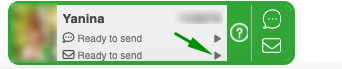
➫⠀Chat+Mails — the Multiaccount extension will send mailings both in chats and letters simultaneously for any number of profiles in one tab.
Just start any number of sending sessions with any settings, and ChatOS will automatically search for you interlocutors and draw maximum attention to all your profiles.
➫⠀Quick opening of the incoming mail page — to open the incoming mail page for a lady, simply click on the letter icon of the corresponding profile in the sending status block.
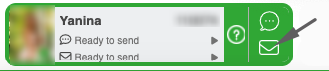
DOWNLOAD THE EXTENSION FOR VICTORIYACLUB.COM
HOW TO WORK AND SET UP SENDING IN CHATS – see here
HOW TO WORK WITH EXTENSION’S SECTIONS (Statistics, Info, Fans, Blacklist, History) look for details here
Have productive online time!









