CHATS + MAILS 2IN1 – THE “MULTI-ACCOUNT” EXTENSION ON THE VICTORIYACLUB.COM SITE
Multi-account ChatOS is your comfortable work in one tab with any number of profiles.
The program for sending chat invitations and mails, maintaining any number of chats in one tab using Mini Chat, easy creation and sending of letters thanks to the MiniMail functionality, full activity on the site from any number of profiles in one place are for you.
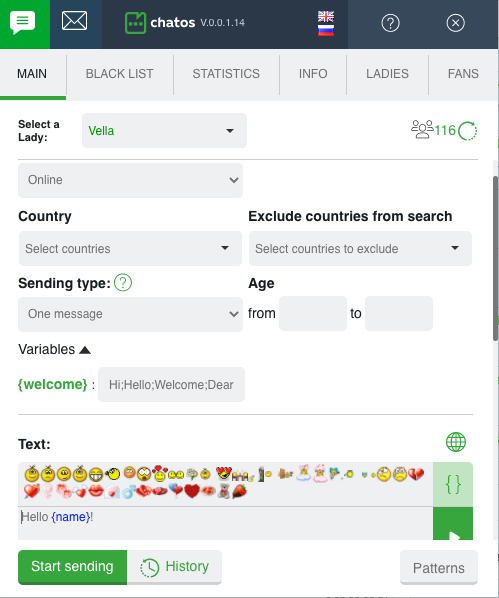
Clicking on tab 1 the chat extension will open.When you click on tab 2 the extension for mails will open for your using

HOW TO INSTALL THE SENDING PROGRAM
Download the extension to your browser (installation instructions are here), log in to Victoriyaclub.com using your profile login and password. Everything is ready to start.
Launch the extension by clicking on the ChatOS logo icon in the browser
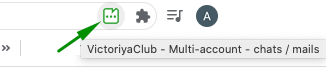
HOW TO ADD THE REQUIRED NUMBER OF PROFILES
– open the LADIES section
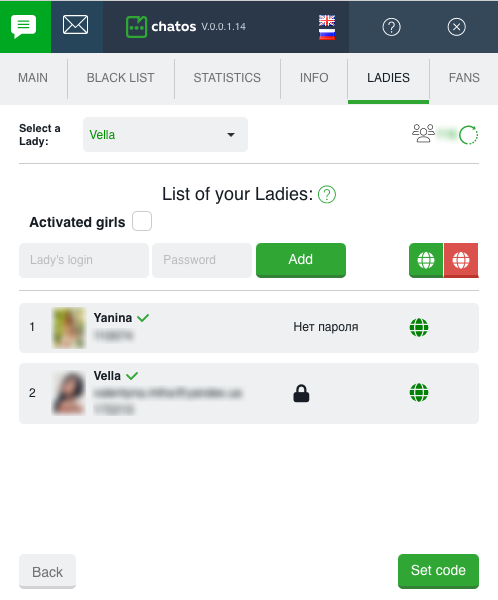
– add the profiles you need to the extension by entering the ID and password of each lady
– When adding ladies, the extension will ask you for a security code. It can be any number combination that you will remember. Code creating is optional. By specifying the security code, the ladies’ passwords will be hidden, and will be shown only after entering the secret code.
– In the LADIES section, you can activate all or selected ladies, switch offline or online status for a specific profile (or all ladies at once)
– After adding all the necessary ladies, proceed to the launch of the sending process.
HOW TO SET UP SENDING PROCESS IN CHATS
For all profiles, the sending process is configured and launched on the main page of the chat extension.
1.CHOOSE THE LADY YOU NEED

When choosing the lady, her extension launches for her with her information in all sections of the extension.
So, switching ladies, info and men exactly according to the specified profile are in blacklist, fans, statistics, history sections…
2. SPECIFY THE AUDIENCE OF RECIPIENTS IN SEND TO

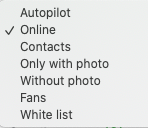
◈⠀⠀Autopilot – An innovative mode for sending invitations to men, which allows you to send different invitations to men randomly from the ChatOS database. This is a one-click sending mode. You do not need to waste time thinking of invitations content or adjusting / changing sending parameters. Just select the Autopilot mode and click on Start sending and the system will randomly send invitations to different categories of men (excluding fans, favorites and men from the Blacklist)
Info about invitations of Autopilot is here
The autopilot function can be disabled for all ladies in your personal account, if classic sending is your only way of working.
◈⠀⠀Online Invitations will be sent to men who are now online on the site (excluding fans, favorites and men from the Blacklist)
◈⠀⠀ Contacts – Invitations will be sent to men from the lady’s list of contacts on the site (excluding fans, favorites and men from the Blacklist)
◈⠀⠀Only with a photo invitations are sent to men, who have a photo in their profiles (excluding fans, favorites and men from the Blacklist)
◈⠀⠀Without photo invitations are sent to men, who have no photos in their profiles (excluding fans, favorites and men from the Blacklist)
◈⠀⠀Fans invitations are sent to men from your fan list (excluding favorites and men from the Blacklist)
When sending to contacts and fans, you can specify the time period from the moment of the previous communication with the man.
The interval between conversations. For example, if it is 6 hours, the sending will go to interlocutors who have not been touched for 6 or more hours. And if you leave an empty field or 0 value, invitations will be sent to interlocutors with whom you have not communicated or to whom the previous message was sent 15 minutes ago or more.

◈⠀⠀Whitelist invitations are sent to men who had communication with all the ladies from your agency’s Personal account, but the men had no chats with the lady (excluding fans, favorites and men from the Blacklist)
◈⠀⠀ Agency’s Fans – sending to other ladies fans(excluding fans, favorites and men from the Blacklist)
The parameter is available to those ladies in your personal account who set a mark near “Show full info about Fans of the agency’s ladies” in the Fans section settings.
3. SELECT COUNTRY
If you need to specify the geography of your search, select specific countries (one or more) to send or use all countries from the list
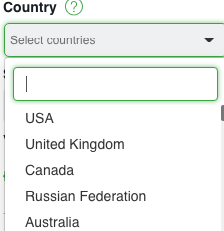
4. SELECT THE SENDING TYPE
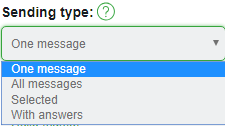
➤⠀⠀One message means that you need to create a new one to send. Text message in the “text” field.
Create an invitation, add emoji, and the preview function will show you how the man will see your invitation on his screen. Try to embed meaning in a limited number of characters.
A globe-shaped icon will translate your language message into the English version if there are difficulties with English.
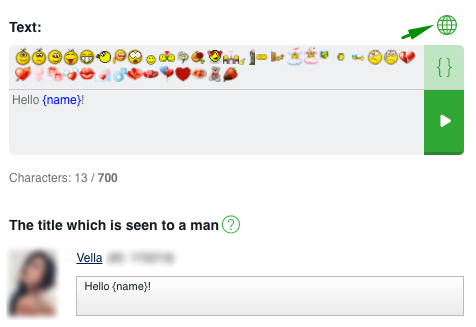
The function of checking the message for links and emails will not allow sending such an invitation and will inform you about the necessity to change the text.
You have the ability to add a greeting variable {welcome} to the message to a man (for which you can create values yourself by separating them with a semicolon)
And clicking on the {} icon. You can add variables {name}, {age}, {city}, {country} with one click in the message text.
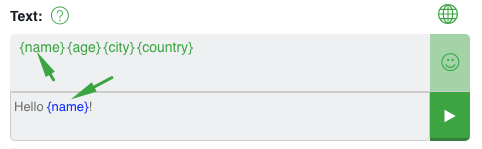
➤⠀⠀All messages means that all messages from your previous history will be sent randomly.
➤⠀⠀Selected Selected messages will be sent from your history. Choose some messages and they will be sent randomly.
➤⠀⠀With answers Messages from your history which got responses from interlocutors will be send.
5. AGE
Optionally specify the desired age of male recipients

6. ADD MEDIA FILES
Photo and video files, which were pre-loaded into the site’s gallery, are available for sending. Click to select the one you need and the invitation will be sent with bright media
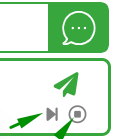
SET MINIMAL AND MINIMAL SETTINGS
MiniChat and MiniMail – communication in one tab on any number of profiles. To do this, check the appropriate boxes and apply the settings for the profile or all
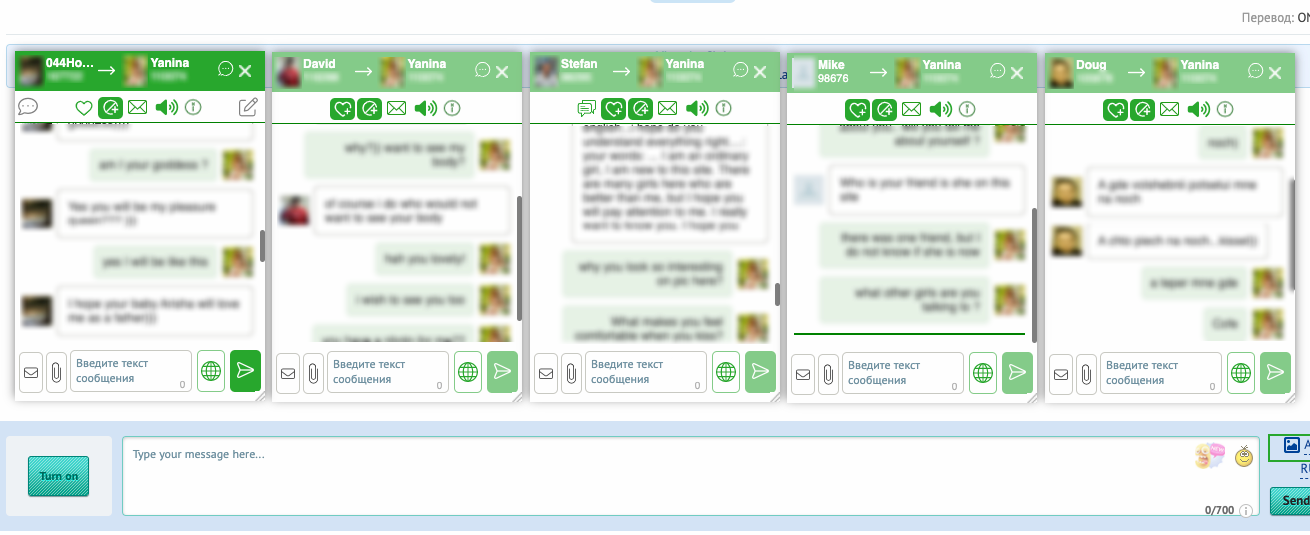
MiniChat is your opportunity to fully and conveniently work in one tab from any number of profiles with any number of interlocutors
– easy to conduct any number of chats
– interact and involve the right interlocutors in communication (from contacts, fans or other interesting guys)
Activate MiniChat here for productive communication
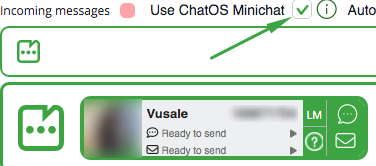
Smart MiniChat has additional tools: adding / deleting a man as a fan, blacklist; comments about a man,notification when a man looks at a lady’s profile; viewing info from a man’s profile; complain; chat history of previous communication
• guaranteed delivery function
About MiniChat and Smart MiniChat features see details here
8. MINIMAIL
MiniMail tool is easy work with letters in one tab for any number of profiles
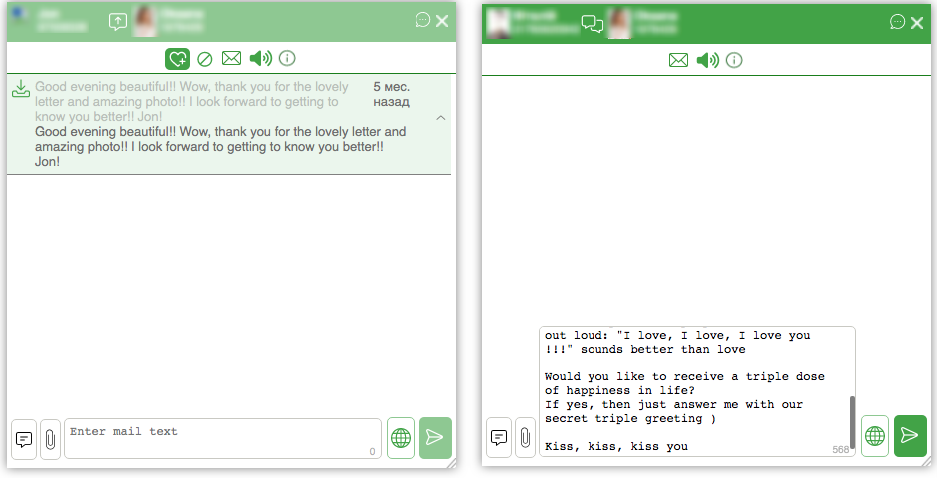
In one window and for any profile you will enjoy comfortable correspondence with fans, send letters after chat, work with any personal correspondence, easily create a letter with a smart assistant editor, quickly view the history of communication in letters
To use MiniMail, check the box and save the setting
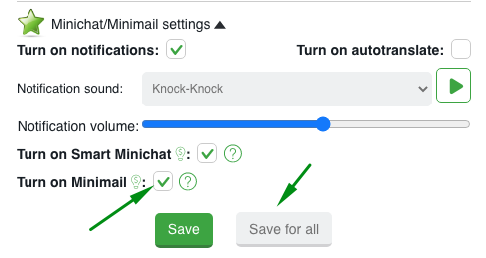
Details of using MiniMail are here
In order to start sending for the next profile, select the next lady and follow the steps described above for setting up the sending process.
UNIQUE FEATURES
➫⠀ Notification about chat starting – as soon as the interlocutor writes the first message in the chat, you will hear the “New message” sound notification , receive a browser notification (by clicking on it you can open the chat)
➫⠀ Chat auto-opening – by checking the corresponding box, a new chat will open automatically as soon as the interlocutor sends the first message.
A new chat will open in the MiniChat window (if MiniChat is activated) or in a new browser tab (if you do not use MiniChat) after the sound notification “New message”
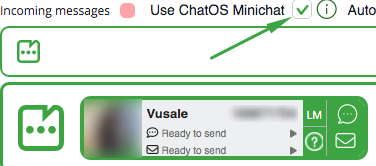
➫⠀ Sending status – by starting the sending process, you will observe its progress for each profile
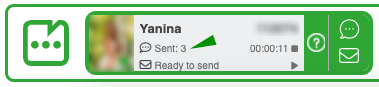
And also track your deliveries by profiles in the “Sent invitations” section
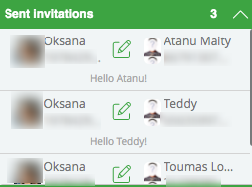
➫⠀ Opening the chat page for the required profile – to open the chat page for the profile, just click in the sending status block on the chat icon (to open the chat page) or the letter icon (to open the page with incoming letters) at the corresponding profile.
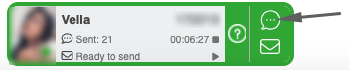
➫⠀ Free translator – write the text of the message in your native language, click on the globe icon in the extension or Translate in the chat – the text in English is ready to be sent.
And thanks to the “turn on auto-translation” tool in the MiniChat settings, you can receive replicas of men immediately in Russian and not waste time for translating.
➫⠀ History of communication – Smart MiniChat stores and displays the contents of your correspondence with the interlocutor. You can always can view and remember the details of communication
➫⠀ Information about your profiles – regardless of the number of profiles, the data from the profile on the site will always remind you how the profile is presented on the side of the interlocutor. Click on the question mark next to the profile in the sending status
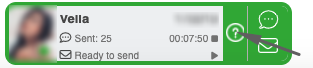
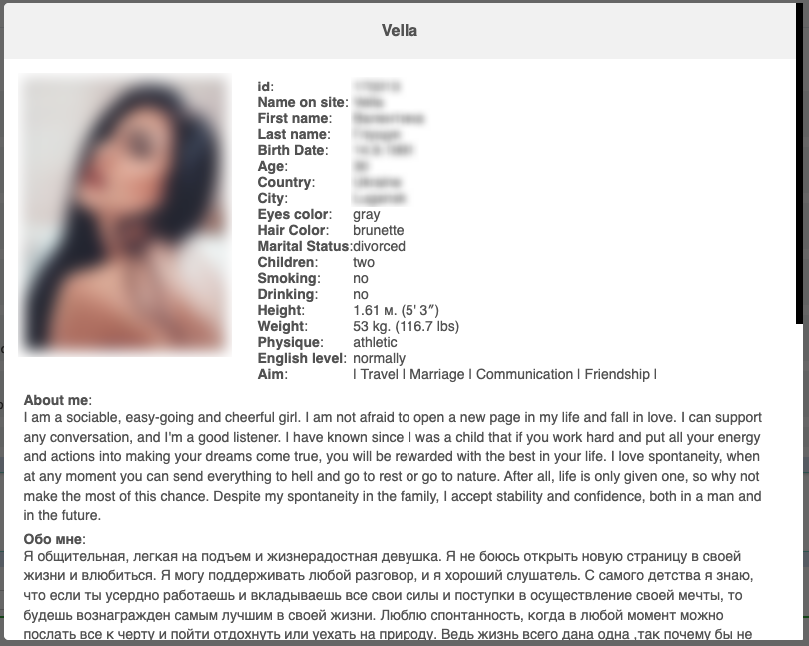
➫⠀ Fans and Contacts of all profiles – being on the main profile page (one you entered the site), you can view the lists of interlocutors of any of your other profiles.
Just select the profile with a click (green border) and on the right of the page you can see blocks with its contacts and fans. By switching profiles, fans of each of them will be displayed. With the help of MiniChat and MiniMail, you can actively attract their attention and start communication
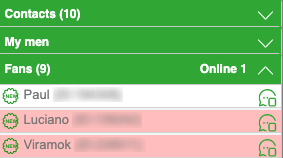
➫⠀“My men” List – this is an opportunity to work with important and promising men for each profile.
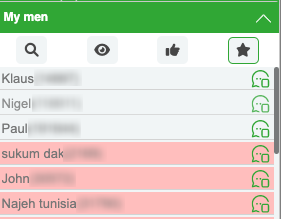
There are the men who viewed the profile, sent likes and winks during the last 10 days on the profiles. Also there is a list of favorites. If you can see gray background, it means a man is online. If it is red, a man is offline.
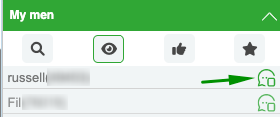
By clicking on the line or MiniChat icon, a chat opens between the profile and the man. You can persistently invite to chat or quickly send a letter using MiniMail
➫⠀ Quick Start / Stop sending by profile – in the sending progress section, you can start or stop sending invitations to the chat on the profile without opening the extension.
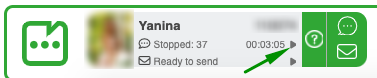
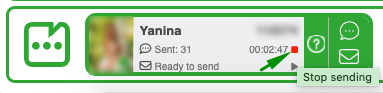
By clicking on start after a short break in work (up to 2 hours), the sending will start with the settings of the previous sending (audience, text, parameters …)
By clicking on start after a break in work for more than 2 hours, the ChatOS system will start sending the Autopilot for the girl.
Start and stop sending for all profiles – By clicking on the start icon, the sending will start for all profiles for which the extension is active. Moreover, if the lady sent invitations within the last 2 hours), then the settings of the previous sending mode will be saved and continue.
If the profile didn’t send messages by the extension last 2 hours, Autopilot will be launched as the sending mode.
To end the sending process for all profiles just click the “stop” icon
➫⠀Unread mails tool (control of new incoming mails) allows you to monitor incoming mails and increase the quality and quantity of correspondence due to timely feedback at the moment when the interlocutor is waiting for a reply and wants to communicate.

As soon as the profile receives a new letter you will know about this with notifications help. All notifications about unread letters on profiles are displayed in the incoming messages section. Click on the notification and the letter is opened. Read and reply.
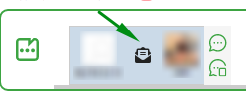
Details are here
➫⠀Named tab – by opening the chat tabs for the required profiles, you will always know which profile you are on. ChatOS will show you the name of the girl
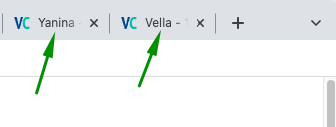
➫⠀⠀ChatOS support chat – For any questions regarding the use of the ChatOS system, the ladies and their translators can contact ChatOS technical support specialists directly from the chat page on Victoriyaclub.com. Message us:)
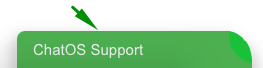
DOWNLOAD THE EXTENSION FOR VICTORIYACLUB.COM
HOW TO WORK AND SET UP SENDING MAILS – see here
HOW TO WORK WITH EXTENSION’S SECTIONS (Statistics, Info, Fans, Blacklist, History) look for details here
Have productive online time!









