CHATS + MAILS 2IN1 – THE “MULTI-ACCOUNT” EXTENSION ON THE VICTORIYACLUB.COM SITE
ChatOS Multi-account is comfortable work in one tab with any number of profiles.
By choosing a profile in “Select a profile”,
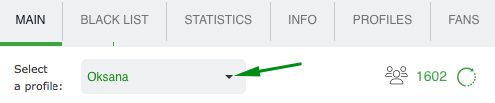
for the needed profile, the extension sections will open. It will display information related only to the selected profile.
So, by switching profiles means that you can see the corresponding data about communication, gallery, lists of chat partners and other information by selected profile.
GET ACQUAINTED WITH THE EXTENSION’S SECTIONS
MAIN
There is the section where you set up and launch sending processes in chats or mails on the selected profile
How to set up sending in chats read instructions here(потом положим ссылку)
How to set up sending in mails read instructions here(потом положим ссылку)
BLACK LIST
Аdd men, you do not want to communicate with. Specify the interlocutor’s ID, Name and brief information about him. Save the changes
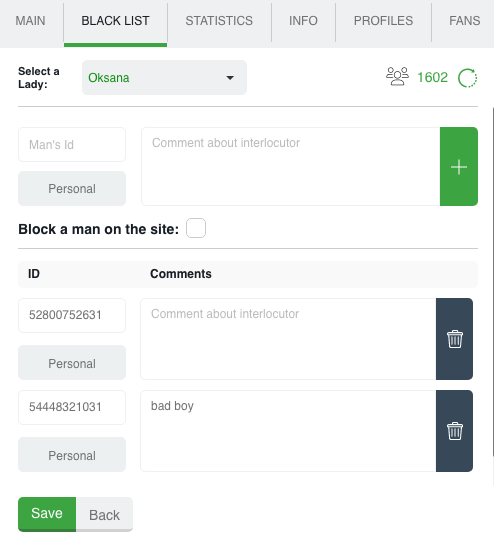
You can add/remove a man from the Personal Blacklist with one click in Smart MiniChat
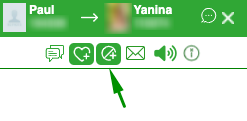
Just click on the icon that symbolizes the Black List and a particular man is included in this list. Quick deletion from the list works similarly. The blacklist is the same for the lady in the extensions for chats and mails
Blacklisted men will never receive invitations from the ChatOS sending.
Global blacklist – list of unwanted site’s users for communication for the profiles of your entire agency inside your personal account How to add users to the Global Blacklist – here
STATISTICS
This is the place where information about your communication is stored. How many, when, with whom, how long communication was. Search filters will help you to find the information you need quickly.
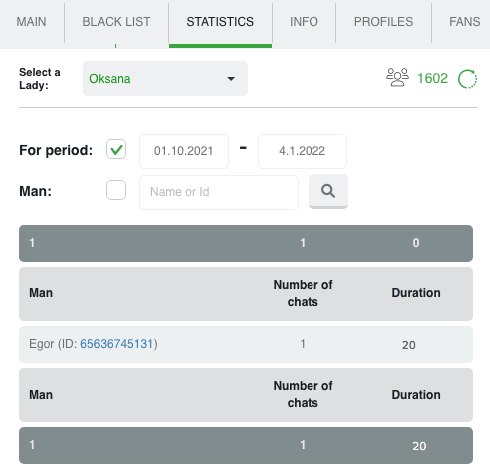
INFO
There is a section with complete information about the profile. There are comments about the profile and small notes which are important to remember. Add everything you need to know about the profile.
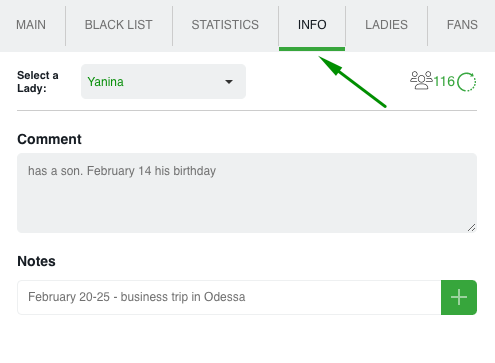
Selecting a lady, her info is opened
LADIES
There is a list of your profiles.
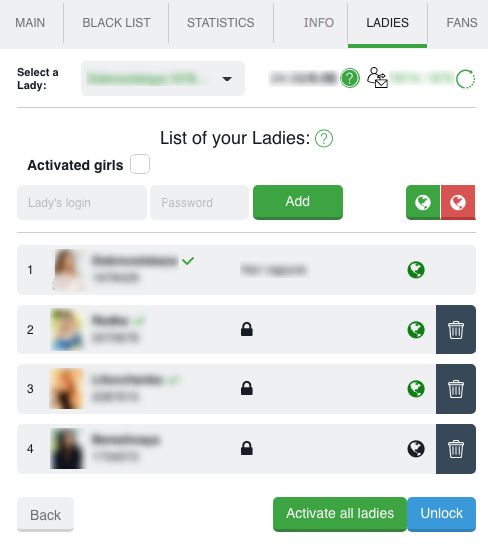
Using the “Add profile” button, by entering username and password, you can replenish your list of profiles. After successful entry, a lady with an avatar and name as she is presented on the site will appear in the list.
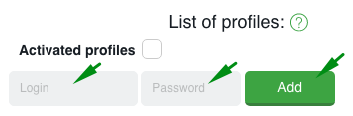
If you need to delete a profile, use the “Trash” icon and confirm your desire to remove the profile from the list.

You will quickly find the required profile by starting to enter the data for the required one in the appropriate field.
You can set the online or offline status for a specific or all profiles by clicking on the globe. Globe symbols: green – online profile, red – offline profile, gray – the profile has not launched the extension today.
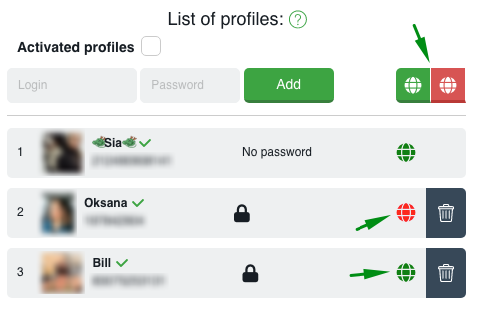
Set code / Unlock. These functions are used to hide passwords of profiles. When adding profiles, the system will offer you to set a security code (set it or not is up to you).
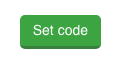
The code can be any five-digit number that you will remember and enter if you need to open and view the passwords of the profiles in the extension.
FANS
By choosing a lady, her extension and her Fans list are opened.
There is a list of your most promising and valuable interlocutors. In the fans section you can find all information about your regular chat companions.
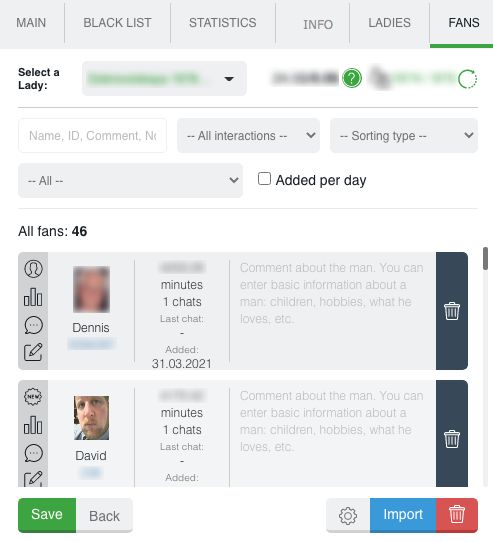
There are several ways to add a man as a fan:
– using the import button

– also quick addition can be done in the Smart MiniChat or Smart MiniMail window with this interlocutor
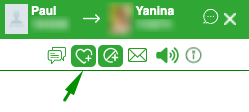
After adding a man to your fans, you can assign a fan status, add comments and notes about him, quickly find the information you need and sort fans using search filters.
HISTORY
By choosing a lady, her extension and her History are opened for her.
There is an archive of your sent invitations to chat (if the extension for chats is open) or mails (if the extension for mails is open) Here you can see the text of the invitation or letter, how many times they were sent, the number of responses, the date of the last sending, easily track the rating, quickly find the words you need using filters, delete unnecessary invitations or mails, watch activity graph…

HISTORY IN CHATS
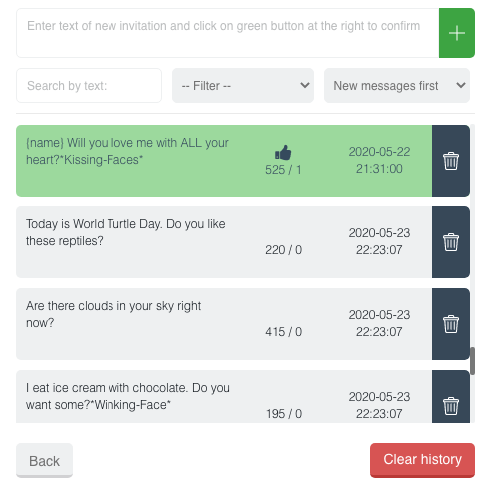
You can add messages manually for future sending. Enter text in the create field and save. If you need to add several messages, add them via Enter. This way you can quickly update the invitations database.
To re-send a message from history just click on it, and the message will be sent to the “message text” field on the main page of the extension for sending.
HISTORY IN MAILS
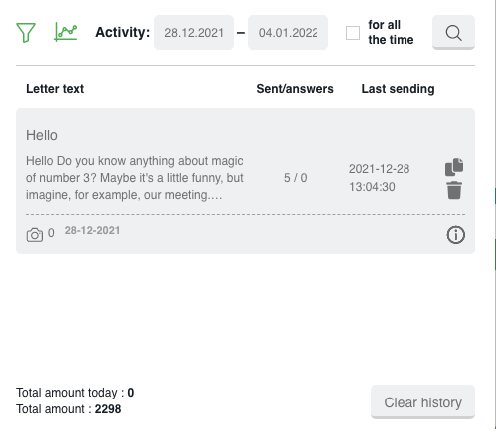
Here you can see the sent mails, the number of sending / replies.
The ability to view statistics by periods, schedules, search for the desired letters by text or apply different filters to study the effectiveness.
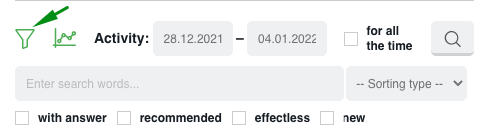
You can also resend the letter, delete the irrelevant one or view the full text by clicking the “info” icon
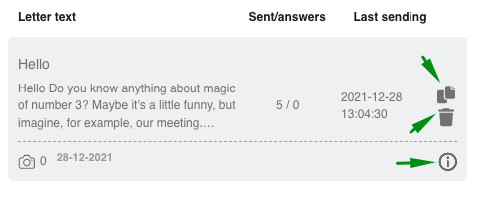
Кнопка Download the extension (пока не класть ссылку никакую)
HOW TO SET UP SENDING IN CHATS details are here
HOW TO SET UP SENDING IN LETTERS details are here
Technical support specialists are in touch here. Please message, if you have any questions.
Have productive online!









