MINIMAIL – CONVENIENT COMMUNICATION IN MAILS IN ONE TAB
MiniMail is easy work with mails in one tab for any number of profiles.
This is the functionality for:
– comfortable correspondence with fans,
– sending mails after chats,
– work with any personal correspondence,
– easy creation of a letter with a smart editor assistant,
– quick view of the history of communication in mails
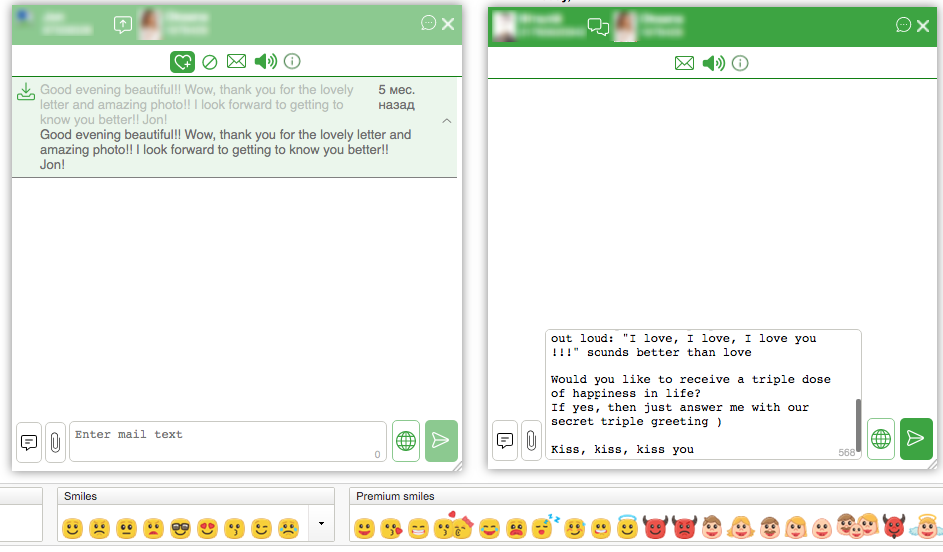
HOW TO USE MINIMAIL
By activating the “Use ChatOS MiniMail” checkbox in the extension, you will be able to use MiniMail tool to communicate in mails with any number of men for all your profiles in one tab with convenient windows help.
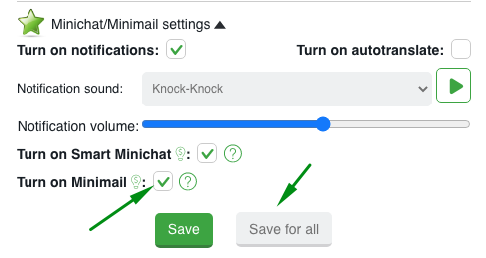
So, when you receive a new incoming mail (with the active setting “Unread letters”), you can open a new incoming letter using MiniMail by clicking on the incoming notification.
Also when using MiniChat, you can switch to MiniMail to create a letter to a man or view the previous history of correspondence.
How to open MiniMail if a man has sent a letter
As soon as the man wrote to you and you received a notification (this is possible with the active setting “Unread mails”), open the MiniMail by clicking on the incoming notification
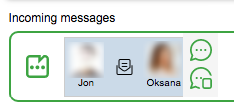
or browser notification
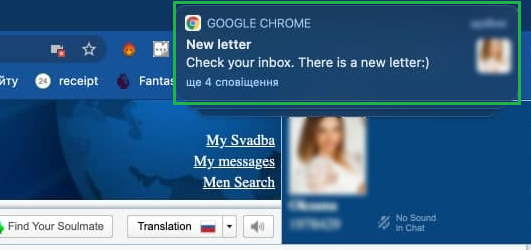
MiniMail will be opened with the man who sent the letter
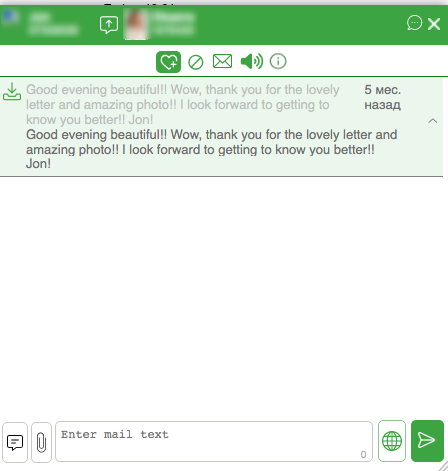
How to open MiniMail while you are in MiniChat
Clicking on the mail icon will switch from Mini Chat to Mini Mail
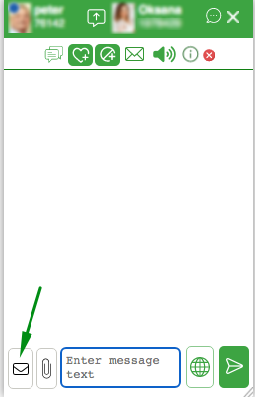
To return to Mini Chat make the action is similar to clicking on the chat icon
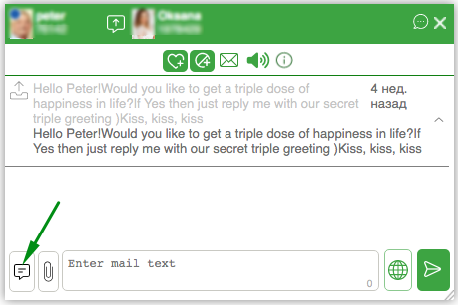
How to open a MiniMail window with the needed man?
To initiate communication and open a MiniMail with the desired man, click on the line with the man / or on the MiniChat icon – Mini Chat will be opened for you, and you can switch to MiniMail
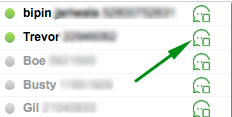
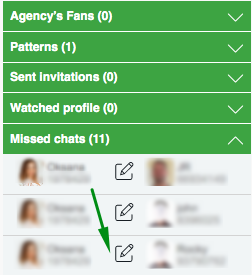
HOW TO CREATE A MAIL
Enter your text in the mail creation field. For your help there is a counter of the number of characters and the ability to increase the field for creating a letter for comfortable work
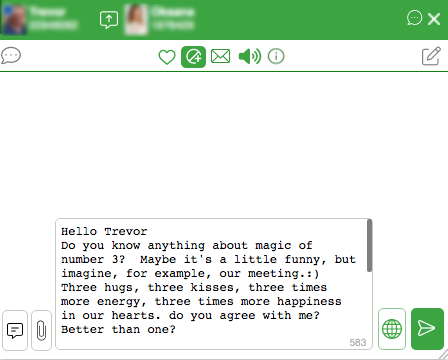
How to use the smart editor and variable auto replacing
When creating a mail, you can use variables in the text.
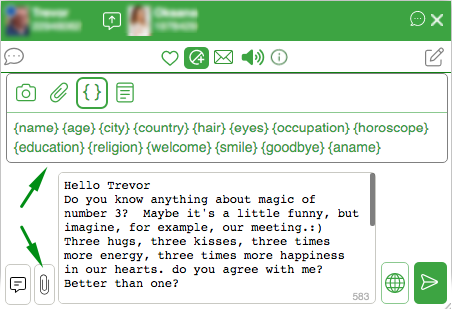
By clicking on the relevant variable about a man, the ChatOS system will automatically substitute a value for it from the man’s profile (if there is information corresponding to this variable)
By clicking on the welcome variables ({welcome}, {goodbye}, {smile}) the system will substitute one of the options for meaningfully relevant values)
Only for MiniMail and MiniChat there is a variable with the lady’s name – {aname}. When you click on such a variable, the system will substitute the name from the lady’s profile.
Variables can be inserted by clicking or typing manually. It is up to you. Don’t be afraid to type wrong. The smart editor provides reliable protection if suddenly something is wrong with the variable (for example there is no information in the man’s profile for it or the variable typed manually with a mistake…)
If inconsistencies are found, ChatOS will repaint the send button in red, and when you try to send it, it will show attention notification. So you can correct it.
How to use the translator
You can compose a letter in your native language. Translator is for your help. Moreover, it works conveniently both for operators who write all the text in their native language, and for operators who create mails in English, but have questions or doubts about the English version of some words or phrases
To translate the entire text click on the globe

To translate a single word or phrase highlight text with the mouse and click on the globe. The highlighted text will turn into the English version


How to add media to a mail
There are two ways to add a photo. The first is to attach the photo you need from the extension gallery. Please pay attention, only a photo with a name will be available for attachment to your mail.
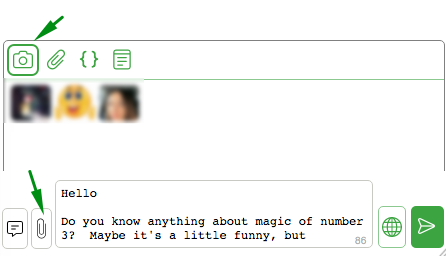
How to view the history of previous correspondence
Open MiniMail and watch the history of communication in mails with a man. To your attention there is history. If you want to remember the details, open full letter
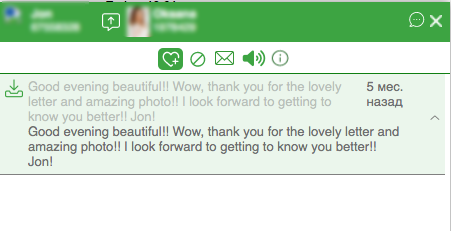
History of sent mails
Click on the “Archive” icon and and using the “Ctrl + Shift + Enter” key combination, you can send a letter from the archive
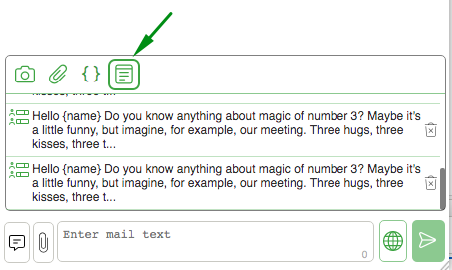
To view a list of 20 last letters that were sent to a specific man, staying in the “Archive” section, place the cursor in the text field and press the Shift + Up combination (or Left-click on the Archive icon while holding the Shift key)
You will see the history mails which were sent only to this man
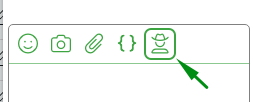
How to view a man’s photo in a mail
MiniMail can open photos for viewing.
Click on a thumbnail of a photo in a mail and watch a photo in a large size in MiniMail.To hide photo just click anywhere outside the photo
How to track the sending process
As soon as you click on the send button, the system will attempt to deliver the letter to the man.
There is one point of the Anastasia Svadba website that, unfortunately, everyone encounters when manually sending letters to men. Despite the efforts of the operator, the site periodically suddenly clears the page, the letter disappears, the operator observes the hanging page and, accordingly, in order to still send the letter, you need to start all over again, returning to the step of creating the letter.
How will MiniMail help you cope with this difficulty? The ChatOS system will perform the required number of attempts to deliver the letter to the man. Sending will stop only for an irresistible reason ( site refusal or if a man’s mailbox is full and letters cannot be received)
For your attention there is control of the status of sending-delivery in Mini Chat:
1. Sending in progress
2. Delivered successfully
3. Cannot be delivered – site failure
4. Not sent – the man’s mailbox is full
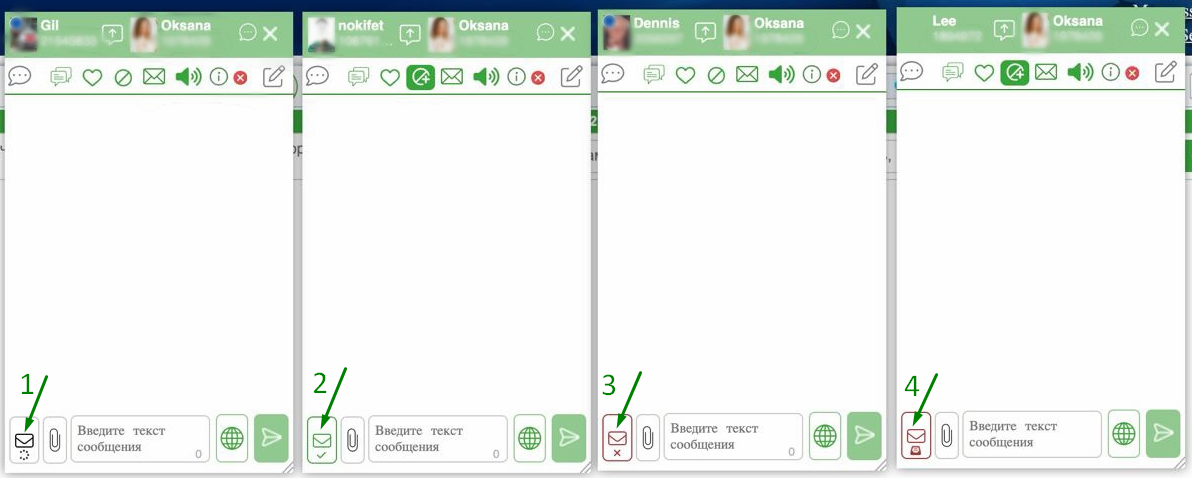
And if you closed MiniChat, you can see the status of the completion of sending on the Incoming messages panel
1. Delivered successfully
2. Not sent – the man’s mailbox is ful
3. Not sent – site refusal
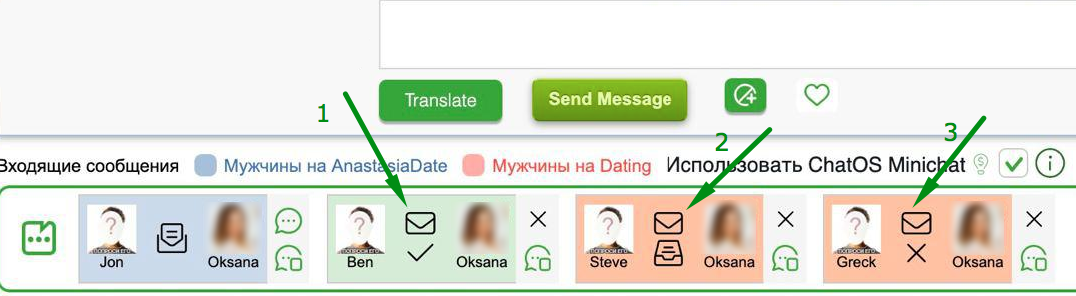
You can hide status blocks by clicking on the ‘close’ mark or do nothing (30 seconds after it appears, the block will automatically disappear from the section)
MiniMail or Smart MiniMail? How to activate the required version
If you use MiniChat, then when you switch to the window for creating a mail, MiniMail will be opened to you
If you work with Smart MiniChat, then switching to mails, you will have access to Smart MiniMail with advanced functions.
Activation of Smart versions of MiniChat and MiniMail is located on the main page of the extension.
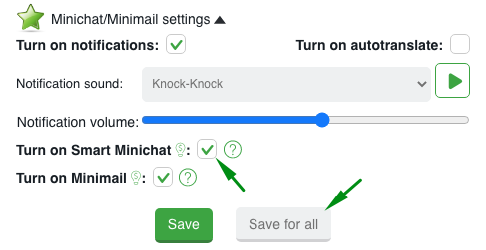
Check the box and click save (by selecting the desired button for one profile or for all your profiles)
USING THE MINIMAIL FUNCTIONALITY
MiniMail is an additional functionality to the Multiaccount extension. Its use is at the request of the user. Details and tariff are here
If you have any difficulties or questions, do not hesitate to ask our technical support service. We will be happy to talk and help
Communicate effectively with ChatOS MiniMail!









