“MULTI-ACCOUNT” EXTENSION ON THE SVADBA.COM / AFFILIACT.COM SITE – CHATS + MAILS 2in1
Multi-account ChatOS is your comfortable work in one tab with any number of profiles.
The program for sending chat invitations and mails, maintaining any number of chats in one tab using Mini Chat, easy creation and sending of letters thanks to the MiniMail functionality, full activity on the site from any number of profiles in one place are for you.
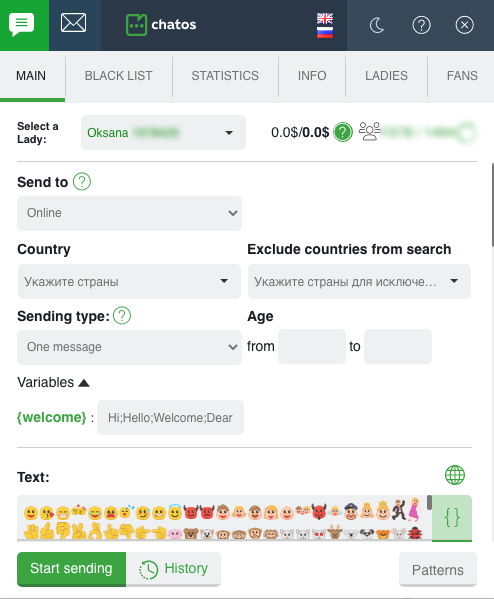
Clicking on tab 1 the chat extension will open.When you click on tab 2 the extension for mails will open for your using

START USING
Way how to download and launch the chat extension in your browser
HOW TO ADD THE REQUIRED NUMBER OF PROFILES
– open the LADIES section
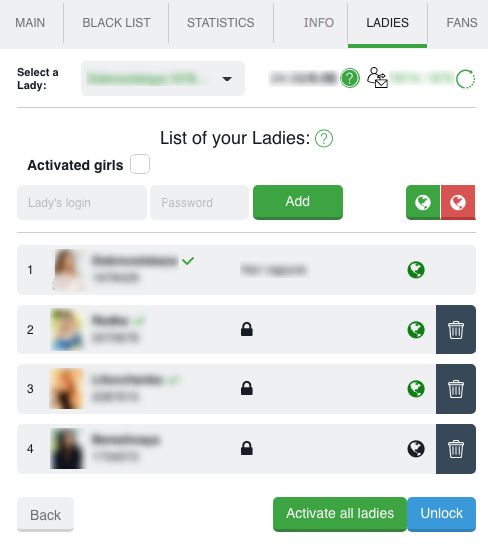
– add the profiles you need to the extension by entering the ID and password of each lady
– When adding ladies, the extension will ask you for a security code. It can be any number combination that you will remember. Code creating is optional. By specifying the security code, the ladies’ passwords will be hidden, and will be shown only after entering the secret code.
– In the LADIES section, you can activate all or selected ladies, switch offline or online status for a specific profile (or all ladies at once)
– After adding all the necessary ladies, proceed to the launch of the sending process.
HOW TO SET UP SENDING PROCESS IN CHATS
For all profiles, the sending process is configured and launched on the main page of the chat extension.
1.CHOOSE THE LADY YOU NEED

When choosing the lady, her extension launches for her with her information in all sections of the extension.
So, switching ladies, info and men exactly according to the specified profile are in blacklist, fans, statistics, history sections…
2. SPECIFY THE AUDIENCE OF RECIPIENTS IN SEND TO

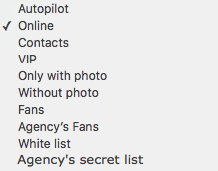
◈⠀⠀Autopilot – An innovative mode for sending invitations to men, which allows you to send different invitations to men randomly from the ChatOS database. This is a one-click sending mode. You do not need to waste time thinking of invitations content or adjusting / changing sending parameters. Just select the Autopilot mode and click on Start sending and the system will randomly send invitations to different categories of men. Info about invitations of Autopilot is here
The autopilot function can be disabled for all ladies in your personal account, if classic sending is your only way of working.
◈⠀⠀Online Invitations will be sent to men who are now online on the site (excluding fans and men from the Blacklist)
◈⠀⠀ Contacts – Invitations will be sent to men from the lady’s list of contacts on the site (excluding fans and men from the blacklist)
◈⠀⠀VIP Invitations will be sent to men who have VIP status on the site (excluding fans and men from the Blacklist)
◈⠀⠀Only with a photo invitations are sent to men, who have a photo in their profiles (except fans and men from the Blacklist)
◈⠀⠀Without photo invitations are sent to men, who have no photos in their profiles (except fans and men from the Blacklist) Chat avatar is not considered as the profile photo.
◈⠀⠀Fans invitations are sent to men from your fan list
◈⠀⠀Whitelist invitations are sent to men who had communication with all the ladies from your agency’s Personal account, but the men had no chats with the lady (excluding men from Blacklist and your fans)
◈⠀⠀ Agency’s Fans – sending to other ladies fans (the parameter is available to those ladies in your personal account who set a mark near “Show full info about Fans of the agency’s ladies” in the Fans section settings). Fans of the lady and her black list are excluded from sending.
◈⠀⠀Agency’s secret list is random name of the category. This category will be called in a way as you decide. In your personal account there is an opportunity to create your own internal lists of precious men. Created by the manager list will be available for sending to the translators of the agency.
3. SELECT COUNTRY
If you need to specify the geography of your search, select specific countries (one or more) to send or use all countries from the list
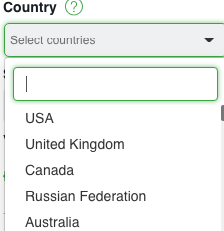
Exclude countries from search – you can specify countries if their representatives are not interesting for you
4. SELECT THE SENDING TYPE
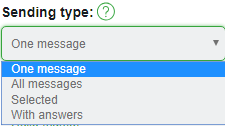
➤⠀⠀One message means that you need to create a new one to send. Text message in the “text” field.
Create an invitation, add emoji, and the preview function will show you how the man will see your invitation on his screen. Try to embed meaning in a limited number of characters.
A globe-shaped icon will translate your language message into the English version if there are difficulties with English.
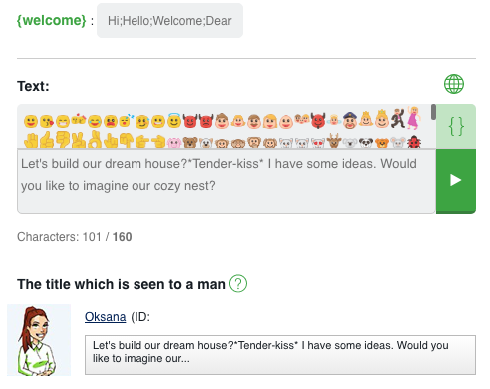
The function of checking the message for links and emails will not allow sending such an invitation and will inform you about the necessity to change the text.
You have the ability to add a greeting variable {welcome} to the message to a man (for which you can create values yourself by separating them with a semicolon)
And clicking on the {} icon. You can add variables {name}, {age}, {city}, {country} with one click in the message text.
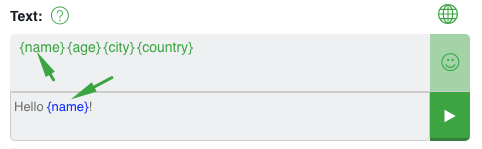
➤⠀⠀All messages means that all messages from your previous history will be sent randomly.
➤⠀⠀Selected Selected messages will be sent from your history. Choose some messages and they will be sent randomly.
➤⠀⠀With answers Messages from your history which got responses from men will be send.In the
5. AGE
Optionally specify the desired age of male recipients

6. ADDITIONAL SETTINGS
By setting the needed settings, you will be able to attract more attention to the profiles.
Find Your Soulmate. If you need the site’s sending program to be kept active throughout your online time and start automatically after each chat, enter the invitation text for FYS in the appropriate field and check the box next to “Launch and support Find Your Soulmate in work”
Save the setting by clicking on the button at the bottom of the section.
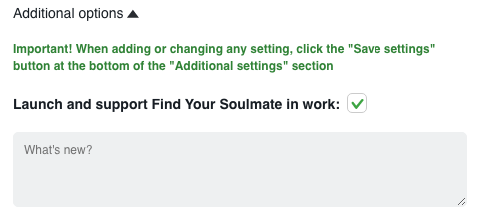
Remember to periodically change the invitation text when using this setting.
Autopilot FYS. If you want to receive the attention of men together with the ChatOS sending process thanks to FYS and not make the regular creation and change of invitation texts at the same time, activate the “Turn on Autopilot for Find Your Soulmate” setting and save
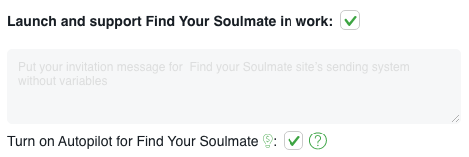
ChatOS will keep the FYS sending mode active and provide a variety of invitation texts by sending rating messages from the ChatOS database. How it works find out details here
Additional invitations when viewing a profile – in order to to start chatting with the man viewing the profile.
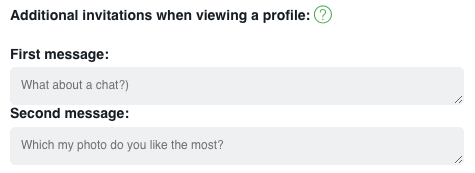
Two invitations will be sent with an interval of 15 seconds. Set the texts and click Save. Change invitations periodically for better interest.
Fans who usually view the profile multiple times are excluded from recipients
Settings for fans will help monitor the behavior of regular interlocutors on the site and automatically invite them to chat as soon as a man goes online.
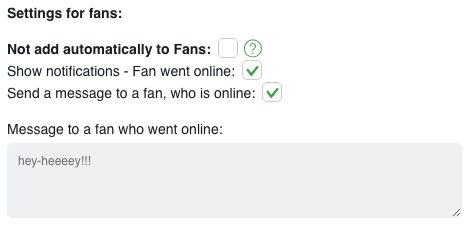
By checking the boxes “Show notifications …” and “Send message ..”, you will receive a push notification about the appearance of a man on the site, and invitations to the chat for him will be sent automatically. Change the texts periodically and remember about the Save button after applying / editing the setting.
Notify about incoming messages from the Dating.com site – this setting is useful for profiles who are in search and waiting for attention from men also from the Dating.com site.
With an active checkmark, the system will inform about incoming messages and requests from men from Dating.com, will provide an opportunity to use the free ChatOS translator in chats with men from Dating, add men from Dating as fans and work with them systematically, monitor the chat status using an indicator, which reports a received but unanswered message …
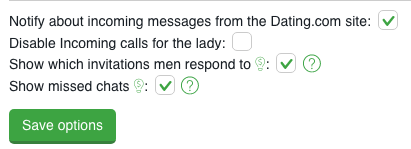
Disable Incoming calls for the lady. Setting up for profiles with a high level of English declared on the site and for whom the site supports the service of sudden incoming calls from men.
Once you have checked and saved the checkbox, you are guaranteed a calm online experience without unexpected incoming calls. Details are here.
Show which invitations men respond to . With an active checkbox, you will always understand which invitations men are responding to, their content, and the most effective source of sending.
You will be able to analyze and adjust the settings in such a way as to increase the responsiveness of your profiles and not waste time on insufficiently effective actions and settings.
Details are here
7. MINI CHAT AND SMART MINICHAT
Mini Chat tool is your opportunity to fully and conveniently work in one tab from any number of profiles with any number of men:
– easy to conduct any number of chats
– interact and involve the right men to communication (from contacts, fans or other interesting guys lists)
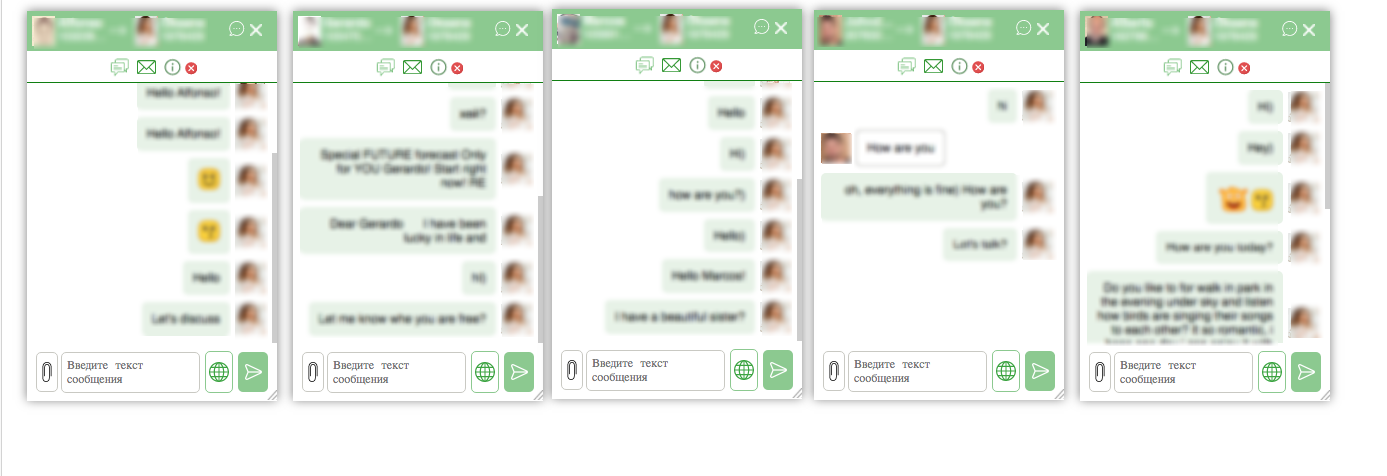
Activate Mini Chat for productive communication here
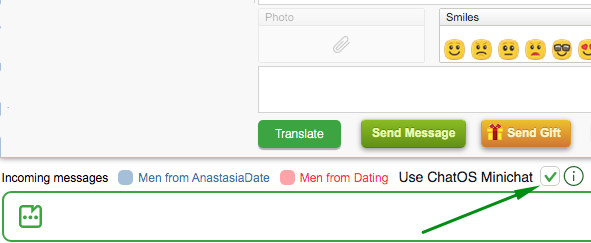
Smart MiniChat has additional tools: adding / deleting a man as a fan, blacklist; comments about a man,notification when a man looks at a lady’s profile; viewing info from a man’s profile; complain; chat history of previous communication
• guaranteed delivery function
About MiniChat and Smart MiniChat features see details here
8. MINIMAIL
MiniMail tool is easy work with letters in one tab for any number of profiles
In one window and for any profile you will enjoy comfortable correspondence with fans, send letters after chat, work with any personal correspondence, easily create a letter with a smart assistant editor, quickly view the history of communication in letters
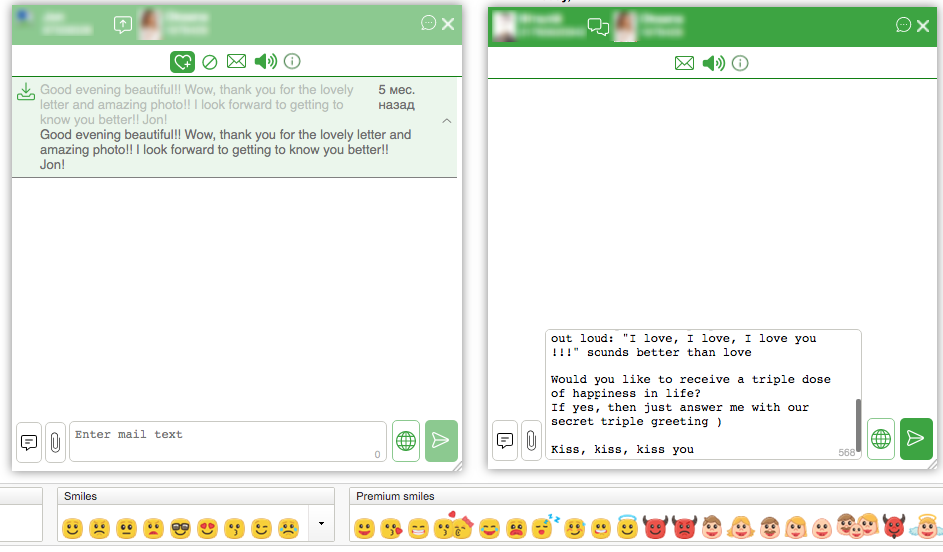
To use MiniMail enable the checkbox and save the setting
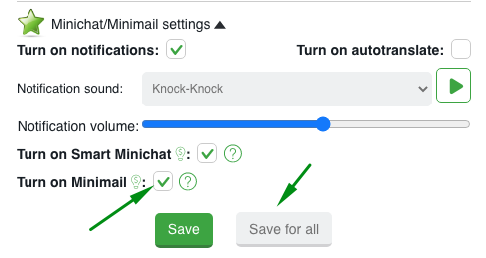
In order to start sending for the next profile, select the next lady and follow the steps described above for setting up the sending process.
HOW TO WORK WITH EXTENSION SECTIONS
“BLACK LIST”
By choosing a lady, her extension and her Blacklist are opened for you.
Аdd men, you do not want to communicate with. Specify the man’s ID, his Name and brief information about him.
Select the option “Personal” (the man will be in your personal blacklist)
Save the changes – and it’s done!
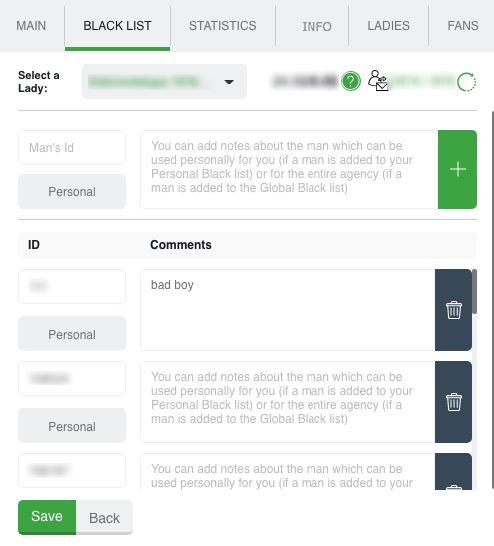
Global blacklist is a list of unwanted men for communication for ladies of your entire agency inside your personal account How to add men to the Global Blacklist – here
You can add / remove a man from the Personal Blacklist with one click directly on the chat page. Just click on the blacklist icon – and a particular man is listed. Quick delete from the list works similarly.
Blacklist is common for Lady in extensions for chats and mails.
You can add / remove a man from your Personal Blacklist with one click on the chat page
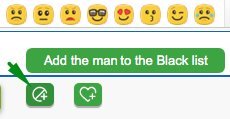
or in Smart MiniChat
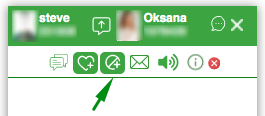
Just click on the “Black List” icon and a particular man is in this list. Fast deletion from the list works the same way. The blacklist is the common for a lady in both extensions for chats and mails
Blacklisted men will never receive an invitation from the ChatOS sending. Please note that the Blacklist will not be counted by the Svadba.com “Find your soulmate” sending tool.
“STATISTICS”
By choosing a lady, her extension and her Statistics are opened for you.
This is the place where information about your chats and mails is stored. How many chats you had, when, with whom they were, how long it was. And search filters will easily help you quickly find the information you need.

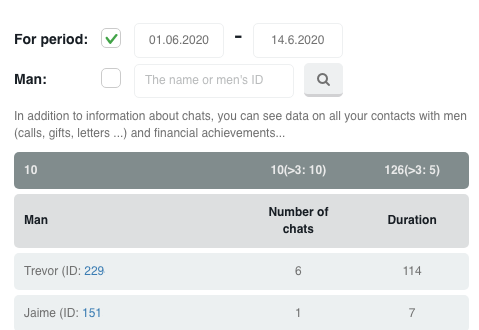
“INFO”
By choosing a lady, her extension and her Info are opened for you.
Full information about the lady’s profile. This section is a common for extension for chats and mails. When you add information to one of the extensions, it integrates into both. Here is the lady’s photo gallery for sending photos in letters and chats, comments about the profile and small notes which are important to remember. Upload any number of photos, add everything you need to know about the profile. This information will always be available to you.
You no longer need a lot of different folders or docks on the computer for different ladies.
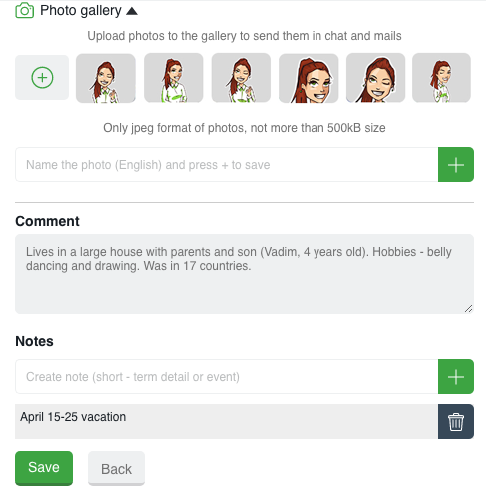
“LADIES”
There is a list of your profiles in the Ladies section.
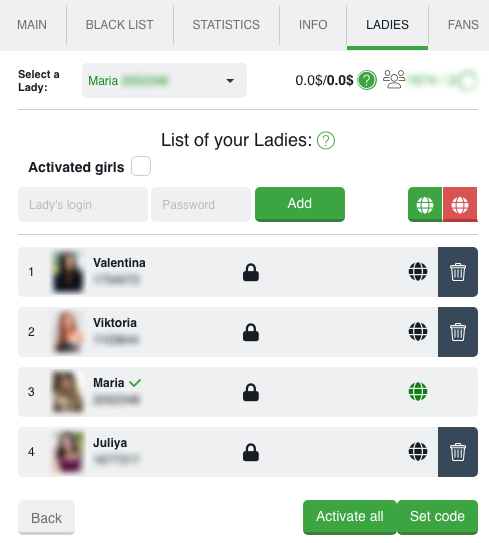
Using the “Add profile” button, entering username and password, you can create your profiles list. After successful entry, a lady will appear in the list with an avatar and name as she is presented on the site.
If you need to delete a profile, use the “Trash” icon and confirm your desire to remove the profile from the list.
You will quickly find the required lady by starting to enter the data for the required profile in the appropriate field.
With one click, you can activate the extension for all the ladies in the list using the “Activate All” button
You can set the online or offline status for a specific lady or all profiles by clicking on the globe. Green globe – online profile, red – offline profile, gray – the profile has not launched the extension today yet.
Set code / Unlock. These functions are used to hide passwords of profiles. When adding profiles, the system will prompt you to set a security code (set it or not – optional). The code can be any five-digit number that you will remember and enter if you need to open and view the passwords of the ladies.
“FANS”
By choosing a lady, her extension and her Fans are opened for her.
This is a list of your most prospective and precious interlocutors.
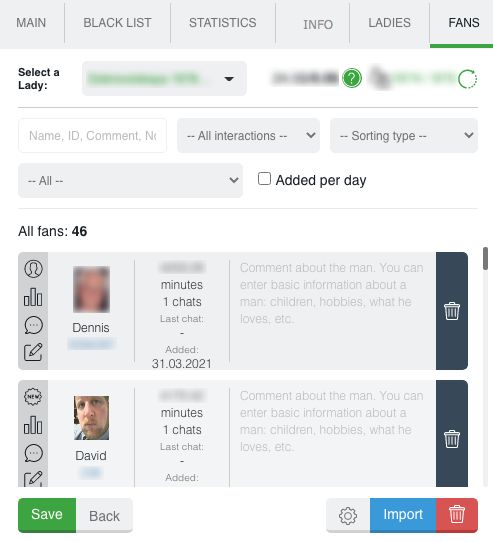
There are several ways to add a man to your fans:
– using the import button

– by clicking on the heart in Smart MiniChat or MiniMail
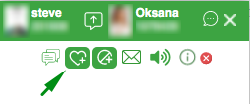
– by clicking on the heart on the site chat page of the site (relevant for the profile for which the site page is open)
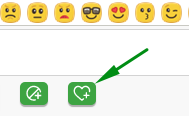
After adding a man to your fans, you can assign a fan status, add comments and notes about him, quickly find the information you need and sort fans using search filters.
“HISTORY”
By choosing a lady, her extension and her History are opened for her.
History is an archive of your sent invitations to a chat.

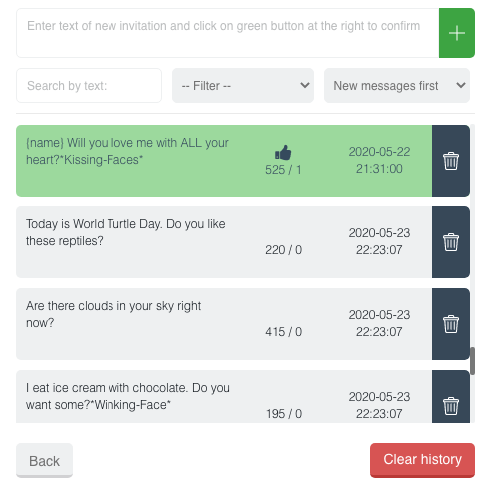
Here you can see the text, the number of sent messages, the number of replies, the date when the last message was sent. And color saturation will inform you about the feedback. The richer green color, the more rated the message is.
To “History” you can add messages manually. Enter text and save. If there are several messages, add them via Enter. So you can quickly update the database of invitations (especially it’s effective when you send several different messages)
When clicking on a message in History List it will be transferred to the text field on the extension main page. So you can easily point out the necessary invitations and start sending.
If you need to start “from the very beginning” and you don’t need anymore the history of sent messages and information about them, just click on the button “Clear History” and confirm your action.
It is very easy to find the necessary invitations or analyze the invitations for “efficiency” using sorting and searching by text
“PATTERNS”
By choosing a lady, her extension and her Patterns are opened for you.
Patterns – section is previously saved phrases in the extension. These are universal phrases that you most often use when communicating with men. Patterns button is on the main page of the extension
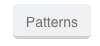
Add as many phrases as needed
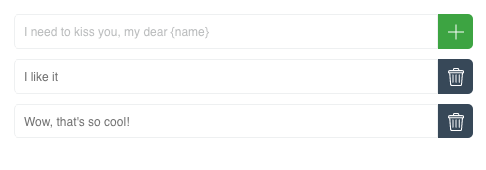
after that in the chat window with a specific man select the desired phrase from the Patterns section and quickly send it to the chat. More details on how to use – here
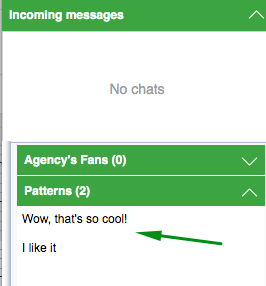
The use of Patterns is available on a separate open chat page with an active extension of the profile for which they were created.
UNIQUE FEATURES
➫⠀MiniChat and MiniMail are full-fledged comfortable communication in chats and letters in one tab on any number of profiles and any list of men.
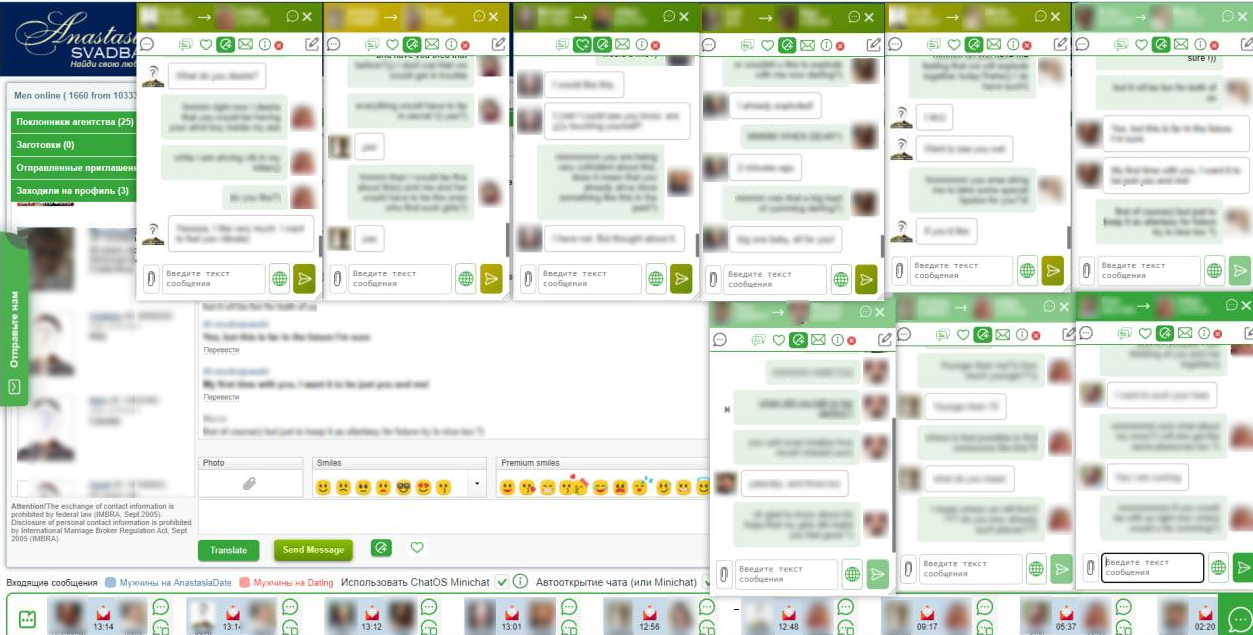
➫⠀⠀Chat start notification – as soon as a man sent the first message in the chat, you will hear a sound notification, receive a browser notification (by clicking on which you can open a chat)
The audio message will repeat 3 times with an interval of 20 seconds if the chat is still not open.
The extension has a smart notification system. It monitors all incoming messages and user actions with an active extension for chats, and notifies about the current ones. You will not miss anything.
➫⠀⠀Chat Auto-opening – by checking the corresponding box, a new chat will open automatically as soon as the man sends the first message.
A new chat will open in the mini chat window (if the mini chat is activated) or in a new browser tab (if you do not use the mini chat) after the sound notification “New message”

➫⠀⠀Sending status – by launching sending process, you will watch its progress for each lady
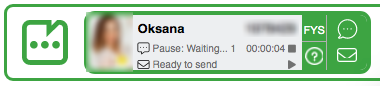
And also track your deliveries by profiles in the “Sent invitations” section
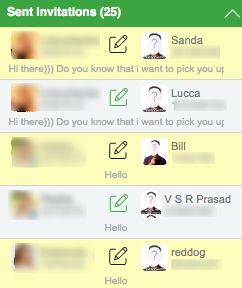
➫⠀⠀Sending Auto-restart – in case of page reload, unplanned interruption of the sending process, short break (up to 2 hours), the previous sending session will be restored automatically as soon as you launch the extension again.
➫⠀⠀Opening the chat page for a lady you need – to open the chat page for the lady, just click in the sending status block on the chat icon of the corresponding lady.
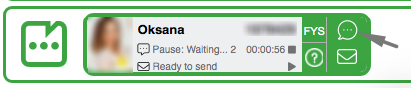
➫⠀⠀Free translator – enter the text of the message in your native language, click on the globe icon in the extension or Translate in the chat and the text in English is ready to be sent.
➫⠀⠀Chat history – the extension stores and displays the content of your conversation directly in a chat with a man. You can always view and remember the details of communication on the chat page of a specific profile
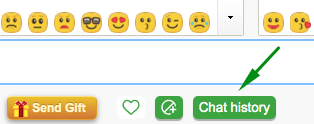
or in Smart MiniChat – for each of the profiles of the section Girls in the extension, whom you help in communication
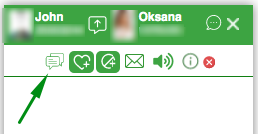
➫⠀⠀Sending in different tabs – you can send messages from all profiles in one tab, or you can open a separate tab for each lady. When you open a tab for a lady, the sending data will automatically be pulled into a new tab. Once the tab is closed, the sending process will “return” to the main page.
➫⠀⠀Information from the lady’s profile – regardless of the number of profiles you help, the data from the profile on the site will always remind you of how the profile is presented on the man’s side. Click on the question mark next to the lady in the sending status
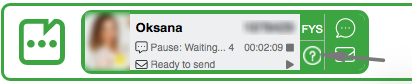
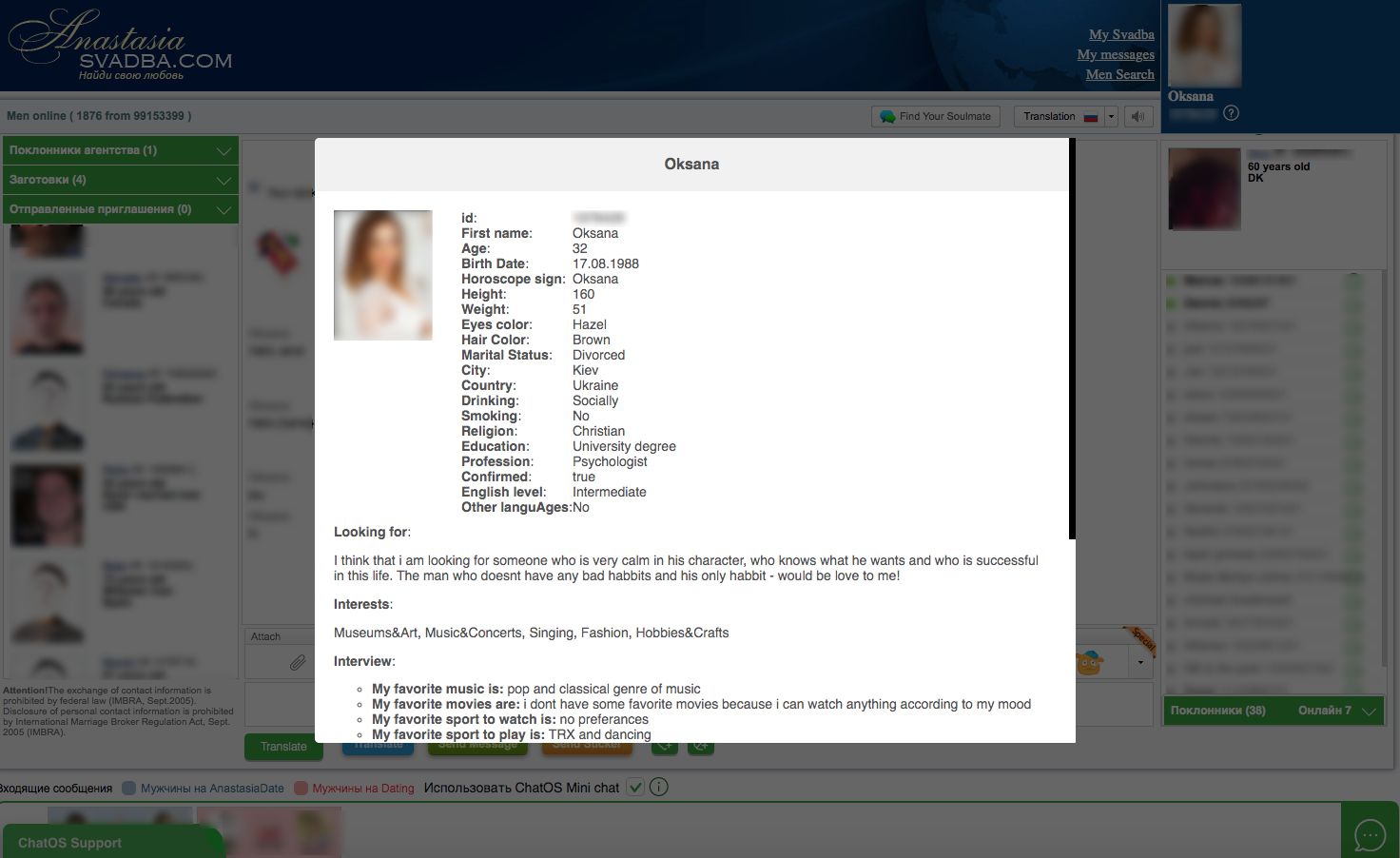
➫⠀Ladies’ Fans and Contacts – being on the page of the main lady (entered the site), you can view the statuses of the online / offline fans of any lady.
Just select a lady by clicking (she will be highlighted with a green border) and you will see sections with her fans and contacts . By switching ladies, the fans and contacts of each of them will be displayed. With the help of the minichat and minimail, you can send messages to them
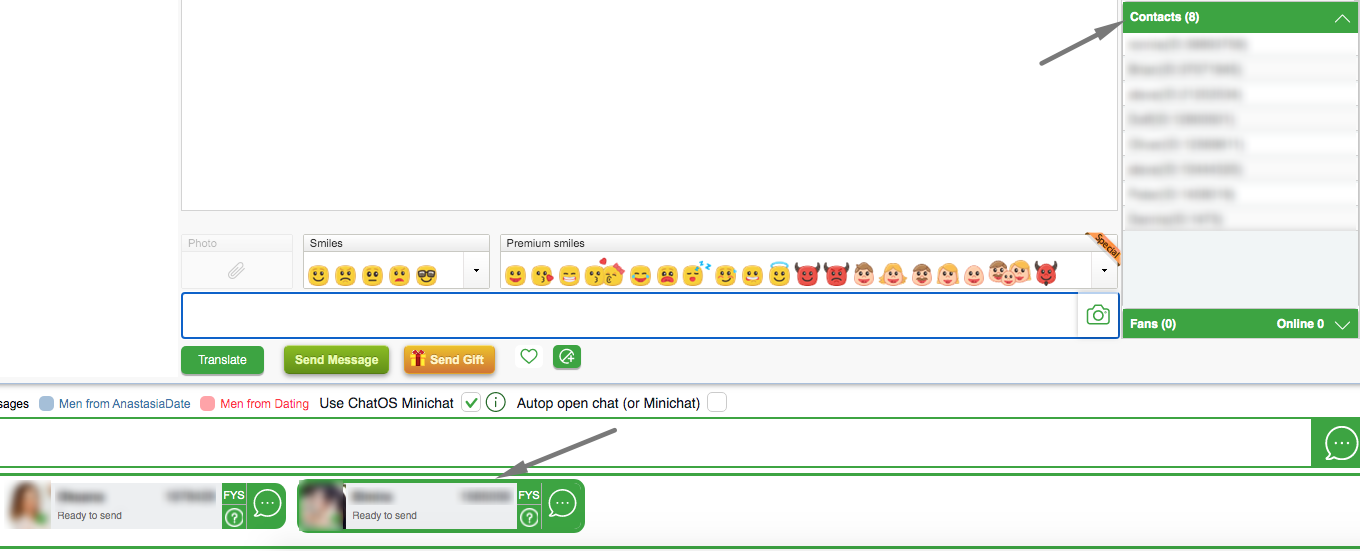
➫⠀Quick Start / Stop sending by one profile – in the sending progress block you can start or stop sending for profile without opening the extension

By clicking on start after a short break in work (up to 2 hours), the sending will start with the settings of the previous sending (audience, text, parameters …)
By clicking on start after a break in work for more than 2 hours, the ChatOS system will start sending the Autopilot for the girl.
If the Autopilot works according to the profile, a plane icon will appear in the status
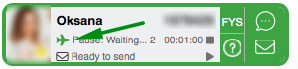
➫⠀Quick Start / Stop sending for all profiles + Finish of work – you can finish work in 1 click on all profiles or start sending for all in a special block located to the right of the sending progress
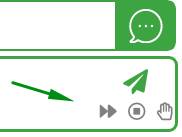
For details, conditions for starting sending and stopping work, see here
➫⠀Watching video / text chat – a “must have” function for profiles who communicate with a video stream
You will always know during a chat whether a man is watching a video or not. In Mini Chat such monitoring is available
Blue header and camera icon means the man is watching video
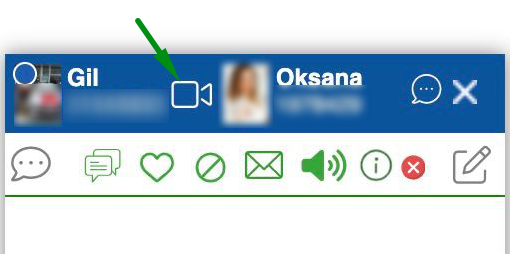
The standard color of the Mini Chat and the “chat” icon means the man is not watching video, you only have a text chat
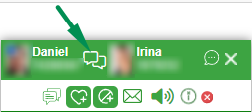
➫⠀Dark / light themes – choose a comfortable mode for online according to your mood and time of day. Three settings are for you: light theme, dark theme, auto changing theme ( light theme – 7am- 7:59pm, dark theme – 8pm – 6:59am Kyiv time)
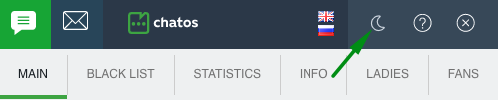
➫⠀Missed chats is a tool to track missed chats on profiles, the ability to return and re-attract interested men, compensate for the losses and multiply the results
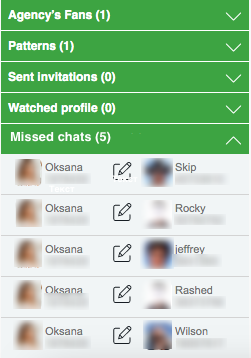
Details are here
➫⠀Unread mails tool (control of new incoming mails) allows you to monitor new incoming mail and increase the quality and quantity of correspondence due to timely feedback at the moment when the interlocutor is waiting for a reply and wants to communicate.

As soon as the profile receives a new letter you will known about this with notifications help
Details are here
➫⠀⠀Fin. statistics – the extension for chats displays achievements for each profile. Choosing a lady her extension with her achievements is opened for you in the “current month / day” format.
➫⠀⠀ChatOS support chat – For any questions regarding the use of the ChatOS system, the ladies and their translators can contact ChatOS technical support specialists directly from the chat page on Svadba.com. Message us:)
DOWNLOAD THE EXTENSION FOR CHATS FOR SVADBA.COM
SENDING MAILS IN MULTI-ACCOUNT
How to use the Multi-account extension for mails and set up the sending process for all yours profile find instructions here
Dear Friends! If you still have questions, message us
We will be happy to help you get started efficiently.
By the way, a nice welcome bonus – the first three days of using the ChatOS extensions are for free.










